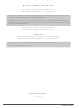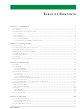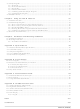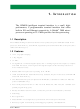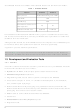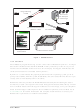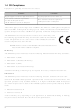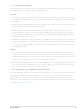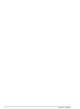101-0497 Rabbit Semiconductor, 101-0497 Datasheet

101-0497
Specifications of 101-0497
Related parts for 101-0497
101-0497 Summary of contents
Page 1
MiniCom (OP6800) C-Programmable Operator Interface User’s Manual 019–0106 • 090529–G ...
Page 2
MiniCom (OP6800) User’s Manual Part Number 019-0106 • 090529–G • Printed in U.S.A. ©2002–2009 Digi International Inc. • All rights reserved. No part of the contents of this manual may be reproduced or transmitted in any form or by any ...
Page 3
Chapter 1. Introduction 1.1 Description............................................................................................................................................1 1.2 Features .................................................................................................................................................1 1.3 Development and Evaluation Tools......................................................................................................2 1.3.1 Tool Kit .........................................................................................................................................2 1.3.2 Software ........................................................................................................................................3 1.4 CE Compliance .....................................................................................................................................4 1.4.1 Design Guidelines .........................................................................................................................5 1.4.2 Interfacing the OP6800 to Other Devices .....................................................................................5 Chapter 2. Getting Started ...
Page 4
... C.1 Mechanical Dimensions and Layout ................................................................................................. 64 C.2 Power Supply..................................................................................................................................... 65 C.3 Using the Demonstration Board ........................................................................................................ 67 Appendix D. OP6800 Function Calls D.1 Board Initialization (OP68xx.LIB).................................................................................................... 72 D.2 Digital I/O (OP68xx.LIB) ................................................................................................................. 73 D.3 Serial Communication (OP68xx.LIB)............................................................................................... 74 D.4 LEDs (OP68xx.LIB) ......................................................................................................................... 76 D.5 LCD Display...................................................................................................................................... 77 D.5.1 Keypad....................................................................................................................................... 97 Index Schematics 101 105 MiniCom (OP6800) ...
Page 5
The OP6800 intelligent terminal interface is a small, high- performance, C-programmable terminal interface that offers built-in I/O and Ethernet connectivity. A Rabbit processor operating at 22.1 MHz provides fast data processing. 1.1 Description The OP6800 intelligent terminal interface incorporates the ...
Page 6
Two OP6800 models are available. Their standard features are summarized in Table 1. Feature Microprocessor Static RAM Flash Memory RJ-45 Ethernet Connector and Filter Capacitors RabbitCore Module Used One additional 512K flash/512K SRAM memory option is available for custom orders, ...
Page 7
MiniCom (OP6800) The OP6800 is a low-cost, C-programmable operator interface and single-board computer that offers Ethernet connectivity, plenty of industrialized I/O, a graphic LCD, and keypad. These Getting Started instructions included with the Tool Kit will help you get your ...
Page 8
CE Compliance Equipment is generally divided into two classes. CLASS A Digital equipment meant for light industrial use Less restrictive emissions requirement: less than 40 dB µV (40 dB relative to 1 µV/m) or 300 µV/m ...
Page 9
Design Guidelines Note the following requirements for incorporating the OP6800 operator interfaces into your application to comply with CE requirements. General • The power supply provided with the Tool Kit is for development purposes only the customer’s ...
Page 10
MiniCom (OP6800) ...
Page 11
Chapter 2 explains how to connect the programming cable and power supply to the OP6800. Once you run a sample program to demonstrate that you have connected everything correctly, you will be ready and finish developing your ...
Page 12
Connect the OP6800 to the Demonstration Board from the Tool Kit using the ribbon cable connector as shown in Figure 3. First, connect the ribbon cable to header J1 on the OP6800, then turn the OP6800 over and connect ...
Page 13
Connect the power supply. First, prepare the AC adapter for the country where it will be used by selecting the plug. The OP6800 Tool Kit presently includes Canada/Japan/U.S., Australia/N.Z., U.K., and European style plugs. Snap in the top of ...
Page 14
Demonstration Program on Power-Up A repeating sequence of graphics and messages in various languages will be displayed on the LCD, and the LEDs will flash on and off in sequence when power is first applied to the OP6800. Try ...
Page 15
... Dynamic C. Figure 6. Programming Cable Connections NOTE: Be sure to use the programming cable (Part No. 101-0513) supplied with the OP6800 Tool Kit—the programming cable has red shrink wrap around the RS-232 con- verter section located in the middle of the cable. Programming cables from other Rabbit kits are not designed to work with the OP6800 ...
Page 16
Installing Dynamic C If you have not yet installed Dynamic C version 7.06P2 (or a later version now by inserting the Dynamic your PC’s CD-ROM drive. The CD will auto-install unless you have disabled ...
Page 17
PONG.C You are now ready to test your programming connections by running a sample program. Find the file , which is in the Dynamic C PONG.C open it with the menu ( not still open), compile it ...
Page 18
MiniCom (OP6800) ...
Page 19
Chapter 3 describes the principal subsystems for the OP6800. • Digital I/O • Serial Communication • Memory Figure 7 shows these Rabbit-based subsystems designed into the OP6800. User’s Manual 3. S Figure 7. OP6800 Subsystems UBSYSTEMS 15 ...
Page 20
Pinouts Figure 8 shows the OP6800 pinouts. standard 2 × 20 header with a nominal 0.1" pitch. The OP6800 also has an Header RJ-45 Ethernet jack on the RabbitCore module. 16 Figure 8. OP6800 Pinouts MiniCom ...
Page 21
Digital I/O 3.2.1 Digital Inputs The OP6800 has eight digital inputs, IN00–IN07, each with a current-limiting resistor of 27 kΩ, and protected over a range of – +36 V. The inputs are all pulled ...
Page 22
Digital Outputs The OP6800 has 11 digital outputs, OUT00–OUT10, which can each sink up to 200 mA. Figure 10 shows a wiring diagram for using the digital outputs. OUT00–OUT06 can switch and the corresponding LEDs ...
Page 23
Serial Communication The OP6800 has two RS-232 serial ports, which can be configured as one RS-232 serial channel (with RTS/CTS two RS-232 (3-wire) channels using the function call. Table 3 summarizes the options. Table 3. Serial Communication ...
Page 24
Figure 11. OP6800 Multidrop Network The OP6800 comes with a 220 Ω termination resistor and two 681 Ω bias resistors installed and enabled with jumpers across pins 1–2 and 5–6 on header JP1, as shown in Figure 12. Figure 12. ...
Page 25
Programming Port The OP6800 programming port is accessed using header J1 on the OP6800’s RabbitCore module or through the Ethernet jack. The programming port uses the Rabbit 2000’s Serial Port A for communication. Dynamic C uses the programming port ...
Page 26
Ethernet Port (OP6800 models only) Figure 13 shows the pinout for the Ethernet port (J2 on the OP6800 module). Note that there are two standards for numbering the pins on this connector—the convention used here, and numbering in reverse ...
Page 27
Programming Cable The programming cable is used to connect the programming port of the OP6800 serial COM port. The programming cable converts the RS-232 voltage levels used by the PC serial port to the voltage levels ...
Page 28
Other Hardware 3.5.1 Clock Doubler The OP6800 takes advantage of the Rabbit 2000 microprocessor’s internal clock doubler. A built-in clock doubler allows half-frequency crystals to be used to reduce radiated emis- sions. The 22.1 MHz frequency is generated using ...
Page 29
Spectrum Spreader OP6800 operator interfaces that carry the CE mark on their RabbitCore module have a Rabbit 2000 microprocessor that features a spectrum spreader, which helps to mitigate EMI problems. By default, the spectrum spreader is on automatically for ...
Page 30
Memory 3.6.1 SRAM The OP6800 module is designed to accept 128K to 512K of SRAM. The standard OP6800 modules come with 128K of SRAM. 3.6.2 Flash Memory The OP6800 is also designed to accept 128K to 512K of flash ...
Page 31
Keypad Labeling The keypad may be labeled according to your needs. A template is provided in Figure 16 to allow you to design your own keypad label insert. Before you can replace the keypad legend, you will have to ...
Page 32
Figure 18. Removing and Inserting Keypad Label Once you have replaced the keypad label, re-insert the LCD/keypad module circuit board under the mounting tabs in the plastic bezel, as shown in Figure 17. Secure the LCD/key- pad module circuit board ...
Page 33
Dynamic integrated development system for writing embedded software. It runs on an IBM-compatible PC and is designed for use with Rabbit-based single-board computers and other devices based on the Rabbit microprocessor. Chapter 4 provides the libraries, function ...
Page 34
Developing software with Dynamic C is simple. Users can write, compile, and test C and assembly code without leaving the Dynamic C development environment. Debugging occurs while the application runs on the target. Alternatively, users can compile a program to ...
Page 35
Upgrading Dynamic C 4.1.1 Patches and Bug Fixes Dynamic C patches that focus on bug fixes are available from time to time. Check the Web site www.rabbit.com/support/ The default installation of a patch or bug fix is to install ...
Page 36
Font and Bitmap Converter A Font and Bitmap Converter tool is available to convert Windows fonts and mono- chrome bitmaps to a library file format compatible with Rabbit’s Dynamic C applications and graphical displays. Non-Roman characters can also be ...
Page 37
Sample Programs Sample programs are provided in the Dynamic C demonstrates the output to the PONG.C The various directories in the trate the use of the corresponding Dynamic C libraries. The folder provides sample programs specific to the OP6800. ...
Page 38
Digital I/O The following sample programs are found in the —Demonstrates the use of the digital inputs. By pressing a pushbutton switch • DIGIN.C on the Demonstration Board, you can view an input channel toggle from HIGH to LOW ...
Page 39
KEYBASIC.C window: - default ASCII keypad return values. - custom ASCII keypad return values. - keypad repeat functionality. —Demonstrates how to implement a menu system using a highlight bar on • KEYMENU.C ...
Page 40
OP6800 Libraries The following library folders contain the libraries whose function calls are used to develop applications for the OP6800. —libraries associated with OP6800 serial communication, I/O, and initializa- • OP6800 tion. The functions in the OP68xx.LIB —libraries associated ...
Page 41
U Chapter 5 discusses using the TCP/IP features on the OP6800 boards. The TCP/IP feature is not available on OP6810 versions. 5.1 TCP/IP Connections Before proceeding you will need to have the following items. • If you don’t have ...
Page 42
Apply Power Plug in the AC adapter. The OP6800 is now ready to be used. NOTE: A hardware RESET is accomplished by unplugging the AC adapter, then plug- ging it back in momentarily grounding the board reset ...
Page 43
TCP/IP Sample Programs We have provided a number of sample programs demonstrating various uses of TCP/IP for networking embedded systems. These programs require that you connect your PC and the OP6800 together on the same network. This network can ...
Page 44
... NOTE: Your network interface card will likely have a different name. 3. Now select the IP Address click on “Properties” to assign an IP address to your computer (this will disable “obtain an IP address automatically”): IP Address : 10.10.6.101 Netmask : 255.255.255.0 Default gateway : 10.10.6.1 4. Click or to exit the various dialog boxes. ...
Page 45
Run the PINGME.C Demo Connect a crossover cable from your computer’s Ethernet port to the OP6800’s RJ-45 Ethernet connector. Open this sample program from the compile the program, and start it running under Dynamic C. When the program starts ...
Page 46
LCD/Keypad Sample Programs Showing TCP/IP Features The following sample programs, found in the SAMPLES/LCD_Keypad/122x32_1x7 the OP6800. Remember to configure the IP address, netmask, and gateway as indicated in the sample programs. —This program implements a web server that allows ...
Page 47
Where From Here? NOTE: If you purchased your OP6800 through a distributor or Rabbit partner, contact the distributor or partner first for technical support. If there are any problems at this point: • Use the Dynamic ...
Page 48
MiniCom (OP6800) ...
Page 49
Chapter 6 describes some considerations for mounting the OP6800 in a panel, and includes detailed mounting instructions. 6.1 Installation Guidelines When possible, following these guidelines when mounting an OP6800. 1. Leave sufficient ventilation space not install the OP6800 ...
Page 50
Mounting Instructions A bezel and a gasket are included with the OP6800. When properly mounted in a panel, the bezel of the OP6800 is designed to meet NEMA 4 specifications for water resistance. Since the OP6800 employs an LCD ...
Page 51
Fasten the unit with the four 4-40 screws and washers included with the OP6800. If your panel is thick, use a 4-40 screw that is approximately 3/16" (5 mm) longer than the thickness of the panel. Figure 21. OP6800 ...
Page 52
MiniCom (OP6800) ...
Page 53
A Appendix A provides the specifications for the OP6800 and describes the conformal coating. User’s Manual A. S PPENDIX PECIFICATIONS 49 ...
Page 54
... NOTE: All measurements are in inches followed by millimeters enclosed in parentheses. Table A-1 provides the pin 1 locations for the OP6800 headers as viewed in Figure A-1. 50 Figure A-1. OP6800 Dimensions Table A-1. OP6800 Header J1 Pin 1 Locations Pin 1 (x,y) Coordinates Header (inches) J1 (-2.101, 2.720) MiniCom (OP6800) ...
Page 55
It is recommended that you allow for an “exclusion zone” of 0.25" (6 mm) around the OP6800 in all directions when the OP6800 is incorporated into an assembly that includes other components. This “exclusion zone” that you keep free of ...
Page 56
Table A-2 lists the electrical, mechanical, and environmental specifications for the OP6800. Table A-2. OP6800 Specifications Feature Microprocessor Ethernet Port Flash EPROM SRAM Backup Battery Keypad/Display LEDs Digital Inputs Digital Outputs Serial Ports Serial Rate Connectors Real-Time Clock Timers Watchdog/Supervisor ...
Page 57
A.2 Conformal Coating The areas around the crystal oscillator and the battery backup circuit on the OP6800 mod- ule have had the Dow Corning silicone-based 1-2620 conformal coating applied. The con- formally coated areas are shown in Figure A-3. The ...
Page 58
A.3 Jumper Configurations Figure A-4 shows the header locations used to configure the various OP6800 options via jumpers. Figure A-4. Location of BL2100 Configurable Positions Table A-3 lists the configuration options. Table A-3. OP6800 Jumper Configurations Header Description RS-485 Bias ...
Page 59
A.4 Use of Rabbit 2000 Parallel Ports Figure A-5 shows the Rabbit 2000 parallel ports. Figure A-5. OP6800 Rabbit-Based Subsystems Table A-4 lists the Rabbit 2000 parallel ports and their use in the OP6800. Table A-4. Use of Rabbit 2000 ...
Page 60
Table A-4. Use of Rabbit 2000 Parallel Ports (continued) Port I/O PB4 Input PB5 Input PB6 Output PB7 Output PC0 Output PC1 Input PC2 Output PC3 Input PC4 Output PC5 Input PC6 Output PC7 Input Input PD0 Output Input PD1 ...
Page 61
A.5 I/O Address Assignments Table A-5 lists the external I/O addresses for the display and keypad I/O. Table A-5. Display and Keypad Output Addresses External Name Address E000–E007 LCD E008 EN E00A KPEN E00B LED PE7 serves as a system-enable ...
Page 62
MiniCom (OP6800) ...
Page 63
A Appendix B describes the power circuitry provided on the OP6800. B.1 Power Supplies Power is supplied to the OP6800 via pins 20 and 21 of header J1, which is connected by a ribbon cable to either the Demonstration Board ...
Page 64
B.2 Batteries and External Battery Connections The SRAM and the real-time clock have provision for battery backup. Power to the SRAM and the real-time clock (VRAM) is provided by two different sources, depending on whether the main part of the ...
Page 65
B.2.2 Power to VRAM Switch The VRAM switch on the OP6800 module, shown in Figure B-1, allows the battery backup to provide power when the external power goes off. The switch provides an isola- tion between Vcc and the battery ...
Page 66
B.3 Chip Select Circuit Figure B-1 shows a schematic of the chip select circuit located on the OP6800 module. The current drain on the battery in a battery-backed circuit must be kept at a minimum. When the OP6800 is not ...
Page 67
A PPENDIX Appendix C describes the features and accessories of the Dem- onstration Board, and explains the use of the Demonstration Board to demonstrate the OP6800 and to build prototypes of your own circuits. User’s Manual C. D EMONSTRATION B ...
Page 68
C.1 Mechanical Dimensions and Layout Figure C-1 shows the mechanical dimensions and layout for the OP6800 Demonstration Board. Figure C-1. OP6800 Demonstration Board Dimensions Table C-1 lists the electrical, mechanical, and environmental specifications for the Dem- onstration Board. Table C-1. ...
Page 69
C.2 Power Supply The OP6800 requires an unregulated +RAW power input DC, which can be supplied from the Demonstration Board through the ribbon cable connection. The OP6800 has its own switching voltage regulator. Figure ...
Page 70
The Demonstration Board has an onboard LM7805 linear regulator for the circuits on the Demonstration Board only. Its major drawback is its inefficiency, which is directly propor- tional to the voltage drop across it. The voltage drop creates heat and ...
Page 71
C.3 Using the Demonstration Board The Demonstration Board is actually both a demonstration board and a prototyping board demonstration board, it can be used to demonstrate the functionality of the OP6800 right out of the box without any ...
Page 72
The Demonstration Board provides the user with OP6800 connection points brought out conveniently to labeled points at headers J4, J5, J6, and J8 on the Demonstration Board. Small to medium circuits can be prototyped using point-to-point wiring with 20 to ...
Page 73
The Demonstration Board can then be rotated and mounted behind the OP6800 as shown in Figure C-6 to allow the Demonstration Board and the OP6800 to be used together. Figure C-6. Mounting Demonstration Board on OP6800 NOTE: Remove the standoffs ...
Page 74
MiniCom (OP6800) ...
Page 75
A D. OP6800 F PPENDIX Appendix D provides the function calls related to the operation of the OP6800 board, I/O, serial channels, display, and keypad. User’s Manual C UNCTION ALLS 71 ...
Page 76
D.1 Board Initialization (OP68xx.LIB) void brdInit (void); Call this function at the beginning of your program. This function initializes the system I/O ports. This function also turns off LED DS1 to indicate that the initialization was successful. The ports are ...
Page 77
D.2 Digital I/O (OP68xx.LIB) int digIn(int channel); Reads the state of an input channel. A runtime error will occur if brdInit is out of range. PARAMETER channel is the input channel number (0–12), where IN00–IN12 are the normal user digital ...
Page 78
D.3 Serial Communication (OP68xx.LIB) Library files included with Dynamic C provide a full range of serial communications sup- port. The library provides a set of circular-buffer-based serial functions. The RS232.LIB library provides packet-based serial functions where packets can be delim- ...
Page 79
Resets pin 3 (DE) low to disable the RS-485 transmitter. Remember to call ser485Rx . SEE ALSO serCflowcontrolOn, serCflowcontrolOff serMode, ser485Tx, User’s Manual serMode before calling 75 ...
Page 80
D.4 LEDs (OP68xx.LIB) When power is applied to the OP6800 for the first time, the red LED (DS1) will come on, indicating that power is being applied to the OP6800. The red LED is turned off when the function executes. ...
Page 81
D.5 LCD Display The functions used to control the LCD display are contained in the located in the Dynamic C LIB\DISPLAYS\GRAPHIC coordinates on the display screen are specified, x can range from 0 to 121, and y can range from ...
Page 82
Sets display contrast. NOTE: This function is not used with the OP6800 since the support circuits are not available on the LCD/keypad module used with the OP6800. void glFillScreen(int pattern); Fills the LCD display screen with a ...
Page 83
Fills a rectangular block in the LCD buffer with the pattern specified. The block left and width parame- ters must be byte-aligned. Any portion of the block that is ...
Page 84
Draws a rectangular block in the page buffer and on the LCD if the buffer is unlocked. Any portion of the block that is outside the LCD display area will be ...
Page 85
Plots the outline of a polygon in the LCD page buffer and on the LCD if the buffer is unlocked. Any portion of the polygon that is outside ...
Page 86
Fills a polygon in the LCD page buffer and on the LCD if the buffer is unlocked. Any portion of the polygon that is outside the LCD display ...
Page 87
Initializes the font descriptor structure, where the font is stored in xmem. Each font character's bitmap is column major and byte-aligned. PARAMETERS pInfo is a pointer ...
Page 88
Puts an entry from the font table to the page buffer and on the LCD if the buffer is unlocked. Each font character's bitmap is column major and byte-aligned. Any portion ...
Page 89
Provides an interface between the STDIO string-formatting function will call this function, one character at a time, until the entire format- ted string has been parsed. Any portion of the bitmap ...
Page 90
Increments LCD screen locking counter. Graphic calls are recorded in the LCD memory buffer and are not transferred to the LCD if the counter is non-zero. NOTE: glBuffLock() sure to balance the calls not a requirement ...
Page 91
Gets the current method (or color) of pixels drawn by subsequent graphic calls. RETURN VALUE The current brush type. SEE ALSO glSetBrushType void glXGetBitmap(int x, int y, int bmWidth, int bmHeight, unsigned long xBm); Gets a bitmap from ...
Page 92
Draws a single pixel in the LCD buffer, and on the LCD if the buffer is unlocked. If the coordinates are outside the LCD display area, the dot will not be plotted. PARAMETERS x is ...
Page 93
Scrolls byte-aligned window right one pixel, left column is filled by current pixel type (color). PARAMETERS left is the top left corner of bitmap, must be evenly divisible by 8, otherwise ...
Page 94
Scrolls right or left, within the defined window by x number of pixels. The opposite edge of the scrolled window will be filled in with white pixels. The window ...
Page 95
Scrolls up or down, within the defined window by x number of pixels. The opposite edge of the scrolled window will be filled in with white pixels. The window ...
Page 96
Draws bitmap in the specified space. The data for the bitmap are stored in xmem. This function is like glXPutBitmap, except that it is faster. The restriction is ...
Page 97
TextBorderInit(windowFrame *wPtr, int border, char *title); This function initializes the window frame structure with the border and title information. NOTE: Execute the TextWindowFrame PARAMETERS wPtr is a pointer to the window frame descriptor. border is the border style: SINGLE_LINE ...
Page 98
TextGotoXY(windowFrame *window, int col, int row); Sets the cursor location to display the next character. The display location is based on the height and width of the character to be displayed. NOTE: Execute the TextWindowFrame PARAMETERS window is a ...
Page 99
TextPutChar(struct windowFrame *window, char ch); Displays a character on the display where the cursor is currently pointing. Once a character is displayed, the cursor will be incremented to the next character position. If any portion of a bitmap character ...
Page 100
TextMaxChars(windowFrame *wPtr); This function returns the maximum number of characters that can be displayed within the text window. NOTE: Execute the TextWindowFrame PARAMETERS wPtr is a pointer to the window frame descriptor. RETURN VALUE The maximum number of characters ...
Page 101
D.5.1 Keypad The functions used to control the keypad are in the Dynamic C library folder. LIB\KEYPADS void keyInit(void); Initializes keypad process RETURN VALUE None. SEE ALSO brdInit void keyConfig(char cRaw, char cPress, char cRelease, char cCntHold, char cSpdLo, char ...
Page 102
How many times to repeat after low speed repeat None. RETURN VALUE None. SEE ALSO keyProcess, keyGet, keypadDef void keyProcess(void); Scans and processes ...
Page 103
Configures the physical layout of the keypad with the desired ASCII return key codes. Keypad physical mapping 1 × ['L'] ['U'] ['–'] where 'L' represents Left Scroll 'U' represents Up Scroll 'D' represents Down ...
Page 104
MiniCom (OP6800) ...
Page 105
... K keypad function calls keyConfig ...................... 97 keyGet ........................... 98 keyInit ........................... 97 keypadDef ..................... 99 keyProcess ..................... 98 keyScan ......................... 99 keyUnget ....................... 98 keypad template .................... 27 removing and inserting la- bel ................................. 28 L LCD display function calls glBackLight ................... 77 glBlankRegion .............. 79 glBlankScreen ............... 78 glBlock .......................... 80 glBuffLock .................... 86 glBuffUnlock ................ 86 glDispOnOff ................. 77 glDown1 ........................ 89 glFastFillRegion ............ 79 glFillCircle .................... 82 glFillPolygon ................. 82 glFillRegion .................. 78 glFillScreen ................... 78 glFillVPolygon .............. 81 glFontCharAddr ............ 83 glGetBrushType ............ 87 glGetPfStep ................... 84 101 ...
Page 106
LCD display function calls (continued) glHScroll .......................90 glInit ..............................77 glLeft1 ...........................88 glPlotCircle ....................82 glPlotDot .......................88 glPlotLine ......................88 glPlotPolygon ................81 glPlotVPolygon .............80 glPrintf ...........................85 glPutChar .......................85 glPutFont .......................84 glRight1 .........................89 glSetBrushType .............86 glSetContrast .................78 glSetPfStep ....................84 glSwap ...........................86 glUp1 .............................89 glVScroll ...
Page 107
LCD display .................. 36 OP68xx.LIB .................. 36 PACKET.LIB ................ 74 RS232.LIB .................... 74 TCP/IP ........................... 36 USE_2NDFLASH_CODE 29 using second 256K flash memory ......................... 29 specifications Demonstration Board dimensions .................... 64 ...
Page 108
MiniCom (OP6800) ...
Page 109
OP6800 Schematic www.rabbit.com/documentation/schemat/090-0134.pdf 090-0120 RCM2200 Schematic www.rabbit.com/documentation/schemat/090-0120.pdf 090-0119 RCM2300 Schematic www.rabbit.com/documentation/schemat/090-0119.pdf 090-0140 OP6800 Demonstration Board Schematic www.rabbit.com/documentation/schemat/090-0140.pdf 090-0128 Programming Cable Schematic www.rabbit.com/documentation/schemat/090-0128.pdf You may use the URL information provided above to access the latest schematics directly. User’s Manual S ...
Page 110
...