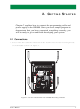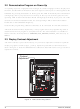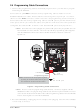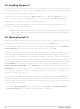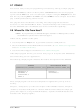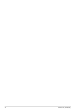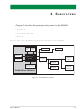101-0497 Rabbit Semiconductor, 101-0497 Datasheet - Page 16

101-0497
Manufacturer Part Number
101-0497
Description
MODULAR RABBIT CORE OP6810
Manufacturer
Rabbit Semiconductor
Datasheet
1.101-0492.pdf
(110 pages)
Specifications of 101-0497
Rohs Status
RoHS non-compliant
Module/board Type
Single Board Computer Module
For Use With/related Products
OP6810
Other names
Q1912584
- Current page: 16 of 110
- Download datasheet (3Mb)
2.5 Installing Dynamic C
If you have not yet installed Dynamic C version 7.06P2 (or a later version), do so now by
inserting the Dynamic C CD in your PC’s CD-ROM drive. The CD will auto-install unless
you have disabled auto-install on your PC.
If the CD does not auto-install, click
browse for the Dynamic C
installation once you have selected the
The Dynamic C User’s Manual provides detailed instructions for the installation of
Dynamic C and any future upgrades.
2.6 Starting Dynamic C
Once the OP6800 is connected to your PC and to a power source, start Dynamic C by dou-
ble-clicking on the Dynamic C icon on your desktop or in your
If you are using a USB port to connect your computer to the OP6800, choose
Project Options
Dynamic C assumes, by default, that you are using serial port COM1 on your PC. If you
are using COM1, then Dynamic C should detect the OP6800 and go through a sequence of
steps to cold-boot the OP6800 and to compile the BIOS. If the error message “Rabbit Pro-
cessor Not Detected” appears, you have probably connected to a different PC serial port
such as COM2, COM3, or COM4. You can change the serial port used by Dynamic C with
the
Reset Target/Compile BIOS
OPTIONS
C to recognize the target on any port, then the hookup may be wrong or the COM port
might not working on your PC.
If you receive the “BIOS successfully compiled …” message after pressing
starting Dynamic C, and this message is followed by a communications error message, it
is possible that your PC cannot handle the 115,200 bps baud rate. Try changing the baud
rate to 57,600 bps as follows.
• Locate the
12
Communications
OPTIONS
NOTE: If you have an earlier version of Dynamic C already installed, the default instal-
lation of the later version will be in a different folder, and a separate icon will appear on
your desktop.
menu until you find the one you are connected to. If you still can’t get Dynamic
Serial Options
menu, then try to get Dynamic C to recognize the OP6800 by selecting
and select “Use USB to Serial Converter.” Click
menu. Change the baud rate to 57,600 bps.
setup.exe
dialog in the Dynamic C
on the
Start > Run
Compile
setup.exe
file on your CD drive. Click
menu. Try the different COM ports in the
from the Windows
file.
Options > Project Options >
Start
OK
OK
Start
menu.
.
to begin the
MiniCom (OP6800)
button and
<Ctrl-Y>
Options >
or
Related parts for 101-0497
Image
Part Number
Description
Manufacturer
Datasheet
Request
R

Part Number:
Description:
COMPUTER SNGLBD BL2101 A/D 0-10V
Manufacturer:
Rabbit Semiconductor

Part Number:
Description:
CARD D/A 0-10V SR9400 SMARTSTAR
Manufacturer:
Rabbit Semiconductor
Datasheet:

Part Number:
Description:
CARD A/D 0-10V SR9300 SMARTSTAR
Manufacturer:
Rabbit Semiconductor
Datasheet:

Part Number:
Description:
WiFi / 802.11 Modules & Development Tools WIRELESS CONTROL APP KIT
Manufacturer:
Rabbit Semiconductor

Part Number:
Description:
MODULE RABBITCORE RCM3720
Manufacturer:
Rabbit Semiconductor
Datasheet:

Part Number:
Description:
MODULE RABBITCORE RCM3220
Manufacturer:
Rabbit Semiconductor
Datasheet:

Part Number:
Description:
MODULE RABBITCORE RCM3210
Manufacturer:
Rabbit Semiconductor
Datasheet:

Part Number:
Description:
COMPUTER SGL-BOARD OP6600 W/SRAM
Manufacturer:
Rabbit Semiconductor
Datasheet:

Part Number:
Description:
COMPUTER SGL-BD BL2000 SRAM/FLSH
Manufacturer:
Rabbit Semiconductor

Part Number:
Description:
COMPUTER SGL-BD BL2010 SRAM/FLSH
Manufacturer:
Rabbit Semiconductor

Part Number:
Description:
COMPUTER SGL-BD BL2000 SRAM/FLSH
Manufacturer:
Rabbit Semiconductor

Part Number:
Description:
COMPUTER SGL-BD BL2020 SRAM/FLSH
Manufacturer:
Rabbit Semiconductor

Part Number:
Description:
COMPUTER SGL-BRD BL2000 MEM/FLSH
Manufacturer:
Rabbit Semiconductor

Part Number:
Description:
COMPUTER SGL-BOARD FLASH&HEADERS
Manufacturer:
Rabbit Semiconductor