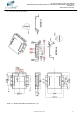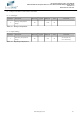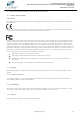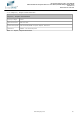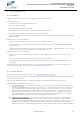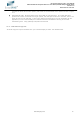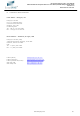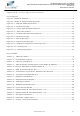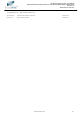USB2-H-9002-M EasySync, USB2-H-9002-M Datasheet - Page 26

USB2-H-9002-M
Manufacturer Part Number
USB2-H-9002-M
Description
USB Interface IC Hi-speed USB to 4prt Srl RS232/RS485 adpt
Manufacturer
EasySync
Datasheet
1.USB2-H-9002-M.pdf
(30 pages)
Specifications of USB2-H-9002-M
Rohs
yes
8
8.1
Cables are the most common sources of trouble with external devices.
Check the following:
-
-
-
-
-
-
RS485 cables – check the following:
-
-
-
RS232 cables – check the following:
-
-
-
Test the port with a loop-back connector. Connect TXD to RXD, RTS to CTS and DTR to DSR. Use a
simple terminal program to check that data is transmitted and received.
8.2
Ensure the latest device driver is in use. See http://www.easysync-ltd.com.
If other devices with FTDI chips are installed in the system, check with all manufacturers of these devices
for the latest device drivers.
See the FTDI installation guides for additional details: http://ftdichip.com/FTDocuments.htm
Common Windows Device Driver Troubles:
USB cable is properly inserted at both ends
Computer powered is ON
Computer is not in Sleep or Standby
If a USB Hub is used, be sure it is set for “Self-Powered” operation
If a USB Hub is used, be sure all cables are properly inserted
If all the above are OK, the Yellow LED should be lit, indicating the device has been recognized by the
USB subsystem.
Check for specific handshake requirements of your RS485 peripheral.
Because there are no handshake signals, ensure the application is set to “No Hardware Handshake”,
or equivalent.
Test the port with a loop-back connector. Connect DATA+ to DATA+, DATA- to DATA-. Use a simple
terminal program to check that data is transmitted and received.
Output signals (TXD, RTS, DTR) are connected to the respective inputs (RXD, CTS, DSR) in each
direction.
Check for specific handshake requirements of your RS232 peripheral.
If handshake signals are note used, ensure the application is set to “No Hardware Handshake”, or
equivalent.
Troubleshooting
Hardware
Device Driver
DEVICE TIMES OUT: The default settings of the device driver assume typical data transfers of
hundreds to thousands or more bytes at a given time. Some applications, such as a GPS device,
only send data in short packets, often only a few bytes. If this is the case, it may be necessary
to adjust the drivers buffer size and/or latency timer to smaller values. These values can be
adjusted through the advanced driver options as noted in Figure 2.12. The buffer size can be
reduced to 64 bytes. The latency timer can be set as low as 2ms. A setting of 1ms will cause
unnecessary USB traffic and could adversely affect data transmission.
ERRATIC MOUSE POINTER: The device driver defaults to query an attached device to find out
whether it is a mouse or modem, consistent with native COM port operation. Some RS485
peripherals constantly send short packets of data, causing the host system to “think” a mouse or
modem has been attached. These short packets will interfere with normal mouse operation
causing the pointer to jump around the screen. If this happens, disconnect the RS485 device and
USB2-H-9002-M Hi-Speed USB to 2-Port RS232/RS485 Adapter Data Sheet
©2010 EasySync Ltd.
Document Reference No.: ES_000046
Clearance No.: ES
Version 1.0
#33
26