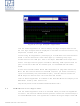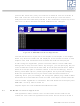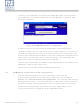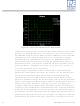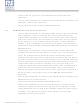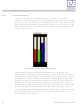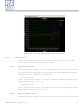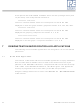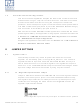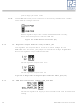DEMOQE128 Freescale Semiconductor, DEMOQE128 Datasheet - Page 34

DEMOQE128
Manufacturer Part Number
DEMOQE128
Description
DEMO BOARD FOR QE128 FLEXIS
Manufacturer
Freescale Semiconductor
Series
Flexis™r
Type
MCUr
Specifications of DEMOQE128
Contents
Demo Board, USB Cable, Documentation and Design Files
Processor To Be Evaluated
MC9S08QE128 and MCF51QE128
Data Bus Width
8 bit, 32 bit
Interface Type
RS-232, USB
Silicon Manufacturer
Freescale
Core Architecture
Coldfire, HCS08
Core Sub-architecture
Coldfire V1, HCS08
Silicon Core Number
MCF51Q, MC9S08
Rohs Compliant
Yes
Tool Type
Demonstration Board
Cpu Core
HCS08
For Use With/related Products
MC9S08QE128, MCF51QE128
For Use With
DEMOACEX - BOARD EXPANSION FOR DEMO KIT
Lead Free Status / RoHS Status
Lead free / RoHS Compliant
Available stocks
Company
Part Number
Manufacturer
Quantity
Price
Company:
Part Number:
DEMOQE128
Manufacturer:
Freescale Semiconductor
Quantity:
135
Company:
Part Number:
DEMOQE128
Manufacturer:
NINEX
Quantity:
3 500
Figure 6-4: Accelererometer Demo Application
The data that is graphed may come from either the PC serial port or the virtual
serial port on the DEMOQE board. The serial port of the microcontroller on
the DEMOQE board is routed to either serial port hardware or the virtual COM
port based upon the setting of jumpers J6 and J7. To properly configure
accelerometer and potentiometer resources on the DEMOQE evaluation
board, please make sure that these headers are populated with jumpers in
the following manner: J16 (Z/PTA7 -populated, Y/PTA6 –populated, Y/PTC7 -
populated, X/PTA1 –populated); J14 (set to 0); J16 (set to 0); J15 (set to 1);
J21 (PTA0 –populated, PTC6 –populated).
To start using this application, please choose COM or virtual USB COM
settings from the drop-down Port menu. By doing so, you are specifying the
port on the evaluation board that will be used for transmitting captured
accelerometer data via a COM or USB serial port. Please make sure that
jumpers on headers J6 and J7 are set accordingly. Prior to starting serial data
capture, please specify the Baud setting to reflect the parameter at which your
serial communication interface is operating. Once your port settings are
configured, please plug a USB or DB9 serial cable into the evaluation board
and click on the Open Serial Port and Start Demo button. After the serial data
is captured by the application you will see raw data in the Terminal Window. In
the meantime, the Data Snapshot window will display the accelerometer and
potentiometer data levels in the form of a bar graph. The graphing of data can
be paused and the scale of the X and Y axes can be changed via a tool bar
30
DEMOQE128 User Manual