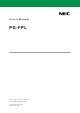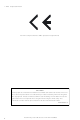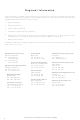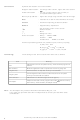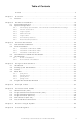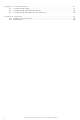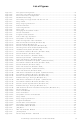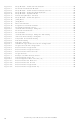PG-FPL Renesas Electronics America, PG-FPL Datasheet

PG-FPL
Specifications of PG-FPL
Related parts for PG-FPL
PG-FPL Summary of contents
Page 1
... User’s Manual PG-FPL Document No. U17271EE1V1UM00 Date Published September 2004 NEC Corporation 2004 Printed in Germany ...
Page 2
... NEC Corporation 2004 PG-FPL complies with the EMC protection requirements This equipment should be handled like a CMOS semiconductor device. The user must take all precautions to avoid build-up of static electricity while working with this equipment. All test and measurement tool including the workbench must be grounded ...
Page 3
The information in this document is current as of 10.09. 2004. The information is subject to change without notice. For actual design-in, refer to the latest publications of NEC Electronics data sheets or data books, etc., for the most ...
Page 4
Regional Information Some information contained in this document may vary from country to country. Before using any NEC product in your application, please contact the NEC office in your country to obtain a list of authorized representatives and distributors. They ...
Page 5
... Troubleshooting • Appendix Reading this Manual To understand the overall functions and usage of the PG-FPL, read this manual in the order of CONTENTS. Be sure to read CHAPTER 4 USING THE GUI SOFTWARE because this chapter presents important information for using the PG-FPL assumed that the readers of this manual have general knowledge of electricity, logic circuits, and microcontrollers ...
Page 6
... G (giga): 2 Meaning Abbreviation of the on-chip flash memory microcontroller programmer PG-FPL Windows application used to operate the PG-FPL by using GUI NEC Electronics on-chip flash memory microcontroller User-designed board on which an NEC Electronics on-chip flash memory microcontroller is installed Abbreviation of a PG-FP4 target connector (type A) ...
Page 7
Preface . . . . . . . . . . . . . . . . . . . . . . . . . . . . . . . . . . . . . . . ...
Page 8
Chapter 9 Troubleshooting . . . . . . . . . . . . . . . . . . . . . . . . . . . . . . . . . . . . . ...
Page 9
Figure 2-1: FPL System Configuration .......................................................................................... 16 Figure 2-2: Connector and LED Configuration .............................................................................. 17 Figure 2-3: FPL-FA Connector Configuration ................................................................................ 18 Figure 2-4: MODE Switch Setting .................................................................................................. 19 Figure 2-5: Connecting the Target Cable with the FPL-FA............................................................ 20 Figure ...
Page 10
Figure 4-6: Setup Window - Parameter File Selection................................................................... 58 Figure 4-7: Parameter File Selection Window ............................................................................... 58 Figure 4-8: Setup Window - Communication interface to device ................................................... 59 Figure 4-9: Setup Window - Supply Oscillator Selection ............................................................... 60 Figure 4-10: ...
Page 11
Table 2-1: Settings on the rear of the housing................................................................................. 17 Table 4-1: Toolbar Buttons .............................................................................................................. 52 Table 6-1: Pin Configuration of USB Connector .............................................................................. 77 Table 6-2: Pin Configuration of Target Cable Connection Connector ............................................. 78 Table 6-3: Pin Configuration ...
Page 12
Preliminary User’s Manual U17271EE1V0UM00 12 ...
Page 13
The FPL is a tool that erases, writes, and verifies programs on an NEC Electronics on-chip flash mem- ory microcontroller on the target board. 1.1 Features • The FPL is a compact on-chip flash memory microcontroller designed for development. • ...
Page 14
Preliminary User’s Manual U17271EE1V0UM00 14 ...
Page 15
Chapter 2 Hardware Installation 2.1 System Requirements • OS supporting Windows 98, Windows Me, Windows 2000, or Windows XP is needed. A free space of 2 Mbytes is required on the hard disk to install the GUI software. ...
Page 16
... For the detailed specifications of the target cable and connector, refer to Chapter 6 Connectors and Cables. Preliminary User’s Manual U17271EE1V0UM00 16 Chapter 2 Hardware Installation FPL-FA Target cable Note 1 PG-FPL FA adapter Note Target system based on FP4 connector ...
Page 17
FPL display specifications, and connector and MODE switch settings Figure 2-2: Connector and LED Configuration USB connector Power LED • Connector for target cable connection : • USB connector • Power LED • Status LED Caution: When the Status ...
Page 18
FPL-FA connectors Figure 2-3: FPL-FA Connector Configuration Component side (front) FP4 connector • Target connector : Used to connect the tip of the target cable. • FP4 connector : Used to connect the FA adapter board or target system. ...
Page 19
Connection procedure 1. Set the MODE switch according to the power supply of the target system. Caution: Be sure to set the MODE switch before making connections with the host machine and target system. If connections are made based ...
Page 20
Method of connecting the tip of the target cable with the FPL-FA Make a connection so that the stamp mark (number) on the tip of the target cable matches the number on the FPL-FA board. Figure 2-5: Connecting the ...
Page 21
Disconnection procedure 1. When communication with the target system ends, terminate the GUI software. 2A. (When the FPL is connected with the target system by using the FPL-FA) <1> Turn off the power to the target system. (When MODE2, ...
Page 22
Preliminary User’s Manual U17271EE1V0UM00 22 ...
Page 23
... When using Windows XP, log on as the computer administrator. When using Windows 2000, log on as the Administrator. <2> Insert the delivered CD-ROM (IECUBE Accessory Disk) into the CD-ROM drive. <3> Double-click in the order from "My Computer" to "CD-ROM" to "PG-FPL" to "setup". "setup.exe" is displayed. Double-click "setup.exe". Remark: " ...
Page 24
Select a language to be used for installation ("English" in this example), then click OK. Figure 3-2: Setup Language Selection <5> Click Next>. Preliminary User’s Manual U17271EE1V0UM00 24 Chapter 3 Software Installation Click Figure 3-3: Welcome Window Click ...
Page 25
... Read the displayed license agreement carefully, then click Accepted if you accept the agree- ment. When using the PG-FPL, you need to accept the agreement. If you do not accept the agreement, click Not accepted to terminate the installation of the software. <7> Check that "Typical" is selected, then click Next>. ...
Page 26
Figure 3-6: Changing the Installation Folder Check here when installing the GUI software Check here when installing documents Preliminary User’s Manual U17271EE1V0UM00 26 Chapter 3 Software Installation Specify an installation destination folder path Click Figure 3-7: Custom Installation Click after ...
Page 27
Click Next>. <9> Check the current setting, then click Next>. (Program installation starts.) Figure 3-9: Start of File Copy Operation Preliminary User’s Manual U17271EE1V0UM00 Chapter 3 Software Installation Figure 3-8: Program Folder Selection Click Click 27 ...
Page 28
... Upon completion of installation, the following folders are created: Figure 3-11: Folder Configuration after Installation C:\ Program files \NECTools 32 Preliminary User’s Manual U17271EE1V0UM00 28 Chapter 3 Software Installation Folder specified as the installation destination GUI software \bin \PG-FPL [FPL-exe] [Prrctl.dll] \DRIVER \FTDI [Ftdiunin.exe] Other driver-related files \PRM \doc \PG-PFL [U17271EE1V0UM00.pdf] ...
Page 29
Driver Installation When the FPL is used, the driver needs to be installed on the host machine. Install the driver according to the following procedure: Installation on Windows 98/Me ................ page 29 Installation on Windows 2000 .................. page 33 ...
Page 30
The window below is displayed. So, check that "Search for a suitable driver..." is selected, then click Next>. Figure 3-13: Search Method (Windows 98) Check that “Search for a suitable driver...” is selected Preliminary User’s Manual U17271EE1V0UM00 30 Chapter ...
Page 31
... Check the "Specify a location" check box only and enter "C:\Program Files\NECTools32\BIN\PG- FPL\DRIVER\FTDI" in the address bar, then click Next>. Figure 3-14: Search Location Specification (Windows 98) <1> Check “Specify a location” only <2> Enter “C:\Program Files\NECTools32\BIN\PG-FPL\DRIVER\FTDI” Remark: If the installation destination folder is changed at the time of GUI software installation, enter "new-folder\BIN\PG-FPL\DRIVER\FTDI". ...
Page 32
The window below is displayed. Click Next>. Figure 3-15: Checking Driver to Be Installed (Windows 98) <5> When the window below is displayed, the installation of the USB driver is completed. Click Finish. The installation of the USB Serial ...
Page 33
Installation on Windows 2000 <1> When the FPL is connected with the host machine, the FPL is recognized by Plug and Play, and the wizard for finding new hardware is started. Click Next>. Figure 3-17: Found New Hardware Wizard ...
Page 34
... Check the "Specify a location" check box only, then click Next>. Figure 3-19: Driver File Location 1 (Windows 2000) Check that “Specify a location” only is checked <4> Enter "C:\Program Files\NECTools32\BIN\PG-FPL\DRIVER\FTDI" in the address bar, then click OK. Figure 3-20: Address Specification 1 (Windows 2000) Enter “ ...
Page 35
Click Next>. Figure 3-21: Driver File Search 1 (Windows 2000) <6> Click Finish to complete the installation of the USB driver. Figure 3-22: USB Driver Installation Completion 1 (Windows 2000) Preliminary User’s Manual U17271EE1V0UM00 Chapter 3 Software Installation Click ...
Page 36
Proceed to the installation of the USB Serial Port driver. Click Next>. Figure 3-23: Found New Hardware Wizard 2 (Windows 2000) <8> The window below is displayed. So, check that "Search for a suitable driver..." is selected, then click ...
Page 37
... Check the "Specify a location" check box only, then click Next>. Figure 3-25: Driver File Location 2 (Windows 2000) Check that “Specify a location” only is selected <10> Enter "C:\Program Files\NECTools32\BIN\PG-FPL\DRIVER\FTDI" in the address bar, then click OK. Figure 3-26: Address Specification 2 (Windows 2000) Enter “ ...
Page 38
Click Next>. Figure 3-27: Driver File Search 2 (Windows 2000) <12> Click Finish to complete the installation of the USB driver. Figure 3-28: USB Driver Installation Completion 2 (Windows 2000) Preliminary User’s Manual U17271EE1V0UM00 38 Chapter 3 Software Installation ...
Page 39
Installation on Windows XP <1> When the FPL is connected with the host machine, the FPL is recognized by Plug and Play, and the wizard for finding new hardware is started. Check that "Install from a list or specific..." ...
Page 40
... Check that "Search for the best driver in these locations." is selected. Check the "Include this location in the search:" check box and enter "C:\Program Files\NECTools32\bin\PG-FPL\DRIVER\FTDI" in the address bar, then click Next>. Figure 3-30: Search Location Specification 3 (Windows XP) <1> Check that “Search for the best driver in these locations” ...
Page 41
When the window below is displayed, the installation of the USB driver is completed. Click Finish. Figure 3-32: USB Driver Installation Completion 1 (Windows XP) <5> Proceed to the installation of the USB Serial Port driver. Click Next>. Figure ...
Page 42
... Check that "Search for the best driver in these locations." is selected. Check the "Include this location in the search:" check box and enter "C:\Program Files\NECTools32\bin\PG-FPL\DRIVER\FTDI", then click Next>. Figure 3-34: Search Location Specification 2 (Windows XP) <1> Check that “Search for the best driver in these locations” ...
Page 43
When the window below is displayed, the installation of the USB driver is completed. Click Finish. Figure 3-36: USB Serial Port2 Driver Installation Completion (Windows XP) Preliminary User’s Manual U17271EE1V0UM00 Chapter 3 Software Installation Click 43 ...
Page 44
Confirmation of USB Driver Installation After installing the two types of drivers, check that the drivers have been installed normally, according to the procedure below. When using the FPL, the information to be checked here is needed. By clicking ...
Page 45
... When using Windows XP, log on as the computer administrator. When using Windows 2000, log on as the Administrator. <2> Double-click in the order from "My Computer" to "(C:)" to "Program Files" to "NECTools32" to "bin" to "PG-FPL" to "DRIVER" to "FTDI". "Ftdiunin.exe" is displayed. Double-click "Ftdiunin.exe". Preliminary User’s Manual U17271EE1V0UM00 Chapter 3 Software Installation ...
Page 46
Click Continue. <4> Click Finish to complete driver uninstallation. Figure 3-40: Completion of Driver Uninstallation Caution: If the GUI software is uninstalled earlier, "Ftdiunin.exe" is also deleted. At this time, delete "USB Serial Port (COM?)" and "USB High Speed ...
Page 47
... When using Windows XP, log on as the computer administrator. When using Windows 2000, log on as the Administrator. <2> Insert the delivered CD-ROM (IECUBE Accessory Disk) into the CD-ROM drive. <3> Double-click in the order from "My Computer" to "CD-ROM" to "PG-FPL" to "setup". "setup.exe" is displayed. Double-click "setup.exe". ...
Page 48
Select a language to be used for installation ("English" in this example), then click OK. Figure 3-42: Setup Language Selection <5> Select "Remove" then click Next>. Select “Remove” Preliminary User’s Manual U17271EE1V0UM00 48 Chapter 3 Software Installation Click Figure ...
Page 49
Click OK. Figure 3-44: Confirmation of File Deletion <7> Click Finish to complete the deletion of the GUI software. Figure 3-45: Completion of Maintenance Preliminary User’s Manual U17271EE1V0UM00 Chapter 3 Software Installation Click Click 49 ...
Page 50
Preliminary User’s Manual U17271EE1V0UM00 50 ...
Page 51
... The parameter file is not delivered with the FPL software package. Download the parameter file for the PG-FP4 from the following NEC Electronics Web site: http://www.ee.nec.de/update Copy the parameter file downloaded from the NEC Electronics Web site into sub-directory < ...
Page 52
This window consists of the following items: Name Menu bar (displayed at the top) Toolbar (displayed under the menu bar) Action log window (displayed under the toolbar) Programmer parameter window (displayed to the right of the action log window) Status ...
Page 53
Menu Bar Depending on the actual device status and device type, some menu items may be enabled or disabled. 4.4.1 [File] menu Clicking the [File] menu displays the pull-down menu as shown below. This menu mainly contains commands related ...
Page 54
The file selection window for program loading displays the most recently used directory to which a user program has been loaded. After a user program is loaded, a checksum calculation is made and the result is displayed in the programmer ...
Page 55
Check] command The [Blank Check] command allows you to make a blank check on the target device con- nected to the FPL. If the flash memory of the target device is erased, a blank check is termi- nated ...
Page 56
This command is not supported. (6) [Checksum] command The [Checksum] command reads the checksum value of the target device connected with the FPL. This value differs from the value displayed in the parameter window of the main ...
Page 57
The [Setup] menu allows you to make settings related to flash memory rewriting according to the user environment and to set command options. Each time the GUI software is started, the most recently used parameter file (.PRM) ...
Page 58
Parameter file This file holds parameters and timing data required to rewrite the flash memory of the target device. Do not modify the data in the parameter file because the data is related to the guarantee of rewrite data. ...
Page 59
Communication interface to device "Communication interface to device" is used to select a channel for communication between the FPL and host machine. Figure 4-8: Setup Window - Communication interface to device [Port list box] Select a channel for communication ...
Page 60
Supply oscillator "Supply oscillator" is used to select a clock that determines programming, data transfer, and a transfer rate. Figure 4-9: Setup Window - Supply Oscillator Selection [Frequency box] Sets the clock frequency of the target system. The range ...
Page 61
Operation Mode The setting of "Operation Mode" may divide the flash memory of some target devices into blocks or areas. This menu is used to select an operation mode of the flash memory. Some devices do not have the ...
Page 62
Advance setup The Advance setup menu is used to specify the command options and security flag settings. When "Advance" is clicked, the following window is displayed: Figure 4-11: Device Setup Window - Advance Preliminary User’s Manual U17271EE1V0UM00 62 Chapter ...
Page 63
Command options This dialog box is used to specify the FPL flash processing command options. Figure 4-12: Setup Window - Command options [Blank check before Erase check box] If this check box is checked, blank check is made before ...
Page 64
Clicking the [View] menu displays the pull-down menu shown below. This menu contains commands for setting whether to display the toolbar and status bar. (1) [Toolbar] command Checking the [Toolbar] command displays the toolbar. Unchecking the command ...
Page 65
Clicking the [Help] menu displays the following pull-down menu: (1) [About FPL] command The [About FPL] command opens the program entry window as shown below and indicates the version. Clicking OK terminates the display. Preliminary User’s Manual ...
Page 66
Programmer Parameter Window This window displays the settings of the programming parameters. Figure 4-16: Programmer Parameter Window [Device] Updated after communication with the target device to display information about the target device. [Parameter file] Updated after [Setup] command execution ...
Page 67
... This chapter explains a series of basic operations of the PG-FPL with the GUI software, taking a case where the µPD70F3266 is used as the target device as an example. This chapter covers how to start the system, execute the EPV command, and program the target device. For the other commands and applications, refer to Chapter 4 Using The GUI Software. ...
Page 68
Connecting and starting the system <1> Set the MODE switch to "2". <2> Connect the FPL with the host machine via the USB cable. <3> Check that the Power LED is turned on. <4> Check that the power to ...
Page 69
Setting the programming environment <1> Select [Device] → [Setup] from the menu bar. <2> The Standard dialog box for device setup is activated. Figure 5-2: <Standard Device Setup> Dialog Box <3> Click PRM File Read to open the parameter ...
Page 70
From the Port list box, select the communication port that matches the host machine being used. Remark: Selectable ports can be checked using Device Manager. For details, refer to 3.3 Confirmation of USB Driver Installation. Preliminary User’s Manual U17271EE1V0UM00 ...
Page 71
Set the other displayed setting items to match the programming environment being used. In particular, set "Supply oscillator" according to the specifications of the selected device. In "Operation Mode", specify a flash memory range subject to operation. Here, the ...
Page 72
Switch to the Advance dialog box. Figure 5-6: <Advance Device Setup> Dialog Box <Command options> Blank check before Erase : Checked Read verify after Program : Checked Checksum after Program : Not checked Preliminary User’s Manual U17271EE1V0UM00 72 Chapter ...
Page 73
Click the OK button. The GUI software sets the parameters. When the settings have been completed, the following screen is displayed: Figure 5-7: Completion of Parameter Setting “PRM File Read OK” is displayed Preliminary User’s Manual U17271EE1V0UM00 Chapter 5 ...
Page 74
Selecting an user program <1> Select [File] → [Load]. <2> Select a program file to be written to the target device, then click Open. “Success read HEX file” is displayed Preliminary User’s Manual U17271EE1V0UM00 74 Chapter 5 Example of ...
Page 75
Select [Device] → [Autoprocedure (EPV)] from the menu bar. When the [Autoprocedure (EPV)] command is executed, Blank Check → Erase → Program → Verify are executed sequentially for the µPD70F3266. In this example, Read verify ...
Page 76
Preliminary User’s Manual U17271EE1V0UM00 76 ...
Page 77
Chapter 6 Connectors and Cables 6.1 USB Connector (FPL) Figure 6-1: USB Mini-B Type Host Connector Pin Configuration Table 6-1: Pin Configuration of USB Connector Connector model: UX60A-MB-5ST (manufactured by Hirose Electric) For connection with the host machine, use a ...
Page 78
Target Cable Connection Connector (FPL) Figure 6-2: Target Connector Pin Configuration 8 Table 6-2: Pin Configuration of Target Cable Connection Connector Connector model: DF3A-8P-2DSA (manufactured by Hirose Electric) Preliminary User’s Manual U17271EE1V0UM00 78 Chapter 6 Connectors and Cables Target ...
Page 79
Target Cable Specifications Figure 6-3: External View of Target Cable Table 6-3: Pin Configuration of Target Cable No. 1 No. 2 No. 3 No. 4 No. 5 No. 6 No. 7 No. 8 Applicable header pin specification: 0.635 × ...
Page 80
Target Connector (FPL-FA) Figure 6-4: External View of Target Connector Table 6-4: Pin Configuration of Target Connector Connector model: FFC-7AMEP1 (manufactured by Honda Tsushin Kogyo) Preliminary User’s Manual U17271EE1V0UM00 80 Chapter 6 Connectors and Cables 0 FPL-FA Signal Target ...
Page 81
FP4 Connector (FPL-FA) Figure 6-5: External View of FP4 Connector 1 2 Table 6-5: Pin Configuration of FP4 Connector Connector model: 8516-4500SC (manufactured by Sumitomo 3M) Note: Receptacle connector which fits FP4 connector is 7616-5002SC (manufactured by Sumitomo 3M). ...
Page 82
... DD2 RESET 4 TXD 5 RXD 6 FLMD0 7 FLMD1 8 1 PG-FPL Remark Target cable connector, pin Target cable FLMD1, pin Target connector CN1, pin FP4 connector CN2, pin 12 Preliminary User’s Manual U17271EE1V0UM00 82 Chapter 6 Connectors and Cables Tip of Target Cable 0. GND DD2 3. RESET 4. TXD 5 ...
Page 83
Chapter 7 Notes on Target System This chapter explains the basic notes on the target system for rewriting the flash memory in the micro- controller by using FPL. CPU Pin Do not connect the RESET signal generator on the target ...
Page 84
CPU Pin • Connection to a point where the RESET pin of the target device cannot be driven to low level by the RESET signal of the FPL RESET Example of incorrect connection When RESET of the FPL is driven ...
Page 85
... N.C. R User reset circuit Cautions: 1. The FPL operates normally if a direct connection between PG-FPL and the device is established. No additional external components like pull up or pull down resis- tors need to be connected to the signals between PG-FPL and the device. 2. Special care have to be taken if pull up or pull down resistors are attached to any signal between PG-FPL and the device ...
Page 86
Preliminary User’s Manual U17271EE1V0UM00 86 ...
Page 87
Chapter 8 Circuit Diagrams Figure 8-1: Circuit Diagram of FPL-FA $ Preliminary User’s Manual U17271EE1V0UM00 87 ...
Page 88
Figure 8-2: Circuit Diagrams of Main FPL Unit (1/3) VCC_USB IC1 R1130H331B 2 VDD + C2 F921V104MAA Preliminary User’s Manual U17271EE1V0UM00 88 Chapter 8 Circuit Diagrams (a) USB Power Generator 1 Vout F921V104MAA VDD VDD2 SW1 ...
Page 89
... CX-49-6MHz C10 * GRM1882C1H270JA01D 1 EESK 2 EEDATA 3 VCC1 4 RESET_Z R8 5 RESETO_Z 6 # 3V3OUT 7 USBDP 8 USBDM R10 # RK73B1JT270J C12 GRM188F11H3323A01D VCC_USB R12 R11 RK73B1JT471J RK73B1JT471J D8 D7 PG1111C BR1111C C7 GRM188C11H103ZA01B TXD IC5 FTDI/FT232BM 24 RXD RXD 23 RTS_Z 22 RTS_Z CTS_Z 21 DTR_Z 20 DSR_Z 19 DCD_Z 18 RI_Z 17 GND2 VCC_USB C13 GRM188C11H103ZA01B 89 ...
Page 90
Figure 8-2: Circuit Diagrams of Main FPL Unit (3/3) VCC_USB 2 TXD 1A 1Y VCC_USB C3 GRM188C11H103ZA01B VCC_USB R4 RK73B1JT472J RXD GRM188C11H103ZA01B RTS_Z IC3B 74AHC2G126CKU R15 RK73B1JT472J /RESET TXD RXD Preliminary User’s Manual U17271EE1V0UM00 90 Chapter ...
Page 91
Trouble during Setup (1) In driver installation, recognition based on Plug and Play is disabled. Cause: The USB connector may not be inserted normally into the USB port of the personal computer. Action: Check that the USB connector is ...
Page 92
Trouble during Operation (Main Unit) (1) When a connection is made to the personal computer, the Power LED is not turned on. Cause: This product or the USB port of the personal computer may be destructed. Action: Try a ...
Page 93
Trouble during Operation (Communication) (1) Communication with the target device is disabled. Cause: The driver may not be installed correctly. Action: Check if "USB Serial Port" and "USB High Speed Serial Converter" are installed correctly by refer- ring to ...
Page 94
... Cause: Security may be set with another on-chip flash memory microcontroller programmer (such as PG- FP4). Action: Check that security is not set. (2) During erase operation, the Status LED does not blink. In accordance with the specifications of this product, the Status LED may not blink during erase operation ...
Page 95
Hardware Specifications Table 10-1: Specifications of the Main Unit Operating supply voltage (V Supply current (V DD Current consumption of the main unit Note 5.0-V output 3.3-V output Target V voltage DD V output current DD V output current ...
Page 96
Dimensions External view of the main FPL unit Figure 10-1: External View of the Main Unit Preliminary User’s Manual U17271EE1V0UM00 96 Chapter 10 Appendix Unit [mm] ...
Page 97
External view of the FPL-FA Figure 10-2: External View of the FPL-FA Preliminary User’s Manual U17271EE1V0UM00 Chapter 10 Appendix Unit [mm] 97 ...
Page 98
Target cable Figure 10-3: External View of Target Cable Connector Figure 10-4: External View of Target Cable Tip Connector model: PS-SF-C2-1 (manufactured by JAE) Preliminary User’s Manual U17271EE1V0UM00 98 Chapter 10 Appendix 120 [mm] 30 [mm] Tip Unit [mm] ...
Page 99
Warranty and Support • Warranty This product (including hardware and software) is replaced free of charge in the case of an initial failure only. No warranty is provided for failures other than initial failures. • Support No support is provided ...
Page 100
Preliminary User’s Manual U17271EE1V0UM00 100 ...
Page 101
Facsimile From: Name Company Tel. Address North America NEC Electronics America Inc. Corporate Communications Dept. Fax: 1-800-729-9288 1-408-588-6130 Europe NEC Electronics (Europe) GmbH Market Communication Dept. Fax: +49(0)-211-6503-1344 I would like to report the following error/make the following suggestion: Document ...
Page 102
...