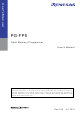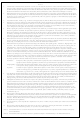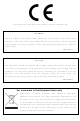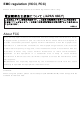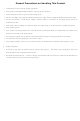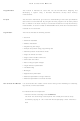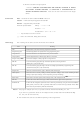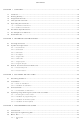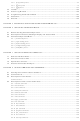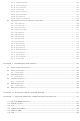PG-FP5-EA Renesas Electronics America, PG-FP5-EA Datasheet

PG-FP5-EA
Specifications of PG-FP5-EA
Related parts for PG-FP5-EA
PG-FP5-EA Summary of contents
Page 1
... PG-FP5 Flash Memory Programmer All information contained in these materials, including products and product specifications, represents information on the product at the time of publication and is subject to change by Renesas Electronics Corp. without notice. Please review the latest information published by Renesas Electronics Corp. through various means, including the Renesas Electronics Corp. ...
Page 2
All information included in this document is current as of the date this document is issued. Such information, however, is subject to change without any prior notice. Before purchasing or using any Renesas Electronics products listed herein, please confirm ...
Page 3
This equipment complies with the EMC protection requirements This is a ‘Class A’ (EN 55022: 1998) equipment. This equipment can cause radio frequency noise when used in the residential area. In such cases, the user/operator of the equipment may be ...
Page 4
EMC regulation (VCCI, FCC) Please read the following notes about EMC regulation before using. About FCC Note: This equipment has been tested and found to comply with the limits for a Class A digital device, pursuant to part 15 of ...
Page 5
General Precautions on Handling This Product 1. Circumstances not covered by product guarantee • If the product was disassembled, altered, or repaired by the customer • was dropped, broken, or given another strong shock • Use at overvoltage, ...
Page 6
... Purpose This manual is intended to give users an understanding of the basic specifications and correct use of the PG-FP5. By using the PG-FP5, programs can be easily erased from or written to the flash memory of a Renesas Electronics on-chip flash memory microcontroller, or can be verified on Windows mounted on the user board. ...
Page 7
... Binary ... ×××× or ××××B Decimal ... ×××× Hexadecimal ... 0x×××× or ××××h Abbreviation of the flash memory programmer PG-FP5 Windows application to operate FP5 using programming GUI Renesas Electronics on-chip flash memory microcontroller ...
Page 8
... Notes on installation........................................................................................................................26 3.2.2 Installation of USB driver ................................................................................................................26 3.3 Uninstallation ............................................................................................................................ 30 3.3.1 Uninstallation of USB driver ............................................................................................................30 3.4 Updating Programming GUI, Firmware and FPGA ............................................................... 31 3.4.1 Checking the current version ..........................................................................................................32 3.4.2 Installation of programming GUI .....................................................................................................32 3.4.3 Installation of firmware update ........................................................................................................33 3.4.4 Installation of FPGA update ............................................................................................................36 CHAPTER 4 PROGRAMMING GUI USAGE ........................................................................................... 41 4 ...
Page 9
... 8.4.3 conf command................................................................................................................................145 8.4.4 downprm command........................................................................................................................148 8.4.5 downset command .........................................................................................................................149 8.4.6 fcks command ................................................................................................................................150 8.4.7 files command ................................................................................................................................151 8.4.8 fpga_up command..........................................................................................................................152 8.4.9 hex command.................................................................................................................................153 8.4.10 hlp command................................................................................................................................154 8.4.11 lod command................................................................................................................................155 8.4.12 prm command ..............................................................................................................................156 8.4.13 progarea command ......................................................................................................................157 8 ...
Page 10
Description of The FP5 Device Commands ......................................................................... 168 8.5.1 bln ...
Page 11
CHAPTER 12 TROUBLESHOOTING.................................................................................................... 200 12.1 Problems During Startup ....................................................................................................... 200 12.2 Problems During Operation................................................................................................... 201 APPENDIX A MESSAGES....................................................................................................................... 204 A.1 Message Format....................................................................................................................... 204 A.2 Error/Warning Dialog Boxes for Programming GUI Operation ........................................... 205 A.3 Information Dialog Boxes for Programming GUI ...
Page 12
... Select the microcontroller to be used in the Each Device Series column and select the device name in the Device Name column; the FP5 parameter file can then be found. • English version (For Europe area): http://www.renesas.eu/update → Section PG-FP5-EE <R> R20UT0008EJ0400 Rev. 4.00 ...
Page 13
... PG-FP5 Select the microcontroller to be used in the Each Device Series column and select the device name in the Device Name column; the FP5 parameter file can then be found. 1.4 FP5 System Overview The FP5 system overview is shown in the following diagrams. Serial cable ...
Page 14
... The FP5 can operate in standalone mode, whereby commands such as [Erase], [Program] and [Autoprocedure(E.P.)] can be executed without using the host machine suitable for use in production lines during mass production or upgrading programs in the field. The following can be performed in standalone operation. • Execute programming command • ...
Page 15
... PG-FP5 Downloaded data will be self-tested for accuracy when the FP5 is started, during downloads and when programming areas are changed. <Notification function> When Autoprocedure (E.P.) is executed, whether execution is completed normally is indicated by beeps. <Checksum calculation> Checksum calculation for the download program files is possible. ...
Page 16
... Japanese version: http://www2.renesas.com/micro/ja/ods/ <R> English version (Except for Europe area): http://www2.renesas.com/micro/en/ods/ English version (For Europe area): http://www.renesas.eu/update → Section PG-FP5-EE <R> (3) Customized setup file (ESF file) • File (*.esf) in which programming environment settings set with the programming GUI is saved (4) Program files The following types of HEX files can be used as program files ...
Page 17
... Humidity: 10% to 80% RH (no condensation) 140 × 90 × (not including projections) Approximately 230 g Program file save area (16 MB) Other (PR5 file save area, ESF file saved area, firmware area, and FPGA area) Programming GUI operation, standalone operation, remote operation, communication command operation Note3 ...
Page 18
... AC Adapters for PG-FP5 The specifications of the AC adapter for the PG-FP5 differ depending on the region where the product is being used. Be sure to use the appropriate AC adapter for your region. Note that an AC adapter is not included with the PG-FP5. The appropriate AC adapter must be purchased separately. ...
Page 19
... Renesas Electronics. HCUHEX files are generated by the HEX Consolidation Utility (HCU), after which they must be verified on a flash memory programmer before being submitted. The PG-FP5 handles HCUHEX files as master data, and can therefore be used to check the written data and the option data settings. For details, see the functional descriptions in this manual ...
Page 20
... PG-FP5 CHAPTER 2 HARDWARE CONFIGURATION This chapter explains the following items for hardware configuration. • Package contents • System configuration • Names and functions on main unit 2.1 Package Contents Please verify that you have received all the parts listed in the package contents list included with the FP5 package. If any part is missing or seems to be damaged, please contact a Renesas Electronics sales representative or distributor ...
Page 21
... Connect the FP5 power supply connector to the AC adapter included with the FP5. The AC adapter differs depending on the region where the product is being used. For details, see Table 1-2 AC Adapters for PG-FP5 Used in Each Region adapter is required when using the PG-FP5 sure to purchase an AC adapter. ...
Page 22
... PG-FP5 2.3 Names and Functions on Main Unit This section describes the names and functions on the FP5 main unit. 2.3.1 FP5 control panel Indicators and buttons are laid out on the FP5 top. Message display Status LEDs Control buttons (1) Indicators • POWER LED LED that displays the FP5 power status ...
Page 23
... PG-FP5 message display functions will change. Refer to 4.3.2 (9) [FP5 Manager] Command and CHAPTER 7 USAGE THE REMOTE CONNECTOR. 2.3.2 FP5 connectors The power supply connector, serial connector and USB connector are laid out on the host interface side. The target connector, GND connector and remote connector are laid out on the target connector side. ...
Page 24
... PG-FP5 (1) Power supply connector Connect the power supply connector to the AC adapter included with the FP5. For details on the power supply connector specifications, refer to CHAPTER 9 CONNECTORS AND CABLES. Caution Do not use an AC adapter other than that included with the FP5. (2) Serial connector Communication is established by using a serial cable (RS-232C cross cable) connection to connect the host machine serial port and FP5 serial connector ...
Page 25
... URLs Japanese version: http://www2.renesas.com/micro/ja/ods/ English version (Except for Europe area): http://www2.renesas.com/micro/en/ods/ <R> English version (For Europe area): http://www.renesas.eu/update → Section PG-FP5-EE <R> <Programming GUI (including USB driver)> Click “FlashProgrammer” in the Each Development Tool column and then click “FP5_GUI”. ...
Page 26
... The PG-FP5 can only be installed in a folder that is named using ASCII characters. (Note that the 11 characters / * : < > " and character strings that begin and end with a space cannot be used.) The PG-FP5 might not operate correctly if installed in a folder that is named using other characters. ...
Page 27
... When the Programming GUI is installed, the USB driver is installed into the driver folder in the Programming GUI installation folder. “C:\Program Files\NEC Electronics Tools\PG-FP5\<Vx.xx>\driver” should usually be specified. <Vx.xx> indicates the version of the programming GUI. Specify the driver folder for the latest programming GUI. ...
Page 28
... PG-FP5 Figure 3-3. Found New Hardware Wizard Window <3> (7) If the following window appears, specify the same folder as specified in (6) for “Copy files from” and then click the OK button. (8) If the message “Software has not passed Windows Logo testing” or “Windows can't verify the publisher of this driver software” ...
Page 29
... PG-FP5 Figure 3-5. Found New Hardware Wizard Window <4> R20UT0008EJ0400 Rev. 4.00 Jul 15, 2010 CHAPTER 3 SOFTWARE INSTALLATION Page 29 of 240 ...
Page 30
... PG-FP5 3.3 Uninstallation This section explains how to uninstall the programming GUI, USB driver, parameter file (PR5 file), customized setup file (ESF file) and setting information file (INI file). The uninstallation order is prescribed. Item Programming Open [Add or Remove Programs] (or [Add/ Remove Programs]) on the Control Panel and uninstall this GUI program ...
Page 31
... Remark If the firmware or FPGA is updated, the PR5 file, ESF file or program file may be deleted. In such cases, download the PR5 file, ESF file or program file again. Be sure to follow the procedure below when updating the firmware and FPGA. ...
Page 32
... PG-FP5 3.4.1 Checking the current version (1) Open the main window of the programming GUI. (Refer to 4.1 Introduction.) (2) Check the versions of the programming GUI, firmware and FPGA, as shown below. Programming GUI: [Help] menu → [About] [Programmer] menu → [Reset] command Firmware: [Programmer] menu → [Reset] command ...
Page 33
... PG-FP5 3.4.3 Installation of firmware update Install the latest firmware by using the latest programming GUI. Decompress the file to any folder. The firmware file “fp5_fw_vxxx.rec” will be decompressed to the selected folder. (“xxx” indicates the firmware version.) (1) Click the [Programmer] menu on the menu bar and select [Update Firmware]; the [Update Firmware] dialog box will then be opened ...
Page 34
... PG-FP5 (2) Click the OK button to continue firmware update. The [Open firmware file] dialog box is opened. Select the firmware file “fp5_fw_vxxx.rec” and then click the Open button. Caution1. Do not use FP5 firmware other than the one posted on the website; otherwise, a defect may occur ...
Page 35
... PG-FP5 (3) Some commands are sent to the FP5 and the update progress status is displayed in the action log window. The message “Firmware Update succeeds”, which indicates normal completion of firmware update, and “Restarting FP5..”, which is equivalent to [RESET] command processing, is automatically performed. The new version can then be checked as “ ...
Page 36
... Install the latest FPGA by using the latest programming GUI. Decompress the file to any folder. The FPGA file “fp5_fpga_vx.rec” will then be decompressed into the folder, so copy it to any folder. (“x” indicates the FPGA version.) (1) Click the [Programmer] menu on the menu bar and select [Update FPGA]; the [Update FPGA] dialog box will then be opened. ...
Page 37
... Click the OK button to continue FPGA update. The [Open FPGA file] dialog box is opened. Select the FPGA file “fp5_fpga_vx.rec” and then click the Open button. Caution Do not use an FP5 FPGA other than the one posted on the website; otherwise, a defect may occur. ...
Page 38
... Some commands are sent to the FP5 and the update progress status is displayed in the action log window. The message “FPGA Update succeeded” , which indicates normal completion of firmware update, and “FP5 Power will be switched OFF now.....”, which is equivalent to processing when the automatically executed ...
Page 39
... PG-FP5 (5) Click the [Programmer] menu on the menu bar and select [Setup host connection...]; the [Host Connection] dialog box will then be opened. Select the communication mode used and then click the OK button. R20UT0008EJ0400 Rev. 4.00 Jul 15, 2010 Figure 3-14. [Setup host connection] Command Figure 3-15 ...
Page 40
... PG-FP5 (6) Communication with the host machine is established. “FPGA Vx” is displayed in the action log window; thus, the version can be checked. Figure 3-16. Version Confirmation After FPGA Update Is Finished R20UT0008EJ0400 Rev. 4.00 Jul 15, 2010 CHAPTER 3 SOFTWARE INSTALLATION Page 40 of 240 ...
Page 41
... PG-FP5 This chapter explains functional details on windows and dialog boxes of the programming GUI. 4.1 Introduction Make sure that the programming GUI, USB driver, and the FP5 parameter file (PR5 file) for the target device are installed. For the installation method, refer to CHAPTER 3 SOFTWARE INSTALLATION. ...
Page 42
... PG-FP5 (3) Startup of programming GUI Click the Start menu, “All Programs”, point to “NEC Electronics Tools”, “Latest Version”, and then select “PG-FP5 Vx.xx” to start the Programming GUI. The valid communication mode is automatically detected in the order of the USB, and then the serial interface. ...
Page 43
... PG-FP5 Step 3. Clicking Yes will open a dialog box to make a new ESF file. Refer to 4.3.3 (12) (a) <3> New… Button for the steps that follow. Clicking No will open a dialog box to select a previously created ESF file. Refer to 4.3.3 (12) (a) <3> ... Button for the steps that follow. ...
Page 44
... PG-FP5 <1> Menu bar <2> Toolbar <3> Action log window <6> Hint bar The main window consists of the following areas. Name <1> Menu bar <2> Toolbar <3> Action log window <4> Programming parameter window <5> Status bar <6> Hint bar R20UT0008EJ0400 Rev. 4.00 ...
Page 45
... PG-FP5 4.3 Menu Bar The menu bar displays the commands that are available for the programming GUI. Some commands may be unavailable when the programming GUI is started for the first time, depending on the parameter file (PR5 file) selected or FP5 Manager setting. Also HCUHEX file is selected, the HCUHEX file is handled as master data, so the [Program], [Read], [Set Security], [Set Option bytes], and [Set OCD Security ID] commands are unavailable ...
Page 46
... PG-FP5 (1) [Hex Editor...] command The [Hex Editor] menu allows you to edit a program file in Intel HEX format or Motorola HEX format. When this command is executed, a program file select dialog box is opened and the file to be edited can be specified. Note that HCUHEX files cannot be loaded in this dialog box. ...
Page 47
... PG-FP5 Address display area The displayed file contents can be modified by placing the pointer in the data display area in the HEX Editor main window. Data input via the keyboard is accepted for all shown memory locations. The ID Tag area is the area used with the target device supporting data flash. Only area indicating can be edited in this area. Input for the ID Tag area input, then 00000000h will be set, and input, FFFFFFFFh will be used as the ID Tag. For details on data flash and ID tags, refer to the user’ ...
Page 48
... PG-FP5 (a) The downloaded PR5 file is for a target device that does not support data flash (b) The downloaded PR5 file is for a target device that supports data flash Besides the file name and folder location, a start address and an end address for the new file can be selected in the [Save As] dialog box ...
Page 49
... PG-FP5 Remark For the saved program file contents of the data flash area, refer to Figure B-1 Relationship Between HEX Editor and Saved Program File. (2) [Upload from FP5...] command The [Upload from FP5...] command is used to upload the program file, PR5 file and ESF file saved in a valid programming area ...
Page 50
... PG-FP5 <1> [Upload program file from FP5] button The storage location and file name of the program file are specified in the HEX file: box. In order to change the file location or name, click the Save as button and make the changes. <2> [Upload Parameter/Setting files from FP5] button The Parameter file: box specifies the storage location of the PR5 file ...
Page 51
... PG-FP5 (3) [Checksum] command The [Checksum] command calculates the checksum of the selected program file downloaded to FP5 and displays the result. When this command is executed, the Checksum dialog box appears. Select the optional calculation method and the target address range, and click the OK button. The result will then be displayed in the [File Checksum] area in the action log window and programmer parameter window ...
Page 52
... PG-FP5 <3> Address range selection Select the range for calculating checksum of the selected program file. If there is no program file data in the specified range, the specified range is filled with FFh for calculation. Device Area: From the start to end addresses of the device, which are contained in the selected PR5 file ...
Page 53
... PG-FP5 Figure 4-12. Checksum Result <If Downloaded PR5 File Is for Target Device That Supports Data Flash> (4) [Quit] command The [Quit] command terminates the programming GUI. The programming GUI can also be terminated by clicking the × button on the right end of the title bar in the main window. When the programming GUI is terminated, various settings are saved in the INI file (FP5 ...
Page 54
... PG-FP5 4.3.2 [Programmer] menu Clicking the [Programmer] menu displays the following pull-down menu. This menu includes commands related to FP5 settings. (1) [Setup host connection] command Running the [Setup host connection] command opens the [Host Connection] dialog box. communication between the FP5 and the host machine can be selected and configured in this dialog box. ...
Page 55
... PG-FP5 (2) [Logging] command The [Logging] command saves information displayed in the action log window in the log file. When this command is executed, the log file save dialog box appears. Move to an arbitrary folder, select the log file in the [File name] drop-down list, and click the Save button; the log file will then be saved. The [Logging] command on the menu bar will be checked ...
Page 56
... When the [Reset] command is executed, a software reset can be applied to the FP5. After reset, the current versions of the firmware, FPGA, the FP5 serial number, and mode will be displayed in the action log window. R20UT0008EJ0400 Rev. 4.00 Jul 15, 2010 ...
Page 57
... Remove any plugs from Target- and Remote-Connector before starting. Any hardware attached to those connectors may be damaged by this test ! ***** CAUTION ***** Target- and Remote-connector unplugged ? If yes, press 's' to start the test: s FPGA Test: PASS Power Supply Test: PASS Target- and Remote-Interface Test: PASS Selftest PASSED. > ...
Page 58
... Remove any plugs from Target- and Remote-Connector before starting. Any hardware attached to those connectors may be damaged by this test ! ***** CAUTION ***** Target- and Remote-connector unplugged ? If yes, press 's' to start the test: s FPGA Test: PASS Power Supply Test: PASS Target- and Remote-Interface Test: FAIL Selftest FAILED. > ...
Page 59
... Firmware] command The [Update Firmware] command updates the firmware. Refer to 3.4 Updating Programming GUI, Firmware and FPGA and download the relevant update file before starting update. Executing of this command displays the following dialog box. To continue the firmware update, click the OK button. ...
Page 60
... PG-FP5 Some commands are sent to the FP5 and the update progress status is displayed in the action log window. The message “Firmware Update succeeds”, which indicates normal completion of firmware update, and “Restarting FP5..”, which is equivalent to [RESET] command processing, is automatically performed. The new version can then be checked as “ ...
Page 61
... Clicking the OK button opens the [Open FPGA file] dialog box. Select the FPGA file “fp5_fpga_vx.rec” and then click the Open button. Caution Do not use FP5 FPGA other than the one posted on the website; otherwise, a defect may occur. R20UT0008EJ0400 Rev. 4.00 Jul 15, 2010 CHAPTER 4 PROGRAMMING GUI USAGE Figure 4-25 ...
Page 62
... OFF now.....”, which is equivalent to processing when the automatically executed. The update takes about 30 seconds. Figure 4-27. Action Log Window When FPGA Update Is Finished Click the OK button in the error message dialog box and then press the POWER button on the FP5 to turn on power ...
Page 63
... PG-FP5 The main window is opened. “Board H/W V1, FPGA Vx” is displayed in the action log window; thus, the version can be checked. R20UT0008EJ0400 Rev. 4.00 Jul 15, 2010 Figure 4-28. [Setup host connection] Command Figure 4-29. [Host Connection] Dialog Box CHAPTER 4 PROGRAMMING GUI USAGE Page 63 of 240 ...
Page 64
... PG-FP5 Figure 4-30. Version Confirmation After FPGA Update Is Finished R20UT0008EJ0400 Rev. 4.00 Jul 15, 2010 CHAPTER 4 PROGRAMMING GUI USAGE Page 64 of 240 ...
Page 65
... PG-FP5 (9) [FP5 Manager] command The [FP5 Manager] command sets the FP5 management functions. These functions include the following: The password function, the upload prohibit function, the device setup prohibit function, the bank mode enable function, the simple mode enable function, the checksum comparison function, and the reset terminal property switching function ...
Page 66
... PG-FP5 Input the password into the [PASSWORD] box, and then click the password is correct the dialog box in Figure 4-35 will open. If the password is wrong, then the dialog box in Figure 4-34 will open. Clicking Cancel will close the dialog box. Clicking Yes will open the dialog box to input the password again (Figure 4-33). ...
Page 67
... PG-FP5 After making any changes to the settings and clicking OK , the dialog box will close and the settings will be enabled. Clicking Cancel will close the dialog box and discard the changes. The FP5 Manager settings are described below. • Displaying Mode Contents The mode contents that indicate the FP5 state is displayed in the [Programmer] area of the programming parameter window ...
Page 68
... PG-FP5 [Enable Bank mode] check box Sets the normal mode or bank mode for the mode of the remote connector. Checking this box will set the bank mode, and not checking it will set the normal mode. If checked, [Enable Simple mode] cannot be checked. When in the bank mode, the programming area can be selected through the remote connector. ...
Page 69
... PG-FP5 [Reset option of Run after Disconnect] When the [Run after Disconnect] function in the [Command options] area of the Device setup dialog [Advanced] tab is enabled, the properties of the RESET set to Pull-up or Hi-Z. The default is Hi-Z. [Change the PASSWORD] button Clicking the [Change the PASSWORD] button will open the following dialog box. ...
Page 70
... PG-FP5 4.3.3 [Device] menu The following pull-down menu appears by clicking the [Device] menu. This menu includes commands mainly related to programming to the target device, such as erase, write and verify. (1) (2) (3) (4) (5) (6) (7) (8) (9) (10) (11) (12) (13) (14) (1) [Blank check] command The [Blank Check] command performs blank check for the flash memory in the target device. The target area can be set in the [Operation Mode] area on the [Standard] tab in the Device Setup dialog box. If the flash memory has already been erased, “ ...
Page 71
... PG-FP5 (4) [Verify] command The [Verify] command transmits the memory contents (program files) in the FP5 valid programming area to the target device, verifies the data written to the flash memory in the target device, and receives the result. The target area can be set in the [Operation Mode] area on the [Standard] tab in the Device Setup dialog box. ...
Page 72
... PG-FP5 Figure 4-41. Program Data Save Dialog Box <When Write Motorola SREC file Command Is Executed> Clicking the Open button saves the program data into a file and closes the dialog box. Clicking the Cancel button closes the program data save dialog box without saving the program data into a file. ...
Page 73
... PG-FP5 Figure 4-42. Action Log Window After [Checksum] Command Execution <When using 78K0, 78K0S (other than 78K0S/Kx1+ microcontrollers and Remark With the 16-bit arithmetic (subtraction) mode, the lower 4 digits of the result from which a value is subtracted from 00h in 1-byte units are displayed. ...
Page 74
... PG-FP5 Figure 4-44. Action Log Window After [Autoprocedure(E.P.)] Command Execution >ep Blank check Chip: PASS, Erase skipped. Program Chip: 10% 20% 30% 40% 50% 60% 70% 80% 90% 100% PASS Erase, Program operation finished. > (9) [Set Option bytes] command The [Set Option bytes] command specifies the settings for the target device's option byte. When this command is executed, the settings specified in the [Option byte setting] area on the [Advanced] tab of the Device Setup dialog box are applied to the target device. For details of the option byte settings, see 4.3.3 (14) (c) < ...
Page 75
... PG-FP5 (13) [Get Flash options] command The [Get Flash options] command reads the settings for the flash options for the target device and displays the result in the [Flash options] area on the [Advanced] tab in the Device Setup dialog box. When execution of this command is enabled, execute this command before the [Set Security] command, [Set Option bytes] command, or [Set OCD Security ID] command ...
Page 76
... PG-FP5 (14) [Setup] command When the [Setup...] command is executed, the Device Setup dialog box is opened. In this dialog box, select a program file, perform settings in accordance with the user environment for flash memory programming, set command option and option data etc.. Each time the programming GUI is started, the programming GUI loads the PR5 file, ESF file and program file that were used last and displays the settings ...
Page 77
... PG-FP5 When the OK button (button common to [Target], [Standard] and [Advanced] tabs) is clicked, program areas are cleared and PR5 files, ESF files and program files are downloaded for the FP5. After that, the settings made on the [Target], [Standard] and [Advanced] tabs are saved into an ESF file. These settings are reflected to the programming parameter window ...
Page 78
... PG-FP5 (a) [Target] tab in Device Setup dialog box Settings related to programming areas, PR5 files, ESF files and program files can be performed on the [Target] tab in the Device Setup dialog box. This tab consists of the following items. <1> [Programming Area Setting] area <2> [Target Setting] area < ...
Page 79
... PG-FP5 <1> [Programming Area Setting] area The FP5 has flash memory area for saving program files. This memory area can be used as four 4 MB programming areas (Area 0 to Area 3) or eight independent 2 MB programming areas (Area 0 to Area 7). Program files can be downloaded to each programming area, and which file, PR5 or ESF saved is selectable in programming area units ...
Page 80
... PG-FP5 <2> [Target Setting] area In this area, ESF files can be created and selected, and PR5 files and program files can be selected. A warning message will be displayed in the [Information] area if there is a mismatch between PR5 files, ESF files and program files saved in the FP5 and information held in the programming GUI. Information of PR5 files, ESF files and program files, which is set to the current valid programming area, can be deleted. < ...
Page 81
... PG-FP5 New... button Click this button to create a new ESF file. The following dialog box will be displayed. The PR5 file stored in the FP5_PRJ folder in the programming GUI installation folder is displayed in the [Parameter file:] list. Select the PR5 file for the target device used. ...
Page 82
... PG-FP5 Clicking the New... button will open the following dialog box. The PR5 file can be copied to the specified folder of the ESF file with this dialog box. Figure 4-54. [Select parameter files to copy] Dialog Box After selecting the PR5 file, input the new ESF file name and then click the Save button. ...
Page 83
... PG-FP5 Save As... button Clicking this button opens the dialog box for overwriting the current settings made in the Device Setup dialog box to the existing ESF file, or saving as another file. Specify the file and then click the Open button. Note that the PR5 file is also copied to the destination folder. ...
Page 84
... FP5 before downloading a new program file. Under normal conditions, check this box. Caution Clear this check box when downloading and writing two program files. downloaded with this check box cleared, the PG-FP5 downloads data 512 bytes at a time without erasing its internal flash memory. Note, however, that the download error “ERROR: NAND flash – ...
Page 85
... PG-FP5 <5> [Information] area and Clear button This area displays a warning message or is used to clear information on PR5 files, ESF files and program files. Figure 4-58. [Information] Area and Clear Button [Information] area A warning message will be displayed in this area if there is a mismatch between PR5 files, ESF files and program files saved in the FP5 and information held in the programming GUI ...
Page 86
... PG-FP5 <6> Programming area map area The programming area status can be checked in this area. The FP5 programming areas whose information matches information held in the programming GUI are displayed in light green. In the valid programming area, the names of ESF files, PR5 files and program files, and programming area numbers are displayed in black. ...
Page 87
... PG-FP5 (b) [Standard] tab in Device Setup dialog box On the [Standard] tab, set the programming environment of the flash memory in the target device. All basic settings to configure the user environment and the target device can be performed. Communication channels, speeds and the operation clock supplied to the target device vary depending on the device, so refer to the user’s manual of the target device for setting these items ...
Page 88
... PG-FP5 <1> [Communication interface to device] area In this area, select the channel and speed for communication between the FP5 and target device. Figure 4-61. [Communication interface to device] Area [Port] list Select the mode of communication between the FP5 and target device. The communication mode is determined ...
Page 89
... PG-FP5 Table 4-2. Channels for Communication Between FP5 and Target Device (2/2) Item on Screen CSI-Internal-OSC SIO (3-wire clocked communication port) (using internal oscillator the case of 78K0 (All Flash) UART-Ext-FP5CLK UART (asynchronous communication port) (using FP5 clock) *In the case of 78K0 (All Flash) ...
Page 90
... PG-FP5 • 100k Baud <When Port-ch0, Port-ch1 or Port-ch2 is selected> • 100 Hz • 200 Hz • 300 Hz • 400 Hz • 500 Hz • 600 Hz • 800 Hz • 1000 Hz • 1200 Hz • 1500 Hz • 2000 Hz [IIC Address] area selected as the communication channel, input a hexadecimal number as a slave address of the target device ...
Page 91
... PG-FP5 [On Target] check box Specify which clock is supplied to the target device: a clock mounted on the target system clock on the FP5 side. If this check box is selected, the clock mounted on the target system will be used. If this check box is cleared, the clock on the FP5 side will be used. ...
Page 92
... PG-FP5 If [Block] is selected: Specify the block range subject to command processing, using the [Start] and [End] drop-down lists. These lists show the block numbers where flash memory in the target device is configured. If [Area] is selected: Specify the Area number range subject to rewrite processing by using the [Start] and [End] lists. ...
Page 93
... PG-FP5 (c) [Advanced] tab in Device Setup dialog box On the [Advanced] tab, the programming voltage, options added to programming commands, and security settings can be configured. This tab consists of the following items. <1> [Supply voltage] area <2> [Command options] area <3> [Flash options] area <4> ...
Page 94
... PG-FP5 <1> [Supply voltage] area In this area, specify one (V with the target device type. Basically, V the target system. Supplying from the FP5 is possible, but the current flow is not large enough to operate the whole target system (Refer to APPENDIX C Therefore, supply voltage via the FP5 only when a dedicated writing adapter such adapter is used. ...
Page 95
... PG-FP5 [Vdd monitoring] check box When supplying V from the target system ([On Target] check box: selected), whether to enable the V DD power supply detection function can be selected with this check box. Select to enable, or clear to disable the function. Caution When the V pin power supply detection function is disabled, the product can be used even if ...
Page 96
... PG-FP5 <2> [Command options] area In this area, set options to be added to the [Erase], [Program] and [Autoprocedure(E.P.)] commands. Caution When loading an HCUHEX file, the HCUHEX file is handled as master data. The settings of [Blank check before Erase], [Set Security after Program], [Set Option bytes after Program], and [Set OCD Security ID after Program] therefore cannot be changed ...
Page 97
... PG-FP5 voltage] area is selected. If selected, the written program can be automatically executed after each command is finished. [Enable target Reset] check box When this box is checked, the RESET of the various commands, FP5 will detect the leading edge of the signal entering the RESET signal is detected, "Waiting for RESET..." will be displayed in the action log window, and the transition to the flash memory programming mode will be put on hold ...
Page 98
... PG-FP5 <3> [Flash options] area Setting of the Set Security command options (security flag settings, block protection settings, reset vector handling function setting, on-chip debug security ID setting, and option byte setting) can performed in this area. When the [Get Flash options] command is enabled, settings in this area can be confirmed by running the [Get Flash options] command before running the [Set Security] command, [Set OCD_Secrity ID] command, or [Set Option bytes] command ...
Page 99
... PG-FP5 <4> [Set Security command options] area The security flag settings block protection settings, and reset vector handling function setting can be set in this area. When the [Set Security] command is executed, the settings in this area will be reflected in the target device. <5> [Security flag settings] area The security flag settings can be selected in this area. < ...
Page 100
... PG-FP5 [Disable Chip Erase] check box If the [Set Security] command is executed with this check box selected, the [Erase] command will be disabled for the entire area of the flash memory in the target device. When this check box is selected, the following dialog box appears. ...
Page 101
... PG-FP5 Figure 4-72. [Disable Boot block cluster reprogramming] Warning Dialog Box Clicking the OK button determines the selection of the [Disable Boot block cluster reprogramming] check box. Clicking the Cancel button cancels the selection of the [Disable Boot block cluster reprogramming] check box. Caution If the [Disable Boot block cluster reprogramming] function is enabled, rewriting of the boot area and execution of the [Erase] command with “ ...
Page 102
... PG-FP5 <6> [Block protection settings] area In this area, block settings when the [Disable Boot block cluster reprogramming] check box is selected and block settings for the flash shield window function can be performed. [Boot Block end] drop-down list Select a block number from this list if the [Disable Boot block cluster reprogramming] check box is selected. This list shows the block numbers where the flash memory in the target device is configured. Refer to the user’ ...
Page 103
... PG-FP5 <8> [OCD security ID setting] area The OCD security ID can be set in this area. When the [Set OCD Securitry ID] command is executed, the settings in this area will be reflected in the target device. [OCD security ID setting] text box If the [Set OCD Security ID] command is executed after entering an on-chip debug security ID in this box, the on- chip debug security ID is set. This setting is cleared if the [Erase] command is executed with “ ...
Page 104
... PG-FP5 4.3.4 [Help] menu Clicking the [Help] menu displays the following pull-down menu. (1) [Help Topics] command The [Help Topics] command opens the FP5 help file. (2) [About FP5] command This command opens the following dialog box and shows the versions of the programming GUI. ...
Page 105
... PG-FP5 4.4 Toolbar The commands frequently used with the programming GUI are displayed as buttons on the toolbar. A command can be executed just by clicking the relevant button. Some commands may be unavailable depending on the PR5 file selected, or when the programming GUI is started for the first time. Also HCUHEX file is selected, the HCUHEX file is handled as master data, so the [Program], [Read], and [Set Security] commands are unavailable ...
Page 106
... PG-FP5 4.5 Action Log Window This window displays the log of programming GUI actions. R20UT0008EJ0400 Rev. 4.00 Jul 15, 2010 CHAPTER 4 PROGRAMMING GUI USAGE Figure 4-79. Action Log Window Page 106 of 240 ...
Page 107
... PG-FP5 4.6 Programming Parameter Window This window displays the programming parameter settings. [Programmer] area Displays information such as the programming GUI version, FP5 firmware version, valid programming area number, and FP5 mode. [Parameter and Setting file] area Displays information such as the PR5 file name and its version, and the ESF file name and date set in the valid setting programming area ...
Page 108
... PG-FP5 [File checksum] area Displays the checksum result for execution of the [Checksum...] command in the [File] menu. [Target device] area Displays information of the settings on the [Standard] tab in the Device Setup dialog box. This area is updated after the OK button in the Device Setup dialog box is clicked and files are downloaded. ...
Page 109
... PG-FP5 4.8 Hint Bar By pointing to a command on the menu bar or a button with the pointer, the hint for the command or button is displayed on the hint bar. R20UT0008EJ0400 Rev. 4.00 Jul 15, 2010 CHAPTER 4 PROGRAMMING GUI USAGE Figure 4-82. Hint Bar Page 109 of 240 ...
Page 110
... PG-FP5 CHAPTER 5 EXAMPLE OF OPERATION USING PROGRAMMING GUI This chapter explains a series of basic FP5 operations using the programming GUI, taking a case where the μ PD78F1166 is used as the target device as an example. This chapter covers how to start the system, execute the [Autoprocedure(E.P.)] command and program the target device. ...
Page 111
... Startup of programming GUI <1> Click the Start menu, “All Programs”, point to “NEC Electronics Tools”, “Latest Version”, and then select “PG-FP5 Vx.xx” to start the Programming GUI. detected in the order of the USB, and then the serial interface. Figure 5-1. Connection Between Programming GUI and FP5 R20UT0008EJ0400 Rev ...
Page 112
... PG-FP5 <2> The communication mode can also be selected by cancelling this operation with the Cancel button and selecting the [Setup host connection] command in the [Programmer] menu. <3> Perform settings according to the communication port connected to the FP5. <4> Click the OK button to enable the new port settings. ...
Page 113
... PG-FP5 The following dialog box will be displayed. Click Yes Clicking Yes will open a dialog box to make a new ESF file. Refer to 4.3.3 (12) (a) <3> New… Button for the steps that follow. Clicking ‘No’ will open a dialog box to select a previously created ESF file. ...
Page 114
... PG-FP5 Next, the device setup dialog box that is opened when [Device] menu -> [Setup...] command is executed will be opened, so make the settings. R20UT0008EJ0400 Rev. 4.00 Jul 15, 2010 CHAPTER 5 EXAMPLE OF OPERATION USING PROGRAMMING GUI Figure 5-5. Main Window Page 114 of 240 ...
Page 115
... PG-FP5 (6) Setting of programming environment <1> Execute the [Setup...] command in the [Device] menu in the main window. <2> The Device Setup dialog box ([Target] tab) is opened. Figure 5-7. Device Setup Dialog Box - [Target] Tab <3> Set the [Programming Area Setting] area. In this example, 4-divided Area 0 is selected. ...
Page 116
... PG-FP5 <4> Click the New... button to create a new ESF file for the <5> Select 78F1166.pr5 from the [Parameter file] list. If this file is unlisted, use New... button. R20UT0008EJ0400 Rev. 4.00 Jul 15, 2010 CHAPTER 5 EXAMPLE OF OPERATION USING PROGRAMMING GUI μ PD78F1166. Figure 5-9. Creation of New ESF File Figure 5-10 ...
Page 117
... PG-FP5 <6> Type the name of the newly created ESF file and click the Save button. <7> Select the program file. Click the ... button in the [Object HEX file] area. <8> Select the program file and click the Open button. In this example, “sample.hex” is selected. ...
Page 118
... PG-FP5 <9> Click the [Standard] tab. Figure 5-14. Device Setup Dialog Box - [Standard] Tab <10> Set the items in accordance with the programming environment used. In particular, set the [Communication interface to device] area and [Supply oscillator] area in accordance with the specifications of the device selected. ...
Page 119
... PG-FP5 <11> Click the [Advanced] tab. <R> <12> Check the information in the [Supply voltage] area to make sure that they are set in accordance with the programming environment used. In this example assumed that the following settings are made. [Supply voltage] area Vdd[V]: 5.00 V (Follows the value set in the PR5 file.) Vdd2[V]: 0.00 V (Not used ...
Page 120
... PG-FP5 <14> The programming GUI loads the PR5 file, ESF file and program file to the FP5. When setting is completed, the following window will be displayed. Setting of the programming environment is then finished. Figure 5-16. Downloading of PR5 File, ESF File and Program File R20UT0008EJ0400 Rev. 4.00 ...
Page 121
... PG-FP5 (7) Execution of [Autoprocedure(E.P.)] command Execute the [Autoprocedure(E.P.)] command in the [Device] menu. When the [Autoprocedure(E.P.)] command is executed, the [Blank check], [Erase] (if the target area is not blank) and [Program] commands are executed in that order for the UPD78F1166. Remarks 1. If necessary, insert the target device to be newly written to in the program adapter, and execute the [Autoprocedure(E ...
Page 122
... PG-FP5 If execution of the [Autoprocedure(E.P.)] command is normally completed, “Erase, Program operation finished” is displayed in the action log window. Figure 5-18. [Autoprocedure(E.P.)] Command Execution Result R20UT0008EJ0400 Rev. 4.00 Jul 15, 2010 CHAPTER 5 EXAMPLE OF OPERATION USING PROGRAMMING GUI Page 122 of 240 ...
Page 123
... PG-FP5 (8) System shutdown <1> Remove the program adapter from the target cable. Remark Turn off power and remove the target system before supplying V <2> more target devices are to be written to, execute the [Quit] command in the [File] menu to terminate the programming GUI. All the settings made so far are saved, so they can be restored when the programming GUI is restarted. (The PR5 files, ESF files and program files are saved to the FP5 internal flash memory.) < ...
Page 124
... The FP5 has a standalone mode in which the FP5 by itself can execute the [Erase], [Program], and [Autoprocedure(E.P.)] commands without a host machine. This mode is useful for using the FP5 on the production line during mass production and for upgrading in the field. 6.1 Before Starting Standalone Operation In standalone mode, the FP5 can select any programming area based on PR5 files, ESF files and program files stored in the multiple internal flash memory areas (programming areas) and write it ...
Page 125
... PG-FP5 Figure 6-1. Menu Status Transition by Button Input Main menu Commands Type Setting Option Setting Voltage Setting Utility/Misc. NEXT button On the main menu level, the FP5 shows the menu items that can be selected. On the submenu level, the first line in the message display shows the menu item and the second line shows the response from the FP5, if any. ...
Page 126
... PG-FP5 6.3 Standalone Operation Menu In standalone mode, the programming environment of the target device can be checked and then programs can be written by using the commands explained in this section. 6.3.1 [Commands] menu The [Commands] menu provides various commands required for programming the target device. Select a command from this menu and press the ENTER button ...
Page 127
... PG-FP5 Main Menu Submenu [Commands >] [Set OptionBytes [Set OCD-Sec-ID [Blank check [Signature [Connect [Disconnect [Prog Area R20UT0008EJ0400 Rev. 4.00 Jul 15, 2010 CHAPTER 6 USAGE IN STANDALONE MODE Table 6-1. [Commands] Menu (2/2) >] Pressing the ENTER button executes the [Set Option bytes] command. >] Pressing the ENTER button executes the [Set OCD Security ID] command. ...
Page 128
... GUI. The settings cannot be changed using this menu. Main Menu Submenu [Type Setting >] [Device Port [Multiply Rate [Serial CLK [CLK source [PG CPU CLK [Target CPU CLK [Operation Mode [Operation Range R20UT0008EJ0400 Rev. 4.00 Jul 15, 2010 CHAPTER 6 USAGE IN STANDALONE MODE Table 6-2. [Type Setting] Menu Description ] Displays any of the following to indicate which mode is selected for communication between the target device and the FP5 ...
Page 129
... PG-FP5 6.3.3 [Option Setting] menu The [Option Setting] menu is used to check the command options and security settings currently set for the FP5. The settings downloaded to the valid programming area are displayed. All the values displayed are those downloaded last time by the programming GUI. The settings cannot be changed using this menu. ...
Page 130
... PG-FP5 Main Menu Submenu [Option Setting >] [Chip ERS dis. [Block ERS dis. [PRG disable [READ disable [Boot Blk PRG dis <R> [FSW disable [Reset Vector [End Boot Blk [FS area <R> [OCD ID: xxxxxxxx R20UT0008EJ0400 Rev. 4.00 Jul 15, 2010 CHAPTER 6 USAGE IN STANDALONE MODE Table 6-3 ...
Page 131
... DD ] Displays the value of V supplied to the target device connected to the FP5 in DD2 volts. ] Indicates the source of V supplied from the target device as either of the following from PG supplied from the FP5 from device supplied from the user system Displays the setting of the [Vdd monitoring] check box in the [Supply voltage] area on the [Advanced] tab in the Device Setup dialog box ...
Page 132
... PG-FP5 6.3.5 [Utility/Misc.] menu The [Utility/Misc.] menu is used to reset the FP5 main unit, tune the LCD contrast, check the firmware version, check the name and version of the PR5 file downloaded, check the name of the program file downloaded, and check the checksum of program files. The settings downloaded to the valid programming area are displayed. The settings cannot be changed using this menu ...
Page 133
... PG-FP5 CHAPTER 7 USAGE THE REMOTE CONNECTOR This chapter describes the use of the remote connector. The FP5 can be remote controlled by connecting the remote connector and external control device. Remote control can be used to operate and check writing and PASS/ERROR displays from the external control device. ...
Page 134
... PG-FP5 Pin Input/ Pin name number Output 8 Input VRF 9 Input START 10 Input CLR − GND Programming area 0 Programming area 1 Programming area 2 Programming area 3 Programming area 4 Programming area 5 Programming area 6 Programming area 7 Remarks 1. 0: Low level 1: High level 2. When set in programming area 0, set in programming area 0, set BANK0, BANK1, and BANK2 to the low level ...
Page 135
... PG-FP5 7.3 Equivalence Circuits In the DC properties of the remote interface, 4.7 k-ohm pull-up processing is executed so that the output signal has CMOS output from 74LV126A (3.3 V) and the input signal has input from 74LV126A (3.3 V). (a) BUSY, PASS, ERROR, CANCEL, ENTER, NEXT 74LV126A Signal output 信 ...
Page 136
... PG-FP5 セルフテスト回路 Self-test circuit 74LV126A Signal input 信号入力回路 circuit FP5_3.3V 7.4 External Connection Example A connection example with a remote connector, external switch and LED is shown. Figure 7-3. External Switch and LED Connection Example R20UT0008EJ0400 Rev ...
Page 137
... PG-FP5 CHAPTER 8 USAGE COMMUNICATION COMMANDS This chapter describes how to use communications commands from a host machine to operate the FP5. 8.1 Starting the Communications Software In order to use communications commands for operation, communications with the FP5 must be established with communications software. In this chapter, we shall describe how to use HyperTerminal which is a part of Windows to establish communications ...
Page 138
... PG-FP5 (3) Start HyperTerminal Click the Start menu “All Programs” -> “Accessories” -> “Communications” -> “HyperTerminal” to start it. The dialog box shown below will open. Input a name, then click the OK button. Next, the dialog box below will be displayed. From the “Connect using(N):” pull-down menu select the COM port which is in use ...
Page 139
... PG-FP5 The default data transfer rate is 9600 bps, but it may be changed by the programming GUI or terminal commands to another rate. In such cases, use the [Setup host connection...] in the programming GUI [Programmer] menu to check the transfer rate and make sure they match. When HyperTerminal starts correctly, the main window will open. If communications are established, then a “>” will be displayed when the Enter key on the host machine is pressed ...
Page 140
... Executes the programming GUI [File] menu -> [Checksum...] command. files Displays the information concerning the program file that was downloaded to the FP5. fpga_up Updates the FPGA. hex Uploads the program file in Intel HEX format. hlp Displays a list of available commands, with simple descriptions. ...
Page 141
... PG-FP5 Command name bln Executes the [Blank check] command. con Executes the processes from “transition to flash memory programming mode” to “signature verification”. dcon Executes the termination of the flash memory programming mode epv Executes the [Autoprocedure (E.P.)] command. ers Executes the [Erase] command. ...
Page 142
... PG-FP5 8.3 Description of Commands Each of the commands is described using the following format. Command name Presents an overview of the command. Input format Presents the input format for the command Description of the function Describes the function of the command. Example of usage Presents an example of using the command. ...
Page 143
... PG-FP5 8.4 Description of FP5 Control Commands This section will describe the FP5 control commands. 8.4.1 autocon command Selects and confirms automatic or manual execution of the processes, from “transition to flash memory programming mode” to “signature verification”, and “the termination of the flash memory programming mode”. ...
Page 144
... PG-FP5 8.4.2 brt command Confirms and changes the data transfer rate for serial communication with the host machine. Input format 'brt' ('9600' | '19200' | '38400' | '57600' | '115200') Description of the function This command can be used with its options to change the data transfer rate for serial communications with the host machine ...
Page 145
... If an option is not specified, then the following information stored in the FP5 will be displayed. • Version information (firmware version, board hardware version, FPGA version, serial number, FP5 mode) • Program area information (area divisions, valid programming areas, maximum size of program file information (code area, data area)) • ...
Page 146
... PG-FP5 Command conf progarea 4x4 R20UT0008EJ0400 Rev. 4.00 Jul 15, 2010 CHAPTER 8 USAGE COMMUNICATION COMMANDS Screen output [If there are four sections before the command is executed] OK INFO: Same setting. Configuration is not changed. [If there are eight sections before the command is executed] OK INFO: New configuration has been set. ...
Page 147
... PG-FP5 Command conf Firmware Version Vx.xx Board H/W Vx, FPGA Vx Serial No.: xxxxxxxxxx Standard mode unsecured Number of Program areas: 4 Size of Program Areas (Code / Data): Area 0: 0x400000 / 0x020000 Area 1: 0x400000 / 0x020000 Area 2: 0x400000 / 0x020000 Area 3: 0x400000 / 0x020000 Area Filename *0 sample.hex 2006-02-24 21:13 000000-007FFF 61D5F67C ...
Page 148
... PG-FP5 8.4.4 downprm command Downloads the PR5 file. Input format 'downprm' Description of the function Downloads the PR5 file. After this command is executed, the PR5 file must be downloaded to the FP5 in ASCII format using communications software. If using HyperTerminal, select Transfer(T) -> Transfer text file(T)..., and then select the PR5 file ...
Page 149
... PG-FP5 8.4.5 downset command Downloads the ESF file. Input format 'downset' Description of the function Downloads the ESF file. After this command is executed, the ESF file must be downloaded to the FP5 in ASCII format using communications software. If using HyperTerminal, select Transfer(T) -> Transfer text file(T)..., and then select the ESF file ...
Page 150
... PG-FP5 8.4.6 fcks command Executes the programming GUI [File] menu -> [Checksum...] command. Input format 'fcks' <type> <(code)start> <(code)end> (<data_start> <data_end>) Description of the function Executes a similar function to the programming GUI [File] menu -> [Checksum...] command. Specifies the calculation method, starting address and number of bytes in the options. ...
Page 151
... PG-FP5 8.4.7 files command Displays the information concerning the program file that was downloaded to the FP5. Input format 'files' ('check') Description of the function If no options are used, then information (file name, creation date, size, checksum) concerning the program file downloaded to the FP5 is displayed. ...
Page 152
... Description of the function Updates the FPGA version. After this command is executed, the FPGA file must be downloaded to the FP5 in ASCII format using communications software. If using HyperTerminal, select Transfer(T) -> Transfer text file(T)..., and then select the FPGA file. After the FPGA version has been updated, the FP5 power supply will be automatically turned off. ...
Page 153
... PG-FP5 8.4.9 hex command Uploads the program file in Intel HEX format. Input format 'hex' ((<code_start address> <code_length>) (<data_start address> <data_length>)) Description of the function If a program file has been downloaded to a valid programming area, executing this command will upload the program file in Intel HEX format. If this command is executed without any options, the upload will be executed with the address size used during downloading program has not been downloaded, then " ...
Page 154
... Reset FP5 pwr_off : Switch OFF FP5 immediately / set auto Power OFF sound : Enable / Disable sound generation trc : Show Device communication trace version_up : Update firmware version fpga_up : Update FPGA version selftest : Perform a Selfcheck -------------- Device commands --------------- bln : Blankcheck ers : Erase prg : Program vrf ...
Page 155
... Usually, this is not designated. Note When this option is enabled and the lod command is executed, the PG-FP5 downloads data 512 bytes at a time without erasing its internal flash memory. Note, however, that the download error “ERROR: NAND flash – Illegal Write (Bit 0->1)” occurs if there is data other than FFh in the data being downloaded. ...
Page 156
... PG-FP5 8.4.12 prm command Displays the information concerning the PR5 file and ESF file that were downloaded to the FP5. Input format 'prm' Description of the function Displays the information concerning the PR5 file and ESF file (PR5 file name, PR5 checksum, ESF file checksum) that were downloaded to all the programming areas of the FP5 ...
Page 157
... PG-FP5 8.4.13 progarea command Confirms, changes and deletes data from valid programming areas. Input format 'progarea' ('clear' | ('0' | '1' | '2' | '3' | '4' | '5' | '6' | '7')) Description of the function The valid programming area can be changed by designating a numerical option. Also, by designating the clear option, the data in the valid programming area (PR5 file, ESF file, and program file) can be deleted. If there are no options, then the current valid programming area is displayed ...
Page 158
... Designates the automatic power supply off time. The time can 35791394 (in minutes). Note that are set to 5 minutes. Example of usage Command pwr_off pwr_off now pwr_off auto 10 R20UT0008EJ0400 Rev. 4.00 Jul 15, 2010 CHAPTER 8 USAGE COMMUNICATION COMMANDS Screen output AutoPowerOff is disabled PG-FP5 Power will be switched OFF now.... AutoPowerOff is enabled, time is 10 min. Page 158 of 240 ...
Page 159
... FFFFFFF PPPPP 555555 55555 FFFFF PPPPP 5555 Firmware Version Vx.xx Board H/W Vx, FPGA Vx Serial No.:xxxxxxxxxx Standard mode unsecured Screen output [When password-protection is valid] Security state is: Locked Authorization procedure is: Password [When password-protection is invalid] Security state is: Inactive Authorization procedure is: Undefined Page 159 of 240 ...
Page 160
... Remove any plugs from Target- and Remote-Connector before starting. Any hardware attached to those connectors may be damaged by this test ! ***** CAUTION ***** Target- and Remote-connector unplugged ? If yes, press 's' to start the test: s FPGA Test: PASS Power Supply Test: PASS Target- and Remote-Interface Test: PASS Selftest PASSED. Page 160 of 240 ...
Page 161
... PG-FP5 8.4.18 sound command Sets the buzzer. Input format 'sound' ('off' | 'on') Description of the function Sets the buzzer. “Enabled” or “disabled” is optionally designated option is designated, the current setting is displayed. off: Disables the buzzer. on: Enables the buzzer. Example of usage Command sound sound off R20UT0008EJ0400 Rev ...
Page 162
... PG-FP5 8.4.19 srec command Uploads the program file in Motorola HEX format. Input format 'srec' ((<code_start address> <code_length>) (<data_start address> <data_length>)) Description of the function If a program file has been downloaded to a valid programming area, executing this command will upload the program file in Motorola HEX format. If this command is executed without any options, the upload will be executed with the address size used during downloading program has not been downloaded, then " ...
Page 163
... PG-FP5 8.4.20 trc command Displays the communication information between the FP5 and target device. Input format 'trc' Description of the function Displays the communication information between the FP5 and target device stored in the FP5 trace memory 1024 lines can be stored. The FP5 has ring structure trace memory. ...
Page 164
... PG-FP5 8.4.21 upprm command Uploads the PR5 file. Input format 'upprm' Description of the function If the PR5 file has been downloaded to a valid programming area, then executing this command will upload the PR5 file. Example of usage Command upprm After the command is executed, pressing the Return key will start the upload. See below. ...
Page 165
... Displays the FP5 version. Input format 'ver' Description of the function Displays the FP5 version (firmware version, board hardware version, FPGA version, and serial number). Example of usage Command ver R20UT0008EJ0400 Rev. 4.00 Jul 15, 2010 CHAPTER 8 USAGE COMMUNICATION COMMANDS Screen output Press 'return' to start/continue output ...
Page 166
... Description of the function Upgrades the firmware. After this command is executed, the firmware file must be downloaded to the FP5 in ASCII format using communications software. If using HyperTerminal, select Transfer(T) -> Transfer text file(T)..., and then select the firmware file. After the firmware version has been updated, the FP5 will be reset. ...
Page 167
... P 55555 FFFFF PPPPP 5555 Firmware Version Vx.xx Board H/W Vx, FPGA Vx Serial No.:xxxxxxxxxx Standard mode unsecured R20UT0008EJ0400 Rev. 4.00 Jul 15, 2010 CHAPTER 8 USAGE COMMUNICATION COMMANDS Status LED Message display Off *** BUSY *** Off *** BUSY *** Off *** BUSY *** Off *** BUSY *** Off Selfprogramming Firmware Screen output ...
Page 168
... PG-FP5 8.5 Description of The FP5 Device Commands This section describes the FP5 device commands. 8.5.1 bln command Executes [Blank check] command. Input format 'bln' Description of the function Executes a similar function to the programming GUI [Device] menu -> [Blank check] command. Example of usage Command ...
Page 169
... PG-FP5 8.5.2 con command Executes the processes from “transition to the flash memory programming mode” to “signature verification”. Input format 'con' Description of the function Executes the processes from “transition to the flash memory programming mode” to “signature verification”. In order to use this command, “manual” (off) must be set with the autocon command beforehand. ...
Page 170
... PG-FP5 8.5.4 ep/epv command Executes [Autoprocedure(E.P.)] command. Input format 'ep' or 'epv' Description of the function Executes a similar function to the programming GUI [Device] menu -> [Autoprocedure(E.P.)] command. Example of usage Command Status ep Display while executing the command BUSY or Display after executing the command epv [When completed normally] ...
Page 171
... PG-FP5 8.5.5 ers command Executes [Erase] command. Input format 'ers' Description of the function Executes a similar function to the programming GUI [Device] menu -> [Erase] command. Example of usage Command Status ers Display while executing the command [Chip mode] Display while executing the command [Block mode] ...
Page 172
... PG-FP5 8.5.6 gid command Obtains the on-chip debug security ID get for the target device. Input format 'gid' Description of the function Obtains the information set by executing the [Set OCD Security ID] command on the [Device] menu of the programming GUI. Example of usage Command Status Display after executing the command ...
Page 173
... PG-FP5 8.5.7 gob command Obtains the information of option byte get for the target device. Input format 'gob' Description of the function Obtains the information set by executing the [Set Option bytes] command on the [Device] menu of the programming GUI. Example of usage Command Status Display after executing the command ...
Page 174
... PG-FP5 8.5.8 gos command Obtains the information of flash option get for the target device. Input format 'gos' Description of the function Obtains the information set by executing the [Get Flash options] command on the [Device] menu of the programming GUI. Example of usage Command Status Display after executing the command ...
Page 175
... PG-FP5 8.5.9 gsc command Obtains the information of security get for the target device. Input format 'gsc' Description of the function Obtains the information set by executing the [Set Security] command on the [Device] menu of the programming GUI. Example of usage Command Status gsc Display after executing the command ...
Page 176
... PG-FP5 8.5.10 idc command Executes the [Set OCD Security ID] command. Input format 'idc' Description of the function Obtains the information set by executing the [Set OCD Security ID] command on the [Device] menu of the programming GUI. Example of usage Command Status Display after executing the command ...
Page 177
... PG-FP5 8.5.11 opb command Executes the [Set Option bytes] command. Input format 'opb' Description of the function Obtains the information set by executing the [Set Option bytes] command on the [Device] menu of the programming GUI. Example of usage Command Status Display after executing the command ...
Page 178
... PG-FP5 8.5.12 prg command Executes [Program] command. Input format 'prg' Description of the function Executes a similar function to the programming GUI [Device] menu -> [Program] command. Example of usage Command Status prg Display while executing the command [Chip mode] Display while executing the command [Block mode] ...
Page 179
... PG-FP5 8.5.13 read command Executes [Read] command. Input format 'read' ('hex' | 'srec') (<start_address> <end_address>) Description of the function Executes a similar function to the programming GUI [Device] menu -> [Read] command. hex: Executes [Read] with the Intel HEX format. srec: Executes [Read] with the Motorola HEX format. ...
Page 180
... PG-FP5 8.5.14 scf command Executes [Security] command. Input format 'scf' Description of the function Executes a similar function to the programming GUI [Device] menu -> [Security] command. Example of usage Command Status scf Display while executing the command BUSY Display after executing the command [When completed normally] ...
Page 181
... PG-FP5 8.5.15 sig command Executes [Signature read] command. Input format 'sig' Description of the function Executes a similar function to the programming GUI [Device] menu -> [Signature read] command. Example of usage Command Status sig Display while executing the command BUSY Display after executing the command ...
Page 182
... PG-FP5 8.5.16 sum command Executes the programming GUI [Device] menu -> [Checksum] command. Input format 'sum' (<start_address> <end_address>)) Description of the function Executes a similar function to the programming GUI [Device] menu -> [Checksum] command. start_address: Designates the starting address as a hexadecimal number. end_address: Designates the ending address as a hexadecimal number. ...
Page 183
... PG-FP5 8.5.17 vrf command Executes [Verify] command. Input format 'vrf' Description of the function Executes a similar function to the programming GUI [Device] menu -> [Verify] command. Example of usage Command Status vrf Display while executing the command [Chip mode] Display while executing the command [Block mode] ...
Page 184
... The power supply connector is laid out on the host interface side of the FP5. Figure 9-1. Power Supply Connector <FP5 Host Interface Side> <R> Caution Do not connect an AC adapter other than the one for the PG-FP5 to the power supply connecter. R20UT0008EJ0400 Rev. 4.00 Jul 15, 2010 ...
Page 185
... PG-FP5 9.2 Serial Connector The serial connector (9-pin D-SUB male connector) is laid out on the host interface side of the FP5. Figure 9-3. Serial Connector <FP5 Host Interface Side> Part number of serial connector (9-pin D-SUB male connector): 070430MB009G200ZU (Suyin Connector Corp.) R20UT0008EJ0400 Rev. 4.00 ...
Page 186
... PG-FP5 9.2.1 Serial cable The host cable is a standard shielded serial cable (crossed) approximately 3 meters long. The connectors on both sides are 9-pin D-SUB female connectors. The following shows the connection. 9.3 USB Connector The mini-B type USB connector is laid out on the host interface side of the FP5. ...
Page 187
... PG-FP5 9.4 Target Connector The target connector (15-pin HD-SUB female connector) is laid out on the target connector side of the FP5. Figure 9-8. Target Connector <FP5 Target Connector Side> Figure 9-9. Target Connector (15-Pin HD-SUB Female Connector) Pin Assignment Remark Part number of target connector (15-pin HD-SUB female connector): 070431FB015S200ZU (Suyin Connector Corp ...
Page 188
... PG-FP5 9.4.1 Target Cable The target cable is a standard shielded cable approximately 42 centimeters long. The target cable is equipped with a 15-pin HD-SUB male connector and a 16-pin 2.54 mm pitch multipurpose female connector. 15-pin HD-SUB male connector Figure 9-11. 15-Pin HD-SUB Male Connector Pin Assignment Figure 9-12 ...
Page 189
... PG-FP5 Remark The following are the recommended connectors to be connected to 16-pin 2.54 mm pitch multipurpose female connectors. • HIF3FC-16PA-2.54DS (made by Hirose Electric Co., Ltd., right angle type) • HIF3FC-16PA-2.54DSA (made by Hirose Electric Co., Ltd., straight type) • 7616-5002PL (Sumitomo 3M Limited, right angle type) • 7616-6002PL (Sumitomo 3M Limited, straight type) When using a self-made cable because the supplied cable cannot be used due to the target system specifications, the cable characteristics should be equivalent or higher than those of the supplied cable ...
Page 190
... PG-FP5 9.6 Remote Connector The remote connector (a 15-pin D-SUB female connector) is laid out on the target connector side of the FP5. Figure 9-15. GND Connector <FP5 Target Connector Side> Figure 9-16. Remote connector (15-Pin D-SUB Female Connector) Pin Assignment Remark Part number of remote connector (a 15-pin D-SUB female connector): 07433FB015S200ZU (Suyin Connector) R20UT0008EJ0400 Rev ...
Page 191
... PG-FP5 CHAPTER 10 NOTES ON TARGET SYSTEM DESIGN This chapter explains the basic notes on the target system for writing to the flash memory in the target device, using the FP5. Target Device Pin • When connecting the FP5 output signal pins, refer to CHAPTER 11 SPECIFICATIONS OF TARGET ...
Page 192
... PG-FP5 Target Device Pin RESET Correct connection <2>: Correct connection <3>: Correct connection <4>: Correct connection <5>: R20UT0008EJ0400 Rev. 4.00 Jul 15, 2010 CHAPTER 10 NOTES ON TARGET SYSTEM DESIGN Recommended Design Target device FP5 RESET RESET Target device FP5 RESET RESET Target device ...
Page 193
... PG-FP5 Target Device Pin I/O pins When a target device pin used by the FP5 is also connected to the input of an external device, and if that target device malfunctions, disconnect the external device as shown in the portion below enclosed in the dotted line or make it output high impedance like dotted line. ...
Page 194
... PG-FP5 The following are examples of interface circuits. Refer to the recommended design for the connection of pins in the target device. <1> SIO-H/S (3-wire clocked communication port, with handshake Connector 2 RESET GND 4 V SI/RxD SO/TxD PP 8 H/S SCK 10 VDE CLK 12 FLMD1 V DD2 14 FLMD0 RFU-1 ...
Page 195
... PG-FP5 <3> 78K0R (Single-wire UART) Figure 10-3. Circuit Example for 78K0R (Single-wire UART Connector 2 RESET H/S 10 VDE 12 FLMD1 14 FLMD0 16 NC 7616-5002PL Note These pins do not need to be shorted when using the FP5. Short them if necessary. 2 <4> Connector 2 RESET GND 4 V SI/RxD ...
Page 196
... PG-FP5 <5> 78K0 (TOOLCx, TOOLDx Note These pins do not need to be shorted when using the FP5. Short them if necessary. <R> <6> V850 (Single-wire UART Connector 2 RESET H/S 10 VDE 12 FLMD1 14 FLMD0 16 NC 7616-5002PL Note The pin names might differ depending on the target device. For details about the actual pin names, see the user’ ...
Page 197
... PG-FP5 CHAPTER 11 SPECIFICATIONS OF TARGET INTERFACE CIRCUITS This chapter describes the target interface specifications (signals connected to the FP5 and the target system), by using equivalent circuits. ¯¯¯¯¯¯ and SCK 11.1 SO/TxD, RESET When V /V are supplied from the target system for target device programming, the FP5 internal voltage regulator is ...
Page 198
... PG-FP5 11.3 CLK It is recommended to supply the target device operating clock from the target system. When supplying the target device operating clock from the FP5, communication may not be performed normally due to the waveform distortion caused by wiring of clock lines on the target system. In such a case, add elements such as CMOS buffers to the target system as necessary adjust the waveform ...
Page 199
... PG-FP5 11.5 V and V DD DD2 When supplying V and V from the target system, the FP5 internal power supply and the external voltage regulator DD DD2 is protected by a transistor. FP5_V FP5_V DD DD または or FP5_V DD2 FP5_V DD2 Transistor ト ラ ン ジ スタ ...
Page 200
... If the file is requested by Plug and Play, specify the following path for the programming GUI. (Vx.xx is the version of the programming GUI.) C:\Program Files\NEC Electronics Tools\PG-FP5\Vx.xx\driver (4)The “Add New Hardware Wizard” screen appears when FP5 is connected with the host machine via a USB port. ...