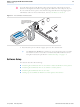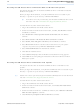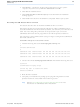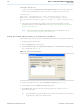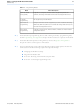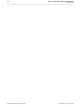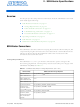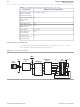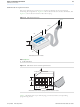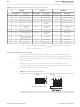PL-USB-BLASTER-RB Altera, PL-USB-BLASTER-RB Datasheet - Page 12

PL-USB-BLASTER-RB
Manufacturer Part Number
PL-USB-BLASTER-RB
Description
CABLE PROGRAMMING USB
Manufacturer
Altera
Series
USB-Blaster™r
Datasheet
1.PL-USB-BLASTER-RCN.pdf
(29 pages)
Specifications of PL-USB-BLASTER-RB
Accessory Type
Download Cable
For Use With/related Products
EPCS Serial Configuration Devices
Lead Free Status / RoHS Status
Contains lead / RoHS non-compliant
Other names
544-1245
1–4
Installing the USB-Blaster Driver on Windows 2000 and Windows XP Systems
Installing the USB-Blaster Driver on Windows Vista Systems
USB-Blaster Download Cable User Guide
1
This section describes how to install the USB-Blaster driver on Windows 2000 and
Windows XP systems.
Before you begin the installation, verify the USB-Blaster driver is located in your
directory: \<Quartus II system directory>\drivers\usb-blaster
To install the driver, follow the directions below:
1. Plug in the USB-Blaster download cable to the PC.
2. On the Found New Hardware Wizard window, click No, not this time and then
3. Select Install from a list of specific location (Advanced) and click Next to
4. Select Don’t search. I will choose the driver to install. Click Next.
5. Select Sound, video and game controllers, and click Next to continue.
6. Select Have Disk and browse to the location of the driver on your system:
7. Select Altera USB-Blaster and click Next to continue.
8. Click Next to install the driver.
9. Click Continue Anyway when the Hardware Installation warning appears.
10. Click Finish in the Completing the Add/Remove Hardware Wizard window.
This section describes how to install the USB-Blaster driver on Windows Vista
systems.
Before you begin the installation, verify that the USB-Blaster driver is located in your
directory: \<Quartus II system directory>\drivers\usb-blaster
If the driver is not in your directory, download the USB-Blaster driver from the Altera
web site:
To install the driver, follow the directions below:
1. Plug in the USB-Blaster download cable to the PC.
2. On the Found New Hardware Wizard window, click Locate and install driver
3. On the Found New Hardware - USB-Blaster window, click I don't have the disk.
4. Click Browse my computer for driver software to continue.
1
click Next to continue.
continue.
\<Quartus II system directory>\drivers\usb-blaster. Click OK.
Reboot your system.
software to continue.
Show me other options to continue.
www.altera.com/support/software/drivers
If the driver is not in your directory, download the USB-Blaster driver from
the Altera web site:
www.altera.com/support/software/drivers
Chapter 1: Setting Up the USB-Blaster Download Cable
© April 2009 Altera Corporation
Software Setup