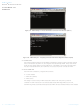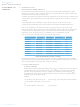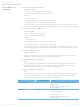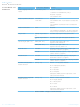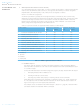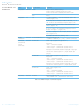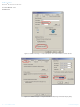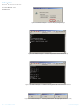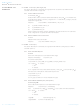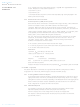DVK-BTM521 Laird Technologies, DVK-BTM521 Datasheet - Page 46

DVK-BTM521
Manufacturer Part Number
DVK-BTM521
Description
BT MM DEV KIT
Manufacturer
Laird Technologies
Type
Transceiver, Bluetoothr
Specifications of DVK-BTM521
Frequency
2.4GHz
Interface Type
RS-232
Processor Series
BTM521
Silicon Manufacturer
Laird Technologies
Kit Application Type
Communication & Networking
Application Sub Type
Bluetooth
Kit Contents
Development Board & Software Tools
Features
Supports CSR
Rohs Compliant
Yes
For Use With/related Products
BTM521
Lead Free Status / RoHS Status
Lead free / RoHS Compliant
Lead Free Status / RoHS Status
Lead free / RoHS Compliant, Lead free / RoHS Compliant
Other names
DVK-BTM521
Available stocks
Company
Part Number
Manufacturer
Quantity
Price
Company:
Part Number:
DVK-BTM521-01
Manufacturer:
LAIRD
Quantity:
7
BTM520/521
Bluetooth
AT COMMAND SET
REFERENCE
46 www.lairdtech.com
®
Multimedia Plus Module
Phase
Preparation
Preparation
Initiate
Connection
Connected,
send remote
control
commands
Disconnect
Dev.
BTM5xx
PC
BTM5xx
BTM5xx
BTM5xx
AT Command
AT&F*
ATZ
n/a
AT+AVD<BdAddr_PC>
AT+AVC44
AT+AVC46
AT+AVC45
AT+AVH
Table 3.18: AVRCP Example 1 Command Sequence
Comment
Restore factory default settings
AVRCP profile is enabled per default in S102
AVRCP Control role is enabled per default in S301
Reset
1.) Select “Options…” from the Bluetooth icon in the
taskbar (Figure 3.16)
2.) Identify the PC’s Bluetooth Address <BdAddr_PC> in
the “General” tab of Bluetooth Options (Figure 3.16)
3.) Make sure that “AV Remote Control Service is en-
abled” (Figure 3.16)
4.) Go to “Other” tab of Bluetooth Options and Click
Button “AV Player…” (Figure 3.17)
5.) Select “TopRight” at the “Display Position” dropdown
menu (Figure 3.17)
6.) Close each window by clicking “OK”
Response: (Figure 3.19)
“CONNECT <BdAddr_PC>,110E,>” (AVRCP connected)
Send “Play” (Figure 3.20, Figure 3.21)
Response:
“OK” - command accepted
“AVPTC 0,44,0” -confirmation received from PC
“AVPTC 0,44,1” -confirmation received from PC
Reception of command should be displayed in top-right
corner of PC screen (Figure 3.21), Player should start
playing.
Send “Pause” (Figure 3.20, Figure 3.21)
Response:
“OK” - command accepted
“AVPTC 0,46,0” -confirmation received from PC
“AVPTC 0,46,1” -confirmation received from PC
Reception of command should be displayed in top-right
corner of PC screen (Figure 3.21), Player should pause.
Send “Stop” (Figure 3.21)
Response:
“OK” - command accepted
“AVPTC 0,45,0” -confirmation received from PC
“AVPTC 0,45,1” -confirmation received from PC
Response: (Figure 3.20)
“NO CARRIER 110E” (disconnection confirmed)
Laird Technologies