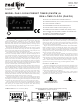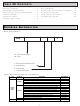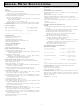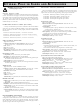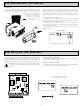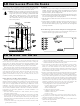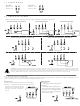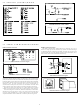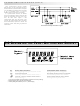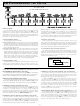PAXCK010 Red Lion Controls, PAXCK010 Datasheet - Page 10

PAXCK010
Manufacturer Part Number
PAXCK010
Description
Digital Multifunction Timer
Manufacturer
Red Lion Controls
Datasheet
1.PAXTM000.pdf
(28 pages)
Specifications of PAXCK010
Time Range
0.001sec To 1hr
Power Consumption
14W
Supply Voltage Dc, Min
11V
Signal Input Type
Pulse
Supply Voltage
24VAC
Supply Voltage Max
36VDC
Time Range Max
999999h
Character Size
0.56"
Display Font Color
Red
No. Of Digits / Alpha
6
Supply Voltage Dc, Max
36V
Rohs Compliant
NA
Lead Free Status / RoHS Status
na
DISPLAY MODE
displays can be viewed consecutively by pressing the
annunciators to the left of the display indicate which display is currently shown;
Timer (TMR), Cycle Counter (CNT), or Date (DAT). The Time Display for the
Real-Time Clock is shown with no annunciator. Any of these displays can be
locked from view through programming. (See Module 3.)
PROGRAMMING MODE
Full Programming Mode permits all parameters to be viewed and modified.
Quick Programming Mode permits only certain parameters to be viewed and/or
PROGRAMMING TIPS
modules group together parameters that are related in function. It is
recommended to begin programming with Module 1 and proceed through each
STEP BY STEP PROGRAMMING INSTRUCTIONS:
PROGRAMMING MODE ENTRY (PAR KEY)
not accessible, then meter programming is locked by either a security code or a
hardware lock. (See Modules 2 and 3 for programming lock-out details.)
MODULE ENTRY (ARROW & PAR KEYS)
and the present module (initially
to select the desired module, which is then entered by pressing the
PARAMETER (MODULE) MENU (PAR KEY)
start of each module description section which follows. The
to advance to a particular parameter to be changed, without changing the
programming of preceding parameters. After completing a module, the display
will return to
and entering additional modules. (See MODULE ENTRY above.)
PARAMETER SELECTION ENTRY (ARROW & PAR KEYS)
present selection or value for that parameter. For parameters which have a list of
selections, the arrow keys (
until the desired selection is displayed. Pressing the
the displayed selection, and also advances the meter to the next parameter.
6.0 P
The meter normally operates in the Display Mode. In this mode, the meter
Two programming modes are available.
Upon entering this mode, the front panel keys change to Programming Mode
operations. This mode should not be entered while a process is running, since
the meter timing functions and User Input response may not operate properly
while in Full Programming Mode.
modified. When entering this mode, the front panel keys change to
Programming Mode operations, and all meter functions continue to operate
properly. Quick Programming Mode is configured in Module 3. The Display
Intensity Level “
Mode when the security code is non-zero. For a description, see Module 9—
Factory Service Operations. Throughout this document, Programming Mode
(without Quick in front) always refers to “Full” Programming Mode.
The Programming Menu is organized into nine modules. (See above.) These
The Programming Mode is entered by pressing the
Upon entering the Programming Mode, the display alternates between
Each module has a separate parameter menu. These menus are shown at the
For each parameter, the display alternates between the parameter and the
ROGRAMMING THE
. From this point, programming may continue by selecting
” parameter is only available in the Quick Programming
F1
and
). The arrow keys (
F2
) are used to sequence through the list
PAR
PAR
F1
key stores and activates
key. If this mode is
PAR
PROGRAMMING MENU
and
DSP
F2
key is pressed
PAR
key. The
) are used
OVERVIEW
key.
M
10
ETER
module in sequence. Note that Modules 5 through 8 are only accessible when
the appropriate plug-in option card is installed. If lost or confused while
programming, press the
When programming is complete, it is recommended to record the meter settings
on the Parameter Value Chart and lock-out parameter programming with a User
Input or lock-out code. (See Modules 2 and 3 for lock-out details.)
FACTORY SETTINGS
starting point if encountering programming problems. Throughout the module
description sections which follow, the factory setting for each parameter is
shown below the parameter display. In addition, all factory settings are listed on
the Parameter Value Chart following the programming section.
ALTERNATING SELECTION DISPLAY
appears for each programming parameter. This is used to illustrate the display
alternating between the parameter (top display) and the parameter’s Factory
Setting (bottom display). In most cases, selections or value ranges for the
parameter will be listed on the right.
NUMERICAL VALUE ENTRY (ARROW, RST & PAR KEYS)
used to increment or decrement the display to the desired value. When an arrow
key is pressed and held, the display automatically scrolls up or scrolls down.
The longer the key is held, the faster the display scrolls.
enter numerical values. The
changed, which blinks when selected. Once a digit is selected, the arrow keys
are used to increment or decrement that digit to the desired number. The
key is then pressed again to select the next digit to be changed. This “select and
set” sequence is repeated until each digit is displaying the proper number.
Pressing the
advances the meter to the next parameter.
PROGRAMMING MODE EXIT (DSP KEY or PAR KEY at
in the Programming Mode) or the
commit any stored parameter changes to memory and return the meter to the
Display Mode. If a parameter was just changed, the
to store the change before pressing the
returning to the Display Mode, verify recent parameter changes.)
Factory Settings may be completely restored in Module 9. This is a good
In the module description sections which follow, the dual display with arrows
For parameters which require a numerical value entry, the arrow keys can be
The Programming Mode is exited by pressing the
In addition, the
PAR
Indicates Program Mode Alternating Display
Parameter
RST
key stores and activates the displayed value, and also
key can be used in combination with the arrow keys to
DSP
Factory Settings are shown.
RST
key to exit programming mode and start over.
key is pressed to select a specific digit to be
PAR
DSP
key (with
key. (If power loss occurs before
Selection/Value
PAR
DSP
key should be pressed
displayed). This will
key (from anywhere
RST
)