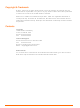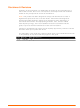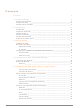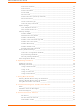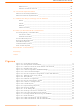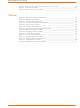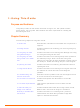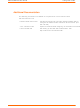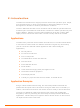UDS100-B Lantronix, UDS100-B Datasheet

UDS100-B
Specifications of UDS100-B
Related parts for UDS100-B
UDS100-B Summary of contents
Page 1
... UDS10 UDS100 User Guide Part Number 900-360 Revision A June 2004 ...
Page 2
... Copyright & Trademark © 2004, Lantronix. All rights reserved. No part of the contents of this book may be transmitted or reproduced in any form or by any means without the written permission of Lantronix. Printed in the United States of America. Ethernet is a trademark of XEROX Corporation. UNIX is a registered trademark of The Open Group ...
Page 3
... Changes or modifications to this device not explicitly approved by Lantronix will void the user's authority to operate this device. The information in this guide may change without notice. The manufacturer assumes no responsibility for any errors that may appear in this guide. Date Part No. 6/04 900-360 Rev. Comments A Initial document combining UDS10 and UDS100 products. 3 ...
Page 4
Contents Contacts 1: Using This Guide Purpose and Audience________________________________________________ 8 Chapter Summary ___________________________________________________ 8 Additional Documentation _____________________________________________ 9 2: Introduction Applications _______________________________________________________ 10 Application Examples________________________________________________ 10 Protocol Support ___________________________________________________ 12 Additional Features _________________________________________________ 12 Configuration Methods_______________________________________________ 12 Product Information Label ...
Page 5
... UDS10/UDS100 User Guide Remote IP Address ______________________________________________ 32 Remote Port ___________________________________________________ 32 Disconnect Mode _______________________________________________ 33 Flush Mode ____________________________________________________ 33 Pack Control ___________________________________________________ 34 Disconnect Time (Inactivity Timeout) ________________________________ 35 Send Characters ________________________________________________ 35 Telnet Terminal Type ____________________________________________ 35 Channel (Port) Password _________________________________________ 35 Expert Settings ____________________________________________________ 35 TCP Keepalive time in s __________________________________________ 36 ...
Page 6
... Network Port ___________________________________________________ 53 Ethernet Connector Pinouts _______________________________________ 54 10: Technical Specifications UDS10 Technical Specifications _______________________________________ 55 UDS100 Technical Specifications ______________________________________ 56 A: Alternative Ways to Assign an IP Address DHCP ________________________________________________________ 57 AutoIP ________________________________________________________ 57 BOOTP _______________________________________________________ 58 ARP and Telnet _________________________________________________ 58 B: Binary to Hexadecimal Conversions Converting Binary to Hexadecimal______________________________________ 59 ...
Page 7
... Table 5-9. Disconnect Mode Options _____________________________________ 33 Table 5-10. Flush Mode Options _________________________________________ 33 Table 5-11. Pack Control Options ________________________________________ 34 Table 7-1. Monitor Mode Commands _____________________________________ 44 Table 7-2. Command Response Codes ___________________________________ 44 Table 8-1. UDS10/UDS100 LEDs ________________________________________ 46 Table 8-2. Problems and Error Messages __________________________________ 46 7 ...
Page 8
... Lantronix Technical Support. Provides descriptions and illustrations of connection hardware. Lists technical specifications for the UDS10 and the UDS100. Provides detailed information about using DHCP, AutoIP, BOOTP ARP, and Telnet to assign an IP address. Provides instructions on converting binary values to hexadecimals and tables listing all UDS configuration options in hexadecimal notation ...
Page 9
... UDS10/UDS100 User Guide Additional Documentation The following information is available on the product CD or the Lantronix Web site:www.lantronix.com DeviceInstaller User Guide “Live” Tutorials on the Lantronix Web Site Provides instructions for using the Windows-based utility to configure the UDS and other Lantronix device servers. (CD ...
Page 10
... The main difference between the two models is that the UDS100 provides both half and full duplex 10/100 Ethernet data transfer, whereas the UDS10 provides only half duplex 10Base-T Ethernet ...
Page 11
... UDS10/UDS100 User Guide Note: For step-by-step instructions on configuring the UDS for serial tunneling or for use with the Com Port Redirector, access the UDS Configuration Tutorials using Web Manager. (See on page 18.) Figure 2-1. Application Examples Accessing Web Manager 11 Introduction ...
Page 12
... Serial and Telnet Ports: There are two approaches to accessing Setup Mode: making a Telnet connection to the network port (9999) or connecting a terminal ( running a terminal emulation program) to the unit’s serial port. (See 5: Configuring the UDS Using Telnet or the Serial on page 16.) 4: Configuring the UDS Using Web 12 UDS10/UDS100 User Guide Manager.) Port.) ...
Page 13
... UDS10/UDS100 User Guide Product Information Label The product information label on the underside of the unit contains the following information about your specific unit: Bar code Serial number Product ID (name) Product description Hardware address (also referred to as the Ethernet or MAC address) The first three bytes of the hardware address are fixed and read 00-20-4A, identifying the unit as a Lantronix product ...
Page 14
This chapter describes how to get your UDS up and running in the shortest ...
Page 15
... UDS10/UDS100 User Guide Required Information Before configuring the UDS, have the following information available: Hardware Address Take note of the unit’s hardware address (also known as the Ethernet or MAC address the product label, in the format: 00-20-4a-XX-XX-XX, where the XXs are unique numbers assigned to the product (see page13) ...
Page 16
... DeviceInstaller. Installing DeviceInstaller To use the DeviceInstaller utility, you first install it from the product CD. 1. Insert the product CD into your CD-ROM drive. The Lantronix UDS10/UDS100 DeviceInstaller window displays the CD does not launch automatically: a) Click the Start button on the Task Bar and select Run. ...
Page 17
... UDS10/UDS100 User Guide Adding the Unit to the Manage List Now add the unit to the list of similar Lantronix devices on the network so that you can manage and configure it. To perform this step, click the Search icon. DeviceInstaller locates the unit and adds it to the list. Now you can manage (configure) the unit so that it works with the serial device on the network ...
Page 18
You must configure the UDS so that it can communicate on a network with ...
Page 19
... UDS10/UDS100 User Guide Figure 4-2. UDS Configuration Guidelines Page UDS settings opens a configuration window to configure the UDS10/UDS100, as shown in Figure 4-3. Serial cabling lets you view pinouts for the UDS serial port. View UDS Configuration Tutorials provides step-by-step instructions for configuring serial tunneling and the Com Port Redirector. ...
Page 20
... When you are finished, click the Update Settings button to save your settings. Example For example, to enter server properties: 1. Click the Server Properties button. The Server Properties section of the Web page displays. 2. Confirm or enter values for IP Address Subnet Mask Gateway Address Figure 4-3. Lantronix Web Manager 20 UDS10/UDS100 User Guide 5: Configuring ...
Page 21
... UDS10/UDS100 User Guide Figure 4-4. Server Properties Configuration on the Web Browser 3. In the Telnet Password field, enter a password to prevent unauthorized access to the Setup Mode using a Telnet connection to port 9999. The password is limited to 4 characters. (An enhanced password setting of 16 characters is available under Security Settings in Setup Mode.) ...
Page 22
...
Page 23
... UDS10/UDS100 User Guide 3. Select an option on the Change Setup menu by entering the number of the option in the Your choice ? prompt and pressing Enter enter a value for a parameter, type the value and press Enter. To confirm a current value, just press Enter. 5. When you are finished, save the new configurations (option 9). The unit reboots. ...
Page 24
... The gateway address must be within the local network. Netmask A netmask defines the number of bits taken from the IP address that are assigned for the host section. The host section is the part of the IP address that is specific to the UDS. Figure 5-3. Network Configuration 24 UDS10/UDS100 User Guide for more information about IP ...
Page 25
... UDS10/UDS100 User Guide Note: Class A: 24 bits; Class B: 16 bits; Class C: 8 bits. The unit prompts for the number of host bits to enter, then calculates the netmask, which displays in standard decimal-dot notation when the saved parameters display (for example, 255.255.255.0). Table 5-1. Standard IP Network Netmasks ...
Page 26
... I/F (Interface) Mode The Interface (I/F) Mode is a bit-coded byte that you enter in hexadecimal notation. To look up hex values, see Note: communications. Current values display in parentheses. The Figure 5-5. Channel 1 Configuration B: Binary to Hexadecimal. 26 UDS10/UDS100 User Guide B: Binary to ...
Page 27
... UDS10/UDS100 User Guide The following table displays available I/F Mode options: I/F Mode Option Bit RS-232C RS-422/485 RS-485 2-wire 7 Bit 8 Bit No Parity Even Parity Odd Parity 1 Stop bit 2 Stop bit The following table demonstrates how to build some common Interface Mode settings: Table 5-4 ...
Page 28
... Hostlist Datagram Type Directed UDP Modem Mode Full Verbose Without Echo Numeric modem result codes Table 4-5. Reserved Port Numbers Reserved for Reserved (well known ports) Telnet setup Reserved (77FEh) B: Binary to Hexadecimal. Table 5-6. Connect Mode Options 28 UDS10/UDS100 User Guide Bit ...
Page 29
... UDS10/UDS100 User Guide Manual Connection The UDS attempts to connect when directed by a command string received from the serial port. The first character of the command string must (ASCII 0x43), and the last character must be either a carriage return (ASCII 0x0D line feed (0x0A). ...
Page 30
... It accepts AT-style modem commands, and handles the modem signals correctly. Normally there is a modem connected to a local PC and a modem connected to a remote machine. A user must dial from the local PC to the remote machine, Figure 5-6. Hostlist Option 30 UDS10/UDS100 User Guide ...
Page 31
... UDS10/UDS100 User Guide accumulating phone charges for each connection. Modem Mode allows you to replace modems with UDS units, and to use an Ethernet connection instead of a phone call. By not having to change communications applications, you avoid potentially expensive phone calls. To select Modem Mode, set the Connect Mode to C6 (no echo), D6 (echo with full verbose (echo with 1-character response) ...
Page 32
... Enables or disables character echo and responses: n=0 disables character echo and responses. n=1 enables character echo and responses. Enables 1-character response or full verbose: n=0 enables 1-character response. n=1 enables full verbose. 32 UDS10/UDS100 User Guide ...
Page 33
... UDS10/UDS100 User Guide Disconnect Mode This option determines the conditions under which the unit causes a network connection to terminate. In DisConnMode, DTR drop either drops the connection or is ignored. To look up hex values, see Note: Disconnect Mode Option Disconnect with DTR drop Ignore DTRa ...
Page 34
... With this option, the unit sends immediately after recognizing the transmit condition (sendchar or timeout). Note: A transmission might occur if status information needs to be exchanged or an acknowledgment needs to be sent. B: Binary to Hexadecimal. Table 5-11. Pack Control Options Bit UDS10/UDS100 User Guide ...
Page 35
... UDS10/UDS100 User Guide Disconnect Time (Inactivity Timeout) Use Disconnect Time to set an inactivity timeout. The unit drops the connection if there is no activity on the serial line before the set time expires. Enter time in the following format: mm:ss, where m is the number of minutes and s is the number of seconds ...
Page 36
... Disabling both Telnet Setup and Port 77FE prevents users from accessing the Setup Mode from the network. Disable SNMP This setting disables the SNMP protocol on the unit to prevent SNMP management software from communicating with the UDS. Figure 5-8. Security Settings 36 UDS10/UDS100 User Guide ...
Page 37
... UDS10/UDS100 User Guide SNMP Community Name This option changes the SNMP community name on the unit. This allows for ease of management, and possibly some security. If someone tries to violate security but does not know what community to connect to, that person is unable to obtain the SNMP community information from the unit. The default is public. ...
Page 38
... Exit Configuration Mode To exit Setup Mode: To save all changes and reboot, select 9. All values are stored in nonvolatile memory. To exit the configuration mode without saving changes or rebooting, select 8. UDS10/UDS100 User Guide 9600 4C (1 stop bit, no parity, 8 bit, RS-232C) 10001 C0 (always accept incoming connection; no active ...
Page 39
... Following are typical names for the files. Check the Lantronix Web site for the latest versions and release notes. UDS10 LTX*.ROM (Network) LTX*.HEX (Serial) UDS100 DLX*.ROM (Network) DLX*.3HEX (Serial) Using DeviceInstaller 1. Download the updated firmware files from http://www.lantronix.com/ or ftp://ftp ...
Page 40
... Enter the full path of the firmware file in the Source File field the Destination File field, type of the following: 3L for the UDS10 or 3D for the UDS100 to load the internal operational code WEB6 for the internal web interface the Remote Host field, enter the IP address of the unit being upgraded. ...
Page 41
... UDS10/UDS100 User Guide The unit performs a power reset after the firmware has been loaded and stored. Using Another Unit To distribute firmware to another unit over the network: 1. Enter the host unit's Monitor Mode (see 2. Send the firmware to the receiving unit using the SF command, where x.x.x.x is the receiving unit's IP address ...
Page 42
... Download the firmware to the unit using the DL command. 3. Select Send Text File and select the LTX*.HEX file for the UDS10 or DLX*.HEX file for the UDS100 to be downloaded. The downloaded file must be the .HEX (ASCII) version. 4. After receiving the final record, the unit checks the integrity of the firmware image before programming the new firmware in the flash ROM ...
Page 43
Monitor Mode is a command line interface used for diagnostic purposes. There are two ...
Page 44
... Exits diagnostics mode. Gets a memory page of configuration information from the device. Sets a memory page of configuration information on the device. Table 7-2. Command Response Codes OK; no error No answer from remote device Cannot reach remote device or no answer Wrong parameter(s) Invalid command 44 UDS10/UDS100 User Guide ...
Page 45
... This chapter discusses how you can diagnose and fix errors quickly without having to contact a dealer or Lantronix. It helps to connect a terminal to the serial port while diagnosing an error so you can view summary messages that may display. When troubleshooting, always ensure that the physical connections (power cable, network cable, and serial cable) are secure ...
Page 46
... When you Telnet to port 9999, the message Press Enter to go into Setup Mode displays. However, nothing happens when you press Enter, or your connection closes. Table 8-1. UDS10/UDS100 LEDs Meaning Valid 10 Mbps network connection Network packets transmitting and receiving Valid 100 Mbps network connection ...
Page 47
... UDS10/UDS100 User Guide Problem/Message When you Telnet to port 1 to assign an IP address to the UDS, the Telnet window does not respond for a long time. When you try to assign an IP with DeviceInstaller, you get the following message: No device was found at this hardware address. ...
Page 48
... The file you are attempting to load is the incorrect firmware file for the UDS. 48 UDS10/UDS100 User Guide Solution Make sure that you are using the correct serial cable. The UDS serial port is just like a modem serial port (DCE). The serial settings for the serial device and the UDS must match ...
Page 49
... UDS10/UDS100 User Guide Problem/Message You are using the correct serial cable, and the UDS is set up correctly, but you are not communicating with your device attached to the UDS across the network. When connecting to Web Manager within the UDS, the message No Connection With The UDS displays. ...
Page 50
... Software version (on the first screen shown when you Telnet to port 9999) Description of the problem Debug report (stack dump), if applicable Status of the unit when the problem occurred (please try to include information on user and network activity at the time of the problem) UDS10/UDS100 User Guide 50 ...
Page 51
Serial Port The UDS has a female DCE DB25 serial port that supports RS-232 ...
Page 52
... Connections and Pinouts Figure 9-2. DB25 Female DCE Interface RS232 Figure 9-3. DB25 Female DCE Interface RS485/422 UDS10/UDS100 User Guide 52 ...
Page 53
... UDS10/UDS100 User Guide Null-Modem Cable When attaching the DB9 of the UDS to the DB9 com port on a PC, use a null-modem cable (Lantronix Part No. 500-163). The figure below shows the pinouts for a DB9 to DB9 null-modem cable. To configure the UDS using the DB9 serial port, you only need to pinout the TXD, RXD, and GND signals ...
Page 54
... Connections and Pinouts Ethernet Connector Pinouts The UDS10 supports 10 Mbps half-duplex Ethernet through an RJ45 connector. The UDS100 supports 100 Mbps half or full duplex Ethernet through an RJ45 connector. Figure 9-6. RJ45 Ethernet Connector 54 UDS10/UDS100 User Guide ...
Page 55
UDS10 Technical Specifications x86 CPU, 25MHz clock, 128kByte RAM CPU, Memory Female DB25 connector ...
Page 56
... Width: 6.4 cm (2.5 in) Depth: 9.0 cm (3.5 in) Weight 0.35 Kg (0.8 lbs) Temperature Operating range: 5° to 50° C (41° to 122° F) Storage range: -40° to 66° C (-40° to 151° F) Relative Humidity Operating: 10% to 90% non-condensing, 40% to 60% recommended Storage: 10% to 90% non-condensing UDS10/UDS100 User Guide 56 ...
Page 57
Earlier chapters describe how to assign a static IP address ...
Page 58
... The IP address you just set is temporary and reverts to the default value when the unit’s power is reset, unless you configure the unit with a static IP address and store the changes permanently. arp -s 191.12.3.77 00:20:4a:xx:xx:xx arp -s 191.12.3.77 00-20-4a-xx-xx-xx telnet 191.12.3.77 1 telnet 191.12.3.77 9999 58 UDS10/UDS100 User Guide ...
Page 59
Many of the unit’s configuration procedures require you to assemble a series ...
Page 60
... Windows’ operating systems. For example the Windows’ Start menu, click Programs Accessories Calculator the View menu, select Scientific. The scientific calculator displays. 3. Click Bin (Binary), and type the number you want to convert. 4. Click Hex. The hexadecimal value displays. UDS10/UDS100 User Guide 60 ...
Page 61
... UDS10/UDS100 User Guide Connect Mode Options Note: Character response codes are C=conn, D=disconn, N=unreachable Connect Mode Options Accept Incoming Connections Never Never Never Never Never Never Never Never Never Never Never Never Never Never With DTR With DTR With DTR With DTR ...
Page 62
... None (quiet) Manual connection None (quiet) Autostart None (quiet) UDP Character No active startup Hostlist Character Any character Character Active DTR Character CR (0x0D) Character Manual connection Character Autostart Character UDP 62 UDS10/UDS100 User Guide Hostlist Hex N/A Hostlist 21 Hostlist 22 Hostlist 23 Hostlist N/A Hostlist 25 ...
Page 63
... UDS10/UDS100 User Guide Connect Mode Options Accept Incoming Connections Unconditionally Unconditionally Unconditionally Unconditionally Unconditionally Unconditionally Unconditionally Unconditionally Unconditionally Unconditionally Unconditionally Unconditionally Unconditionally Unconditionally The following connect mode options are for when you use modem emulation: Connect Mode Options for Modem Emulation ...
Page 64
... Enable Enable Enable Enable Enable Enable Enable Enable Enable Enable Enable Enable Enable Enable Enable Enable Disable Enable Disable Disable Enable Disable Disable Enable Disable Disable 64 UDS10/UDS100 User Guide Disconnect Hex with EOT (^ Enable 20 Enable Enable 60 Enable Enable A0 Enable Enable E0 Enable ...
Page 65
... UDS10/UDS100 User Guide Disconnect Mode Options Disconnect Telnet Mode with DTR and Drop Terminal Type Setup Enable Enable Enable Enable Enable Enable Enable Enable Enable Enable Enable Enable Enable Enable Enable Enable Enable Enable Enable Enable Enable Enable Enable Enable Enable ...
Page 66
... Passive connection Active connection Passive connection Disconnect Active connection Disconnect Passive connection Disconnect Active connection Passive connection Disconnect Active connection Passive connection UDS10/UDS100 User Guide Network to Serial Alternate Packing Clear output buffer Algorithm upon: Enable Enable Enable Enable Enable Enable Enable ...
Page 67
... UDS10/UDS100 User Guide Flush Mode Options Serial to Network Clear input buffer upon: Active connection Passive connection Disconnect Active connection Disconnect Passive connection Disconnect Active connection Passive connection Disconnect Active connection Passive connection Active connection Passive connection Disconnect Active connection Disconnect Passive connection ...
Page 68
... Passive connection Disconnect Active connection Passive connection Disconnect Active connection Passive connection Active connection Passive connection Disconnect Active connection Disconnect UDS10/UDS100 User Guide Network to Serial Alternate Packing Clear output buffer Algorithm upon: Active connection Passive connection Active connection Passive connection Active connection ...
Page 69
... UDS10/UDS100 User Guide Flush Mode Options Serial to Network Clear input buffer upon: Passive connection Disconnect Active connection Passive connection Disconnect Active connection Passive connection Active connection Passive connection Disconnect Active connection Disconnect Passive connection Disconnect Active connection Passive connection Disconnect Active connection ...
Page 70
... Active connection Passive connection Disconnect Active connection Passive connection Active connection Passive connection Disconnect Active connection Disconnect Passive connection Disconnect UDS10/UDS100 User Guide Network to Serial Alternate Packing Clear output buffer Algorithm upon: Passive connection Disconnect Passive connection Disconnect Passive connection Disconnect ...
Page 71
... UDS10/UDS100 User Guide Flush Mode Options Serial to Network Clear input buffer upon: Active connection Passive connection Disconnect Active connection Passive connection Active connection Passive connection Disconnect Active connection Disconnect Passive connection Disconnect Active connection Passive connection Disconnect Binary to Hexadecimal Conversions Network to Serial ...
Page 72
... RS-422/485 RS-422/485 RS-422/485 RS-422/485 RS-422/485 RS-422/485 RS-422/485 RS-422/485 2-Wire RS-422/485 2-Wire RS-422/485 2-Wire RS-422/485 2-Wire RS-422/485 2-Wire RS-422/485 2-Wire RS-422/485 2-Wire RS-422/485 2-Wire RS-422/485 2-Wire RS-422/485 2-Wire RS-422/485 2-Wire RS-422/485 2-Wire UDS10/UDS100 User Guide Bits Parity Stop Hex Bits Even Even ...
Page 73
... UDS10/UDS100 User Guide Pack Control Options Pack Control Options Sendcharacter Defined by a: 1-Byte Sequence 1-Byte Sequence 1-Byte Sequence 1-Byte Sequence 1-Byte Sequence 1-Byte Sequence 1-Byte Sequence 1-Byte Sequence 1-Byte Sequence 1-Byte Sequence 1-Byte Sequence 1-Byte Sequence 2-Byte Sequence 2-Byte Sequence 2-Byte Sequence ...
Page 74
... Sequence 2-Byte Sequence 2-Byte Sequence 2-Byte Sequence 2-Byte Sequence Trailing Idle Time Send Characters Force Immediately Transmit: after Sendcharacter No 5sec Yes 1 12ms Yes 1 52ms Yes 1 250ms Yes 1 5sec Yes 2 12ms Yes 2 52ms Yes 2 250ms Yes 2 5sec Yes 74 UDS10/UDS100 User Guide Hex ...
Page 75
... Low Voltage Directive 72/23/EEC and the EMC Directive 89/336/EEC. Export Control Classification Number 5A002, License exception ENC. Manufacturer’s Contact: Director of Quality Assurance, Lantronix 15353 Barranca Parkway, Irvine, CA 92618 USA Tel: 949-453-3990 Fax: 949-453-3995 Model: Device Servers UDS10 and UDS100 75 ...
Page 76
... DAYS after the date of shipment. The customer will ship defective media to Lantronix. Lantronix will ship the replacement media to the customer event will Lantronix be responsible to the user in contract, in tort (including negligence), strict liability or otherwise for any special, indirect, incidental or consequential damage or loss of equipment, plant or power system, cost of capital, ...
Page 77
Index Application examples, 10 ARP and Telnet, 58 ARPCache timeout, 36 AutoIP, 15, 57 Baudrate, 26 Binary to hexadecimal conversions, 59 BOOTP, 15, 58 Buffer flushing, 33 Cable, 53 Com Port Redirector tutorial, 19 Compliance, 75 Connect Mode, 28 Connectors, ...
Page 78
... Setup Mode Accessing by Serial Port, 23 Accessing using Telnet, 22 Disabling Telnet access, 37 using, 23 SNMP Changing community name, 37 Disabling, 36 Subnet mask Assigning on Web Manager, 20 TCP Keepalive time, 36 UDS10/UDS100 User Guide Technical specifications UDS10, 55 UDS100, 56 Technical Support, 49 Telnet Configuration password, 25 Password, 20 Terminal type, 35 TFTP, 40 Troubleshooting, 45 ...