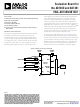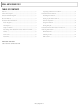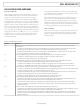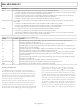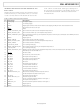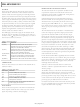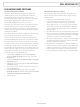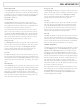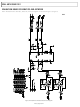EVAL-AD7400EDZ Analog Devices Inc, EVAL-AD7400EDZ Datasheet - Page 9

EVAL-AD7400EDZ
Manufacturer Part Number
EVAL-AD7400EDZ
Description
EVALUATION BOARD I.C.
Manufacturer
Analog Devices Inc
Series
iCoupler®r
Specifications of EVAL-AD7400EDZ
Number Of Adc's
1
Number Of Bits
16
Sampling Rate (per Second)
10M
Data Interface
Serial
Inputs Per Adc
1 Differential
Input Range
±320 mV
Power (typ) @ Conditions
90mW @ 10MSPS
Voltage Supply Source
Single Supply
Operating Temperature
-40°C ~ 105°C
Utilized Ic / Part
AD7400
Lead Free Status / RoHS Status
Lead free / RoHS Compliant
Lead Free Status / RoHS Status
Lead free / RoHS Compliant
Data Capture Tab
In the Data Capture tab, you can select the number of samples
to be captured from the drop-down menu. The default number
of samples is 8192; you are free to change this as required. The
desired display option is selected by clicking the Waveform,
Histogram, or FFT tab.
Waveform Tab
The Waveform tab displays a digital storage oscilloscope
(DSO) that allows you to display a waveform. When samples
are uploaded from the EVAL-CED1Z, they are displayed here.
The samples are displayed as integer code values.
At the bottom left of the graph are the zoom options. These
allow you to zoom in and out to get a closer look at a sample,
if required. The Waveform Analysis section, located beneath
the waveform graph, contains information about the samples
taken, for example minimum/maximum position or velocity,
the spread, the standard deviation, and the mean.
Histogram Tab
The Histogram tab displays a histogram of the captured ADC
codes. It can be used to give an indication of the ADC’s perfor-
mance in response to dc inputs. The Histogram Analysis
section contains information about the samples taken, for
example maximum and minimum codes captured.
FFT Tab
The FFT tab displays a fast Fourier transform (FFT) plot. The
FFT is typically used for examining the ADC’s performance in
the frequency domain. The Spectrum Analysis section contains
information about the samples taken, for example, ac specifica-
tions.
Linearity Tab
In the Linearity tab, you can select the number of hits per code
to be captured for the linearity analysis. The desired display option
is selected by clicking the Histogram, INL, DNL, or Summary
tab buttons. To initiate the data collection, select the Get
Linearity Data button. The data collection and analysis takes
a few seconds to complete. The greater the number of hits per
code selected the longer the analysis takes.
Rev. 0 | Page 9 of 12
Histogram Tab
The Histogram tab displays a histogram of the captured ADC
codes. It can be used to give an indication of the ADC’s perfor-
mance in response to dc inputs. The Histogram Analysis
section contains information about the samples taken, for
example maximum and minimum codes captured.
INL Tab
The INL tab displays an INL plot for the AD7400 or AD7401.
This plot can be used to examine the dc performance of the
ADC. The Linearity Analysis section contains information
on the maximum and minimum INL error and the code at
which this error occurred. It also shows the total number of
hits per code and the number of samples taken.
DNL Tab
The DNL tab displays a DNL plot for the AD7400 or AD7401.
This plot can be used to examine the dc performance of the
ADC in conjunction with the INL plot. The Linearity Analysis
section contains information on the maximum and minimum
DNL error and the code at which this error occurred.
TAKING SAMPLES
To initiate a conversion and capture the sample data, you must
click the Sample button or the Continuous button. Both the
Sample and the Continuous buttons are located on the top
right hand corner of the Data Capture tab. When you click
the Sample button, the software instructs the EVAL-CED1Z to
take the required number of samples at the required frequency
from the evaluation board. The EVAL-AD7400/AD7401 runs
with sampling speeds less than or equal to 39 kSPS. This
sampling rate can be altered by changing the decimation rate
selected for the filter. You can choose the decimation rate and
the number of samples to be taken.
The samples taken are then uploaded and displayed. An FFT
and/or histogram can be calculated and displayed. If you click
the Continuous button, the software repeats the process
indefinitely until you click Stop. (The Continuous button
switches to Stop when selected).
EVAL-AD7400/AD7401