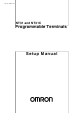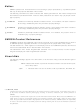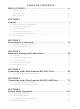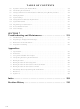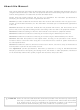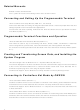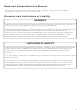NT31C-ST143B-EV3 Omron, NT31C-ST143B-EV3 Datasheet

NT31C-ST143B-EV3
Specifications of NT31C-ST143B-EV3
Available stocks
Related parts for NT31C-ST143B-EV3
NT31C-ST143B-EV3 Summary of contents
Page 1
... Cat. No. V062-E1-04 NT31 and NT31C Programmable Terminals Setup Manual ...
Page 2
... NT31 and NT31C Programmable Terminals Setup Manual Revised September 2007 ...
Page 3
iv ...
Page 4
... OMRON. No patent liability is assumed with respect to the use of the information contained herein. Moreover, because OMRON is con- stantly striving to improve its high-quality products, the information contained in this manual is subject to change without notice ...
Page 5
vi ...
Page 6
... Safety Precautions . . . . . . . . . . . . . . . . . . . . . . . . . . . . . . . . . . . . . . . . . . . . . . . . . . . . . . . . . SECTION 1 General 1-1 Role and Operation of the NT31/NT31C . . . . . . . . . . . . . . . . . . . . . . . . . . . . . . . . . . . . . . . 1-2 Functions of the NT31/NT31C . . . . . . . . . . . . . . . . . . . . . . . . . . . . . . . . . . . . . . . . . . . . . . . 1-3 System Configuration . . . . . . . . . . . . . . . . . . . . . . . . . . . . . . . . . . . . . . . . . . . . . . . . . . . . . . ...
Page 7
... Specifications . . . . . . . . . . . . . . . . . . . . . . . . . . . . . . . . . . . . . . . . . . . . . . . . . . . . . . . . . . . . B Dimensions . . . . . . . . . . . . . . . . . . . . . . . . . . . . . . . . . . . . . . . . . . . . . . . . . . . . . . . . . . . . . . C Using an RS-232C/RS-422A Adapter . . . . . . . . . . . . . . . . . . . . . . . . . . . . . . . . . . . . . . . . . D Transporting and Storing the NT31/NT31C . . . . . . . . . . . . . . . . . . . . . . . . . . . . . . . . . . . . . E Making the Cable . . . . . . . . . . . . . . . . . . . . . . . . . . . . . . . . . . . . . . . . . . . . . . . . . . . . . . . . . F Making the Cable for Connecting a PLC . . . . . . . . . . . . . . . . . . . . . . . . . . . . . . . . . . . . . . . G Making the Cable for Connection to a Bar Code Reader . . . . . . . . . . . . . . . . . . . . . . . . . . . ...
Page 8
... About this Manual: This manual describes connecting the NT-series NT31 and NT31C Programmable Terminals to a PLC (Programmable Controller) or other host and peripheral devices and the settings required for communi- cations and applications. It includes the sections described below. Please read this manual carefully and be sure you understand the information provided before attempting to install and operate the Programmable Terminal ...
Page 9
... Connecting to Controllers Not Made by OMRON • PLC Connection Manual (V042-E1-@) The NT31 and NT31C PTs can be connected to controllers in the following series: Mitsubishi A Series and FX Series. This manual describes the connection and setup methods for these controllers. The NT-series Support Tool for Windows Version 4.@ is required to connect the NT31 and NT31C PTs to these controllers. • ...
Page 10
... LOSS OF PROFITS OR COMMERCIAL LOSS IN ANY WAY CONNECTED WITH THE PRODUCTS, WHETHER SUCH CLAIM IS BASED ON CONTRACT, WARRANTY, NEGLIGENCE, OR STRICT LIABILITY event shall the responsibility of OMRON for any act exceed the individual price of the product on which liability is asserted EVENT SHALL OMRON BE RESPONSIBLE FOR WARRANTY, REPAIR, OR OTHER CLAIMS ...
Page 11
... Application Considerations OMRON shall not be responsible for conformity with any standards, codes, or regulations that apply to the combination of products in the customer's application or use of the products. At the customer's request, OMRON will provide applicable third party certification documents identifying ratings and limitations of use that apply to the products. This information by itself is not sufficient for a complete determination of the suitability of the products in combination with the end product, machine, system, or other application or use ...
Page 12
... Performance data given in this manual is provided as a guide for the user in determining suitability and does not constitute a warranty. It may represent the result of OMRON's test conditions, and the users must correlate it to actual application requirements. Actual performance is subject to the OMRON Warranty and Limitations of Liability. The information in this manual has been carefully checked and is believed to be accurate ...
Page 13
xiv ...
Page 14
This section provides general precautions for using the Programmable Terminal. The information contained in this section is important for the safe and reliable application of the Programmable Terminal. You must read this section and understand the information contained before attempting ...
Page 15
... It is extremely important that Programmable Terminals and related devices be used for the specified purpose and under the specified conditions, especially in applications that can directly or indirectly affect human life. You must con- sult with your OMRON representative before applying Programmable Termi- nals to the above-mentioned applications. !WARNING ...
Page 16
... Doing either of these may result in electrical shock. WARNING WARNING Switch OFF the NT31/NT31C power before replacing the backlight. Otherwise you could sustain an electric shock. CAUTION Do not touch the backlight immediately after switching OFF the power supply. ...
Page 17
Safety Precautions xviii 3 ...
Page 18
... This information will enable you to understand the applications of the PTs. 1-1 Role and Operation of the NT31/NT31C . . . . . . . . . . . . . . . . . . . . . . . . . . . . 1-1-1 Operation of an NT31/NT31C Production Site 1-1-2 Operations of the NT31/NT31C . . . . . . . . . . . . . . . . . . . . . . . . . . . 1-2 Functions of the NT31/NT31C 1-2-1 Features . . . . . . . . . . . . . . . . . . . . . . . . . . . . . . . . . . . . . . . . . . . . . . 1-2-2 Comparison between NT31 and NT31C . . . . . . . . . . . . . . . . . . . . . 1-2-3 Comparison between NT30/NT30C and NT31/NT31C . . . . . . . . . 1-2-4 Principal Functions of NT31/NT31C ...
Page 19
... Line stopped. Check the following. 1. Defective pin L3 2. Position of dog M2 3. Mounting of photosensor P5 Setting touch switches on the NT31/NT31C allows workers to use the NT31/ NT31C as an operating panel; the results of the operations are transmitted to the host. Electroplating control Wash. Corr. prv. Electr. ...
Page 20
... NT31/NT31C in response to instructions from the host or touch switch operation. Receives Data from a Host The NT31/NT31C can be connected to the host by a host link or NT link and receive necessary data from the host. Sends Data to a Host Data input using the touch panel (switch ON/OFF statuses, numeric values, character strings) can be transmitted to the host ...
Page 21
... NT31/NT31C/NT631/NT631C Pro- grammable Terminal Reference Manual and the NT-series Support Tool Operation Manual. • The dimensions of the panel cut-out to accommodate the NT31/NT31C are the same as for the NT30/NT30C. • Communications with the host are possible via another port while con- nected to the Support Tool. • ...
Page 22
... The following displays can be performed with lamp or touch switch labels: Switch Labels • Installing a Memory Unit (model NT-MF261) on the rear of the NT31/ NT31C makes it easy to write screen data into the NT31/NT31C on site. This enables a rapid response to setup changes. • NT31/NT31C can store a system program into a Memory Unit. This enables the system to handle more flexible setups. • ...
Page 23
... All banks in the EM area, timer completion flags (TU), counter completion flags (CU), Work areas (WR), Task flags (TK), and the HR area. Function NT31 NT31-ST123-EV3 (Beige) NT31-ST123B-EV3 (Black) STN monochrome LCD display type (with white backlight) Section 1-2 NT31C NT31C-ST143-EV3 (Beige) NT31C-ST143B-EV3 (Black) STN color LCD type (with white backlight) ...
Page 24
... This is the capacity of the flash memory that stores screen data. *2 The values are the same as the NT30/NT30C when the NT30/620 compatible mode. For differences in programming, refer to Appendix B in the NT31/NT31C/NT631/NT631C Programmable Termi- nal Reference Manual. NT30/NT30C NT-ZJCAT1-EV4 None (software settings) ...
Page 25
... Functions of the NT31/NT31C 1-2-4 Principal Functions of NT31/NT31C The following are the principal functions of the NT31/NT31C. Functions relating to data display Character display Characters of various sizes can be displayed. Characters can be flashed and displayed in reverse video. High grade fonts are available for the characters with their size enlarged. ...
Page 26
... Functions relating to communications Communications with the host The NT31/NT31C can communicate with the host by four methods: host link, 1:1 NT Link, 1:N NT link (standard or high-speed), and Memory link. Data can be read from the host, and data input by means of touch switches and numeral/character string settings can be sent to the host ...
Page 27
... Functions of the NT31/NT31C 1-2-5 Displays The NT31/NT31C can display various kinds of elements such as characters, numeric values, graphs, lamps, and touch switches screen. The screen data displayed by the NT31/NT31C are created by using the Support Tool at a personal computer. Characters (fixed display) Fixed Displays ...
Page 28
... Functions of the NT31/NT31C Lamps Touch Switches Mark Image data Library data These are graphics whose display status changes in accordance with the states of bits at the host. Squares, circles, sectors and polygons can be used for lamps (normal (standard) lamps). In accordance with the status of the host bit, they can be lit (displayed in reverse video) or flashed (repeated alternation between normal and reverse video display states) ...
Page 29
... Functions of the NT31/NT31C Numeral Displays String Displays Numeral Inputs String Inputs 12 The following 8 types of display graphic can be used for touch switches: Stan- dard, shadow, 3-dimension, no display frame, rectangle, circle, polygon, sec- tor When rectangle, circle, polygon, or sector is selected as the shape, the area within which pressing of the touch switch is sensed (the touch switch area) can be set independently of the position where the display graphic is set ...
Page 30
... Functions of the NT31/NT31C Thumbwheel Switches Numeric values can be input by incrementing or decrementing each digit with the corresponding touch switch (+, –). The input numeric values can also be stored in a numeral memory table and notification sent to the host. Thumbwheel switch inputs can be enabled and disabled from the host when an interlock bit has been allocated ...
Page 31
... ON are recorded and displayed together with the message (character string) set for the bit memory table. The NT31/NT31C allows selection of the display order as the newest record first or the oldest record first by memory switch setting. The alarm list function is used to determine which bits are ON at the present time ...
Page 32
... System Configuration 1-3 System Configuration This section shows the configuration of a system that uses an NT31/NT31C. For details on product models, refer to Appendix J Model List. 1-3-1 Peripheral Devices That Can Be Connected The following peripheral devices can be connected to an NT31/NT31C. Bar code reader Bar codes can be read as character strings ...
Page 33
... Memory links will be explained in 1-5 Communications Using Memory Links. 1-4-1 Direct Connection Function With the NT31/NT31C, the bits and words referring to data required for dis- play, and those for storing input data, can be allocated to any part of the PLC memory area. 16 • ...
Page 34
... The direct connection function allows the data to be displayed at the NT31/ NT31C to be read from the memory area in the PLC and written to memory tables in the NT31/NT31C. Also, the data input at the NT31/NT31C can be written to the memory area in the PLC. The NT31/NT31C screen can be changed in accordance with statuses in the PLC memory area, and the NT31/ NT31C’ ...
Page 35
... NT31C, NT600S, NT620S, NT620C, NT625C, NT631, NT631C PTs can be connected to one port of the PLC and used at the same time PTs (NT31, NT31C, NT631, and NT631C) can also be connected simultaneously when the high-speed 1:N NT Link is being used. All of the PTs connected to a PLC port must use either the standard or high-speed 1:N NT Link ...
Page 36
... In memory link, there is an area called PT Memory, as shown below, inside the NT31/NT31C, and this area is treated as a virtual area on the PLC. This allows PT memory and the display elements of the NT31/NT31C to make a quasi-direct connection. By sending a command for the memory link, the host can make the NT31/NT31C execute processes through PT memory ...
Page 37
... Communications Using Memory Links In the memory link method, the only difference is that the NT31/NT31C finds its communications target inside instead of outside. In the memory link method, therefore, change of the target is all that is needed to be capable of using the exact screen data that is acquired by the direct connection. (With the NT31/NT31C, the Support Tool must be used to convert the data to screen data for the memory link ...
Page 38
... For more details on the memory link online transfer function, refer to informa- tion on the memory link online transfer function in the NT31/NT31C/NT631/ NT631C Programmable Terminal Reference Manual. Follow the procedure given below to start the system of the NT31/NT31C. NT31/NT31C Install the PT in the operation panel. ...
Page 39
... Before Operating Device or Software NT31/NT31C, NT631/ Reference Manual NT631C System Installer NT-series Support Tool for Windows (Ver. 4.@) Operation Manual Support Tool NT-series Support Tool for Windows (Ver. 4.@) Operation Manual PLC SYSMAC CPM1 Operation Manual SYSMAC CPM1A Operation Manual SYSMAC CPM2A Operation Manual ...
Page 40
This section describes the connection methods that are possible with the PTs, and the functions of the parts of PTs, as the required knowledge before connecting to the host and to the peripheral devices. 2-1 Method for Connection to the ...
Page 41
... This section describes the methods for connection to the host used with the NT31/NT31C, and the relationship between the connection method and the communications method. NT31/NT31C Communications Ports and Communications Methods The NT31/NT31C has two communications ports. Their uses are indicated in the table below. Communications Usable communications methods ...
Page 42
... Method for Connection to the Host Combinations of Communications Method and Connection Method The connection methods that can be used depending on the communications method used and the communications type for communications between the NT31/NT31C and the host are indicated in the table below. Commu- Communi- Usable Connection Method ...
Page 43
... The RS-232C/RS-422A Adapter (NT-AL001) requires +5 V, 150 mA at pin 6 of the RS-232C connector. Check the signals of the RS-232C connector at the host. • not output from serial port B of the NT31/NT31C. When connect- ing an NT-AL001 at serial port B, a separate power supply is required for the NT-AL001. ...
Page 44
... LCD screen with a backlight. the battery is low (orange The whole area of the screen the RUN mode, red in touch panel which works as an other modes). input device. The NT31/NT31C comes in two body colors. NT31 NT31C NT31-ST123-EV3 NT31C-ST143-EV3 NT31-ST123B-EV3 NT31C-ST143B-EV3 Section 2-2 Body Color Beige Black 27 ...
Page 45
... This is a 9-pin connector for RS-232C use only. Serial port B connector Connect the cable for connection to the host here. Depending on the setting made at the NT31/NT31C system menu, either RS-232C or RS-422A/485 may be used. This is a 25-pin connector not possible to use RS-232C and RS-422A/485 at the same time. ...
Page 46
This section describes the settings of the PTs and methods for connection to peripheral devices. For details on connecting to the host, refer SECTION 4 Connecting to the Host from the RS-232C Port or SECTION 5 Connecting to the Host ...
Page 47
... NT31/NT31C. Fit the hook of the fitting in the square hole in the body and tighten the screw with the Phillips head screwdriver while lightly pulling the fitting. Section 3-1 ...
Page 48
... PORT A the PT. tings must be tightened uniformly to a torque of 0.5 to 0.6 N ⋅ order to ensure water- and dust-resistance. Front sheet of NT31/NT31C may be warped if the tightening is too strong or not uniformity. The panel must not be soiled or warped, and must be able to support an installation that will remain secure and strong. ...
Page 49
... The NT31/NT31C has a functional ground terminal ( Carry out wiring under the following conditions. 1,2,3... 1. In cases where there is a potential difference between the grounds of the 2. If the NT31/NT31C is installed in the same panel as equipment that gen- Note Carry out grounding correctly in order to prevent operating errors due to noise. ...
Page 50
... The NT31/NT31C connects the RS-232C cable from a personal computer at serial port A. When the host is connected at serial port B, the connection with the host can be maintained while the NT31/NT31C is connected to the RS-232C cable from a personal computer. However, when a bar code reader is being used, it must be disconnected, so that the RS-232C cable can be connected, since they both use serial port A ...
Page 51
... The length of the cable should not exceed 1.5 m. Reference: If the connector cable is connected or disconnected while the power to the printer is on, the NT31/NT31C may malfunction. Always turn off the power to the printer before connecting or disconnecting the cable. Recommended Connector Cable The following connection cables are recommended. ...
Page 52
... Connecting a Bar Code Reader 3-4-1 Connection Method Connect the bar code reader to serial port A of the NT31/NT31C, as shown in the figure below. 9-pin connector Bar code reader must match the communications setting (3-4-2 Setting a Bar Code Reader, page 35) and data format (3-4-3 Data Format, page 36) in order to connect to the NT31/NT31C ...
Page 53
... Trigger switch setting About RS/CS Control During bar code reading, the NT31/NT31C performs RS/CS control. When the Input Method setting of the NT31/NT31C is set to Auto, the RS signal is turned OFF, prohibiting the next input, until the read data has been sent to the host as notification. ...
Page 54
... Memory Unit. After mounting a Memory Unit, be sure to tighten its two screws. NT31C or reset it. • When a Memory Unit is mounted, the NT31/NT31C cannot be set to the operating status. On completion of data transmission with a Memory Unit, always disconnect the Memory Unit from the NT31/NT31C before starting NT31/NT31C operation. • ...
Page 55
... DIP switches that are set at startup. Note 1. Always confirm that the power to the NT31/NT31C is off before setting the 2. Do not touch the PCB (printed circuit board) directly with bare hands. DIP Switch Functions The functions of the DIP switches on the Memory Unit are indicated in the table below ...
Page 56
... Use the following procedure to write the screen data in the NT31/NT31C to the Memory Unit by automatic transmission. 1,2,3... 1. Check that the power supply to the NT31/NT31C is OFF, then set the DIP Reference: of areas (bank 0, bank 1). (The total data storage is for two PTs.) SW2-3 sets which of these two banks is used for automatic transmission. ...
Page 57
... When transmitting the same system program or screen data to multiple NT31/NT31C, this mode becomes convenient. Reference: When data is written to the NT31/NT31C, the data that has been stored up until that point is lost. When the system program is changed, the operation of NT31/ NT31C also changes. Method of Execution Use the following procedure to write the screen data in the Memory Unit to the NT31/NT31C by automatic transmission ...
Page 58
... In this method, the direction of transmission and area of the Memory Unit used are set by touch switch operations at the NT31/NT31C. Transmission can be executed while checking the settings. When data is written to the NT31/NT31C or Memory Unit, the data that has been stored up until that point is lost. Method of Execution Use the following procedure to write screen data using manual transmission ...
Page 59
... In the case of screen data: The comment for the screen data in the NT31/NT31C is displayed here. The available transmitting destinations are altered depending on the settings of the origin of transmitting as described in the table below. ...
Page 60
... Protect setting error (manual transmis- sion) • When writing the system program into the NT31/NT31C, the type of sys- tem program inside Memory Unit and the type of PT must correspond. The data is transmitted. The messages Preparing, Transmitting, Verifying, and Finished are dis- played in accordance with the progress of data transmission ...
Page 61
... ON. If the error recurs, the flash memory at the write desti- nation may be faulty. In this case, replace the PT. Turn the NT31/NT31C power OFF, then back ON. If the error recurs, the flash memory at the write desti- nation may be faulty. In this case, replace the PT ...
Page 62
Connecting to the Host from the RS-232C Port This section describes the method for connecting to the host using the RS-232C port of the PT. 4-1 Connecting to the RS-232C Port at the Host . . . . . . ...
Page 63
... HG/HE(-Z)E CPU Units can be connected in the host link method by installing a Communications Board. Check the model and series of the PLC, the type of installed Serial Communi- cations Board, Serial Communications Unit, or Host Link Unit before making a connection. 46 NT31/NT31C RS-232C cable (max Section 4-1 Host ...
Page 64
... Connecting to the RS-232C Port at the Host The Units that can be connected to the NT31/NT31C by the host link method using the RS-232C ports of both Units are indicated in the table below. PLC Units with Built-in Host Link Series Function CS CS1G-CPU42/43/44/45-E(V1) Series CS1H-CPU63/64/65/66/67- E(V1) CS1G-CPU42H/43H/44H/45H ...
Page 65
... NT31/NT31C. For details, refer to 6-7-2 Setting the Host Link Method (page 161). The 1-to-N setting enables BCC (Block Check Character not actually possible to connect more than one NT31/NT31C in a single host link. The setting methods for each type of Unit are described in the following. Section 4-1 ...
Page 66
Connecting to the RS-232C Port at the Host RUN RCV SW1 SW3 Setting the Rear Switches CTS selector switch C1000H(F)/C2000H Rack-mounting Unit: 3G2A5-LK201-EV1 Setting the Front Switches LK201 XMT ERROR • Unit # (SW1, SW2) Set these switches to 0. ...
Page 67
Connecting to the RS-232C Port at the Host Setting the Rear Switches Synchronization 50 I/O port 8 RS-422A 7 6 RS-232C 5 4 SW1 3 2 Internal 1 External ON Terminator 8 OFF SW2 4 CTS ...
Page 68
Connecting to the RS-232C Port at the Host C1000H/C2000H Rack-mounting Unit: C500-LK203 Setting the Rear Switches Synchronization 5 V supply ON 8 OFF 7 I/O port 6 5 RS-422A 4 SW1 RS-232C Internal ON External Terminator 8 ...
Page 69
... A CVM1/CV series Host Link Unit (CV500-LK201) has two connectors (com- munications ports 1 and 2). Either of these ports can be used for connection to an NT31/NT31C by the RS-232C method. However, since the connectors at these ports are of different types, a cable that matches the connector must be prepared. ...
Page 70
... PLC Setup. Set the host link communications speed at 9600 bps or 19200 bps with the memory switch at the NT31/NT31C. For details, refer to 6-7-2 Setting the Host Set the host link communications speed at 9600 bps or 19200 bps with the memory switch at the NT31/NT31C ...
Page 71
Connecting to the RS-232C Port at the Host Link Method (page 161). Either set PLC Setup directly from a Programming Device (e.g. SYSMAC sup- port software), or transmit the PLC Setup made at a Programming Device to the CPU Unit. ...
Page 72
... Even ASCII 7 bits 00 Set the host link communications speed at 9600 bps or 19200 bps with the memory switch at the NT31/NT31C. For details, refer to 6-7-2 Setting the Host Link Method (page 161). Word # Writing Value 0001 Host link mode, no CTS control ...
Page 73
Connecting to the RS-232C Port at the Host C200HX/HG/HE(-Z)E: Serial Communications Board port A CQM1H: Serial Communications Board port 1 C200HX/HG/HE(-Z)E: Serial Communications Board port B CPM1: Peripheral port connection through a CPM1-CIF01 RS-232C Adapter Connecting to a CPM2C The ...
Page 74
Connecting to the RS-232C Port at the Host RS-232C port (D-Sub 9-pin, female) Setting the DIP Switches of a C200HX/HG/HE(-Z)E, CQM1, or CQM1H When using a C200HX/HG/HE(-Z)E, CQM1, or CQM1H, the DIP switches on the front panel must be set ...
Page 75
... Set the host link communications speed at 9600 bps or 19200 bps with the memory switch at the NT31/NT31C. For details, refer to 6-7-2 Setting the Host Link Method (page 161). When the communications speed is set to 19200 bps, the PLC Setup of the CPU Unit need to be changed. ...
Page 76
... Setting the Front Switches Set the CPU Unit’s DIP switches accordance with the port NT31/ NT31C is connected to. An example of a CS-series CPU Unit is shown below. Peripheral port This is used mainly for connection to the Programming Device. (This also supports the RS-232C unit connection ...
Page 77
Connecting to the RS-232C Port at the Host Allocation DM Area Settings for CPU Unit Settings are written from the Programming Device (a Programming Console or CX-Programmer) directly into the allocation DM area (system setting area) of the CPU Unit. ...
Page 78
... Board. Check the model and series of the PLC against the type of CPU Unit before making the connections. The Units that can be connected to the NT31/NT31C by the NT link (1:1) method using the RS-232C ports of both Units are indicated in the table below. PLC Series ...
Page 79
Connecting to the RS-232C Port at the Host * Reference: CS/CJ-series CPU Unit cannot be connected with the 1:1 connection NT link method. Use the 1:N connection NT link method (standard or high-speed) in- stead to ...
Page 80
Connecting to the RS-232C Port at the Host RS-232C port (D-Sub 9-pin, female) Setting the DIP Switches on the Front of a C200HX/HG/HE(-Z)E, CQM1, CQM1H When using a C200HX/HG/HE(-Z)E, CQM1, or CQM1H, the DIP switches on the front panel must ...
Page 81
... Using the NT Link (1:N) Compatible Host Units Method The only OMRON PLCs that can be connected using the NT link (1:N) method are the CS/CJ-series CPU Units and the C-series C200HX/HG/HE(- Z)E, CQM1H, and SRM1. With the CS/CJ-series PLCs also possible to connect a 1:N NT Link using a Serial Communications Board (CS Series only) or Serial Communications Unit ...
Page 82
... Check the model and series of the PLC as well as the model of Serial Com- munications Board or Unit being used before making the connections. The Units that can be connected to the NT31/NT31C by the NT link (1:N) method using the RS-232C ports of both Units are indicated in the table below ...
Page 83
Connecting to the RS-232C Port at the Host *4 *5 Reference: With version 1 (-V1) and high-speed versions (H) of the CS-series CPU Units and any versions of the CJ-series CPU Units, the high-speed 1:N NT Link method can be ...
Page 84
... For details on the PLC Setup, refer to the CS-series Operation Manual (W339) or the SYSMAC CJ Series Operation Manual (W393). Setting the Front Switches Set the CPU Unit’s DIP switch accordance with the port NT31/ NT31C is connected to. An example of a CS-series CPU Unit is shown below. Word # Writing Value 8200 ...
Page 85
... Set SW4 to ON (establishing communications in accordance with PLC Setup) when connecting the NT31/NT31C to the peripheral port. • Set SW5 to OFF (establishing communications in accordance with PLC Setup) when connecting the NT31/NT31C to the RS-232C port. Setting Contents NT link (1:N) mode (*1) Communications baud rate (stan- ...
Page 86
Connecting to the RS-232C Port at the Host Setting the Front Switches Set the unit number of the Serial Communications Unit by using the rotary switch located on the front panel. Set each switch with a flat blade screwdriver so ...
Page 87
... Connecting to the RS-232C Port at the Host The following table shows which CS-series PLCs can be connected to an NT31/NT31C with the high-speed 1:N NT Link Settings at the Host The Settings required for each Unit are described below. ■ Connecting CS/CJ-series CPU Units CS/CJ-series CPU Unit: CS1G/H-CPU@@-EV1, CS1G/H/D-CPU@@H, Connect to the built-in RS-232C port on the CPU Unit ...
Page 88
... When using the CX-Programmer to set the high-speed 1:N NT Link, set the communications baud rate to 115,200 bps. Setting the Front Switches Set the CPU Unit’s DIP switch accordance with the port NT31/ NT31C is connected to. An example of a CS-series CPU Unit is shown below. Peripheral port This is used mainly for connection to the Programming Device ...
Page 89
Connecting to the RS-232C Port at the Host Reference: When Using the Memory Link Method 72 Allocated DM Area words Setting Port 1 Port 2 DM32001 DM32011 000A DM32006 DM32016 000@ For example, when connecting PTs with model numbers 3, ...
Page 90
... Set the same communications conditions at the NT31/NT31C by the memory switch. (page 166). 4-1-2 Connecting Directly between RS-232C Ports The method for connection between the RS-232C ports of the NT31/NT31C and the host is described here. 9-pin connector or 25-pin ...
Page 91
... XW2Z-500S 5 m XW2Z-200T 2 m XW2Z-500T 5 m When a connection is made to a personal computer at serial port A in the memory link method, OMRON cable with connectors shown below are avail- able. Model Cable Length CV500-CN228 2 m XW2Z-S002 2 m When a connection is made at serial port B in other than the memory link method, OMRON cables with connectors shown are available ...
Page 92
... XW2Z-500S (9-pin ⇔ 25-pin XW2Z-200P (25-pin ⇔ 25-pin XW2Z-500P (25-pin ⇔ 25-pin NT31/NT31C 6 Pin Abbreviation Shielding wire number Connector FG hood RS-232C interface + (9-pin type shorted if this switch is set NT31/NT31C Pin Abbreviation Shielding wire number Connector FG hood RS-232C 422A/485 interface TRM 10 RDB (+) ...
Page 93
Connecting to the RS-232C Port at the Host * For Units that have a CTS setting selector switch, RS and CS do not have Wiring for Other Applicable Units: Connections Cables with connectors that can be used at serial port ...
Page 94
... In case set for a Unit which has CTS setting selector not neces- sary to shorten between RS and CS. Cables with connectors that can be used at serial port A: CV500-CN228 (9-pin ⇔ 25-pin XW2Z-S002 (9-pin ⇔ 9-pin Serial Port A Prepare the adapter cable while referring to the following diagram. NT31/NT31C 6 1 Pin Abbreviation number Connector ...
Page 95
... Connecting to the RS-232C Port at the Host NT31/NT31C Pin Abbreviation 14 Shielding wire number Connector FG hood RS-232C/ 422A/485 SG 7 interface - 8 9 TRM 10 RDB (+) 11 SDB (+) SDA (-) 15 RDA (-) RSB (+) 24 RSA (-) 25 - (25-pin type) Section 4-1 PLC (Host link unit) Abbreviation Connector hood SD RS-232C RD interface ...
Page 96
Connecting to the Host from the RS-422A/485 Port This section describes the method for connecting to the host using the RS-422A/485 port of the PT. 5-1 Connecting to the Host’s RS-232C Port ...
Page 97
... PT RS-422A cable (max. total length 500 m) • Method in which the RS-485 ports of multiple NT31/NT31Cs and the RS- 232C port of the host are connected in a 1:N connection via an RS-232C/ RS-422A Adapter (page 86). This connection method is used with the RS-485 type NT link (1:N) method (standard or high-speed). ...
Page 98
... Using the NT Link (1:N) Method (page 64) High-speed NT link (1:N) Using the High-speed NT Link (1:N) Method (page 69) Memory link Memory Link Method (page 72) Section 5-1 RS-232C/RS422A Host convertor unit RS-232C cable (max PLC PLC Relay terminal block NT31C NT31 NT31 NT31C NT31 Examples of Bad Connections Reference 81 ...
Page 99
... RS-232C port of a host are connected via an Adapter is described here. An RS-232C/RS-422A Adapter (NT-AL001) is used to convert between the RS-232C and RS-422A communications methods. 25-pin connector Reference: When using RS-485 as a port for the NT31/NT31C, only NT link (1:N) method (standard or high-speed) can be used. 82 Example: the terminal resistor is active, RS-422A, NT link (1:N). 1 ...
Page 100
... Connecting an NT31/NT31C and NT-AL001 (RS-485 For details on handling shield wires, refer to 5-2-8 Handling the Shield on RS- 422A/485 Cables on page 128. Reference: When using RS-485 as a port for the NT31/NT31C, only NT link (1:N) method (standard or high-speed) can be used. NT31/NT31C NT-AL001 RS-422A NT31/NT31C side ...
Page 101
... Connecting to the Host’s RS-232C Port Connecting an NT-AL001 and Host NT31/NT31C Wiring When Connecting a Host Link Unit (25-pin) Applicable Units: CVM1/CV-series Host Link Unit (CV500-LK201) has two types of connector: a 25-pin connector (communications port 1), and a 9-pin connector (communi- cations port 2). When using the communications port, refer to Wiring for Con- nections other than Memory Link (page 84) ...
Page 102
Connecting to the Host’s RS-232C Port Usable Cables with Attached Connectors: CVM1/CV-series CPU Units whose model names do not have the suffix -EV@ cannot be connected by any connection method. When connecting to the peripheral port of a CS/CJ-series CPU ...
Page 103
... Connection between RS-422A/485 at the PT and RS-232C at the Host The connection method in which the RS-422A/485 ports of multiple NT31/ NT31Cs are connected to the RS-232C port of one host in a 1:N connection is described here. An RS-232C/RS-422A Adapter (NT-AL001) is used to convert between the RS-232C and RS-422A/485 communications methods. ...
Page 104
... Connecting to the Host’s RS-232C Port Connecting an NT31/ The relay terminal board is not included in the figure below. Insert a relay ter- NT31C and NT-AL001 (RS- minal board achieve the wiring configuration indicated below. 422A For details on handling shield wires, refer to 5-2-8 Handling the Shield on RS- 422A/485 Cables on page 128 ...
Page 105
... Connecting to the Host’s RS-232C Port Connecting an NT31/ The relay terminal board is not included in the figure below. Insert a relay ter- NT31C and NT-AL001 (RS- minal board achieve the wiring configuration indicated below. 485 For details on handling shield wires, refer to 5-2-8 Handling the Shield on RS- 422A/485 Cables on page 128 ...
Page 106
... SDA (-) 15 16 RDA (-) − − − 23 RSB (+) 24 25 RSA (-) (25-pin type) Make the connection between pin numbers 9 and 10 at the terminal NT31/ NT31C (marked * in the figure above) only. Section 5-1 Host 1 NT31/NT31C side Pin number Abbreviation Connector FG hood − ...
Page 107
... RDB (+) 11 − 12 − 13 − 14 SDA (-) 15 16 RDA (-) − − − 23 RSB (+) 24 25 RSA (-) (25-pin type) Make the connection pin numbers 9 and 10 at the terminal NT31/NT31C (marked * in the figure above). Section 5-1 Host NT31/NT31C side 1 Pin number Abbreviation Connector FG hood − RS-232C/ 422A/485 − ...
Page 108
... Connecting to the Host’s RS-232C Port Connecting an NT-AL001 and Host Wiring when connecting a CS-series Serial Communications Board, CS/CS- series Serial Communications Unit, CQM1H Serial Communications Board, or C-series C200HX/HG/HE(-Z)E Communications Board. Usable Cables with Attached Connectors NT31/NT31C Applicable PLCs: CS1W-SCU21(-V1) CJ1W-SCU21(-V1)/CJ1W-SCU41(-V1) CS1G-CPU42/43/44/45-E(V1) CS1H-CPU63/64/65/66/67-E(V1) CS1G-CPU42H/43H/44H/45H CS1H-CPU63H/64H/65H/66H/67H ...
Page 109
... Some Units come supplied with one connector and connector hood. Check the required parts and prepare them in advance. Cables with Connectors Made by OMRON When connecting an NT-AL001 and a PLC, use the OMRON cables with con- nectors indicated in the table below. Note 92 ...
Page 110
... No. 9 and 10 of serial port B). The terminal resistance is 120 Ω . When carrying out RS-422A/485 communications using serial port B, short between terminals No. 9 and 10 at the NT31/NT31C at the end of the RS-422A/485 cable. Leave terminals No. 9 and 10 open at NT31/NT31C PTs other than the one at the end of the cable ...
Page 111
... When this method is used, the cable length can be extended up to 500 m. PT RS-422A cable (max. 500 m) • Method in which the RS-485 ports of the NT31/NT31C and host are con- nected by an RS-485 cable (page 119). When this method is used, the cable length can be extended up to 500 m. ...
Page 112
... Host Types and Settings The types of host that have an RS-422A port and can be connected to the RS-422A/485 port of the NT31/NT31C, and the settings to be made at the host, are described here. This connection method can be used only with the NT link (1:N) meth- od (standard or high-speed) of type RS-485 ...
Page 113
... Check the model and series of the PLC and the type of the installed Board or Unit before making a connection. The Host Units featuring the RS-422A/485 host link function that can be con- nected to the RS-422A/485 port of the NT31/NT31C are listed in the table below. PLC ...
Page 114
... Series CVM1-CPU11-EV2 CVM1-CPU21-EV2 SRM1 SRM1-C02-V1+ CPM1-CIF11 * The host link method cannot be used when an NT31/NT31C is connected using RS-485. To use the host link method, connect by RS-422A. CPU Units Connectable with Host Link Units or Expansion Com- munications Board/Unit C1000H-CPU01-EV1 C2000H-CPU01-EV1 C200HS-CPU01/03/21/23/31/33-E C200HS-CPU01/21-EC C200HE-CPU11/32/42-E ...
Page 115
... Set the host link communications speed at 9600 bps or 19200 bps with the Comm. Speed memory switch at the NT31/NT31C. For details, refer to 6-7- 2 Setting the Host Link Method (page 161). The 1-to-N setting enables BCC (Block Check Character not actually possible to connect more than one NT31/NT31C in a single host link. LK201 XMT RUN ...
Page 116
Connecting to the Host’s RS-422A/485 Port C1000H/C2000H Rack-mounting Unit: 3G2A5-LK201-EV1 Setting the Front Switches Setting the Rear Switches Synchronization Mode selector Host Local • Mode selector (key switch) Set this to Host link. I/O port 8 RS-422A 7 RS-232C 6 ...
Page 117
Connecting to the Host’s RS-422A/485 Port C1000H/C2000H Rack-mounting Unit: C500-LK203 Setting the Rear Switches Synchronization C200H/C1000H/C2000H CPU-mounting Unit: 3G2A6-LK202-EV1 Setting the Rear Switches 100 5 V supply ON OFF 8 SW1 7 I/O port 6 RS-422A 5 RS-232C 4 3 ...
Page 118
... Comm. Speed memory switch at the NT31/NT31C. For details, refer to 6-7- 2 Setting the Host Link Method (page 161). The 1-to-N setting enables BCC (Block Check Character not actually possible to connect more than one NT31/NT31C in a single host link. Section 5-2 Setting at Host ...
Page 119
... Parity Even Data length ASCII 7 bits Unit # 00 Set the host link communications speed at 9600 bps or 19200 bps with the Comm. Speed memory switch at the NT31/NT31C. For details, refer to 6-7- 2 Setting the Host Link Method (page 161). Section 5-2 Setting at Host (*1) ...
Page 120
Connecting to the Host’s RS-422A/485 Port Setting the Front Switches I/O port selector switch C200HX/HG/HE(-Z)E, CPM1, CPM2A, CPM2C, CQM1H, or SRM1 The connection method depends upon the model of PLC being used, as shown in the following table. Reference: RS-232C ...
Page 121
... Even Data length ASCII 7 bits Unit # 00 Set the host link communications speed at 9600 bps or 19200 bps with the Comm. Speed at the NT31/NT31C. For details, refer to refer to 6-7-2 Set- ting the Host Link Method (page 161). Word # Setting DM6555 0001 Host link mode, no CTS control ...
Page 122
Connecting to the Host’s RS-422A/485 Port Connecting to a CPM2C The CPM2C PLCs do not have the same kind of port connectors found on CS/ CJ-series PLCs. The CPM2C’s communications port handles both RS-232C and peripheral port connections which are ...
Page 123
Connecting to the Host’s RS-422A/485 Port Serial Communications Board Switch Settings Set the switches on the Serial Communications Board as shown below. 2-wire or 4-wire selector (WIRE): Terminating resistance switch (TERM): ON (terminator ON = terminating Allocation DM Area Settings ...
Page 124
... Check the model and series of the PLC against the model of CPU Unit before making the connections. The Units that can be connected to the RS-422A port of the NT31/NT31C by the RS-422A type NT link (1:1) method are indicated in the table below. C series ...
Page 125
Connecting to the Host’s RS-422A/485 Port The NT link (1:1) method cannot be used using RS-485. To use the NT link (1:1) method, connect by RS-422A. NT link connection using RS-422A/485 is not possible with CPM1. Settings at the Host ...
Page 126
... Check the model and series of the PLC against the model of CPU Unit or Communications Board before making the connections. The Units that can be connected to the RS-232C port of the NT31/NT31C by the RS-422A type NT link (1:N) function via a convertor are indicated in the table below. ...
Page 127
Connecting to the Host’s RS-422A/485 Port * Settings at the Host C-series C200HX/HG/HE(-Z)E and CQM1H PLC Setup Area Settings Write the communications conditions directly into the PLC Setup area (data memory) using a Programming Device (e.g. ...
Page 128
Connecting to the Host’s RS-422A/485 Port Setting the DIP Switches on a C200HX/HG/HE(-Z)E Communications Board Set the switches on a C200HX/HG/HE(-Z)E Communications Board as fol- lows. Switch 1: Switch 2: Setting Switches on a CQM1H Serial Communications Board Set the ...
Page 129
Connecting to the Host’s RS-422A/485 Port 112 RDY COMM1 COMM2 Port 1 RS-232C PORT1 Terminal resistance setting switch (TER) OFF ON TERM 2 4 WIRE Two wire type/four wire type changeover switch (WIRE) Port 2 RS-422A/485 PORT2 (RS422/ RS485) SCB41 ...
Page 130
... NT Link by mounting a Serial Communications Board/Unit.) Be sure to check the model number of the PLC and Board/Unit before trying to establish the high-speed 1:N NT Link. The following table shows which CS-series PLCs can be connected to an NT31/NT31C with the high-speed 1:N NT Link through RS-422A/RS-485. CS series CJ series ...
Page 131
Connecting to the Host’s RS-422A/485 Port Reference: 114 *2 This CPU Unit is for a Duplex-CPU Unit System. The CS1W-SCB41(-V1) Serial Communications Board cannot be used. Use the CS1W-SCU31-V1 Serial Communications Unit CS1W-SCU31-V1 or CS1W-SCU41(-V1) Serial Communications Unit ...
Page 132
Connecting to the Host’s RS-422A/485 Port For example, when connecting PTs with model numbers and 6 to port 2, set the value 8200 hex to DM32010, 000A hex to DM32011, and 0006 hex to DM32016. Connecting to ...
Page 133
... Set the same communications conditions at the NT31/NT31C by the memory switch. (page 166). 5-2-2 Direct Connection between RS-422A Ports at Both Units The connection method in which the RS-422A ports of an NT31/NT31C and a host are connected is described here. 25-pin connector ...
Page 134
... SDA (-) 15 16 RDA (-) − Shielding wire − − RSB (+) 23 RSA (-) 24 − 25 (25-pin type) CPM1-10CDR-@ CPM1A-10CD@-@ CPM1A-30CD@-@ CPM2A-30CD@@-@ CPM2A-60CD@@-@ CPM2C-10@@@@@@-@ SRM1-C02-V2 NT31/NT31C side 1 14 Abbreviation FG − SD RS-232C/ RD 422A/485 RS connector CS − SG − TRM − RDB (+) SDB (+) − − − SDA (-) RDA (-) 25 − ...
Page 135
... CS1W-SCU31-V1 CJ1W-SCU31-V1/CJ1W-SCU41(-V1) CS1G-CPU42/43/44/45-E(V1) CS1H-CPU63/64/65/66/67-E(V1) CS1G-CPU42H/43H/44H/45H CS1H-CPU63H/64H/65H/66H/67H CS1D-CPU65H/67H (See note.) C200HE-CPU32/42-(Z)E C200HG-CPU33/43/53/63-(Z)E C200HX-CPU34/44/54/64-(Z)E C200HX-CPU65-ZE/85-ZE CQM1H-CPU51/61 CV500-LK201 (communications port 2) Note A Serial Communications Board cannot be used. 14 NT31/NT31C side Abbreviation Pin number Connector FG hood − RS-232C/ 422A/485 4 RS connector ...
Page 136
... For details on handling shield wires, refer to 5-2-8 Handling the Shield on RS- 422A/485 Cables on page 128. 5-2-3 Direct Connection between RS-485 Ports at Both Units The connection method in which the RS-485 ports of an NT31/NT31C and a host are connected is described here. 14 NT31/NT31C side Abbreviation ...
Page 137
... Reference: When RS-485 is used at the PT side, only the NT link (1:N) method (standard or high-speed) can be used. Connecting an NT31/NT31C and Host Wiring When Connecting a CS-series Serial Communications Board, CS/ CJ-series Serial Communications Unit, C-series C200HX/HG/HE(-Z)E Communications Board, or CQM1H Serial Communications Board ...
Page 138
... For details on handling shield wires, refer to 5-2-8 Handling the Shield on RS- 422A/485 Cables on page 128. The connection method in which the RS-422A ports of multiple NT31/NT31Cs and one host are connected in a 1:N connection is described here. NT31/NT31C Serial port B (RS-422A, 25-pin ...
Page 139
... Make the connection between pin numbers 9 and 10 at the NT31/NT31C at the end of the RS-422A cable (marked * in the figure above) only. For details on handling shield wires, refer to 5-2-8 Handling the Shield on RS- 422A/485 Cables on page 128. NT31/NT31C Section 5-2 ...
Page 140
... For details on handling shield wires, refer to 5-2-8 Handling the Shield on RS- 422A/485 Cables on page 128. CS1W-SCU31-V1 CJ1W-SCU31-V1/CJ1W-SCU41(-V1) CS1G-CPU42/43/44/45-E(V1) CS1H-CPU63/64/65/66/67-E(V1) CS1G-CPU42H/43H/44H/45H CS1H-CPU63H/64H/65H/66H/67H CS1D-CPU65H/67H (See note.) C200HE-CPU32/42-(Z)E C200HG-CPU33/43/53/63-(Z)E C200HX-CPU34/44/54/64-(Z)E C200HX-CPU65-ZE/85-ZE CQM1H-CPU51/61 Note A Serial Communications Board cannot be used. 14 NT31/NT31C side Abbreviation Pin number Connector FG hood − RS-232C/ 422A/485 4 RS ...
Page 141
... Connecting to the Host’s RS-422A/485 Port 5-2-5 1:N Connection among RS-485 Ports Reference: 124 The connection method in which the RS-485 ports of multiple NT31/NT31Cs and one host are connected in a 1:N connection is described here. NT31/NT31C Serial port B (RS-485, 25-pin type) 25-pin connector Relay terminal block Max ...
Page 142
... RDA (-) − − RSB (+) 23 RSA (-) 24 − 25 (25-pin type) Next PT Make the connection between pin numbers 9 and 10 at the NT31/NT31C at the end of the RS-485 cable (marked * in the figure above) only. NT31/NT31C RS-485 CS1W-SCU31-V1 CJ1W-SCU31-V1/CJ1W-SCU41(-V1) Section 5-2 Host NT31/NT31C side 1 Pin number Abbreviation ...
Page 143
... CPU Unit (CP). Some Units come supplied with one connector and connector hood. 126 CS1G-CPU42/43/44/45-E(V1) CS1H-CPU63/64/65/66/67-E(V1) CS1G-CPU42H/43H/44H/45H CS1H-CPU63H/64H/65H/66H/67H CS1D-CPU65H/67H (See note.) C200HE-CPU32/42-(Z)E C200HG-CPU33/43/53/63-(Z)E C200HX-CPU34/44/54/64-(Z)E C200HX-CPU65-ZE/85-ZE CQM1H-CPU51/61 Note A Serial Communications Board cannot be used. 14 NT31/NT31C side Abbreviation Pin number Connector FG hood − RS-232C/ 422A/485 4 ...
Page 144
... No. 9 and 10 of serial port B). The terminal resistance is 120 Ω . When carrying out RS-422A/485 communications using serial port B, short between terminals No. 9 and 10 at the NT31/NT31C at the end of the RS-422A/485 cable. Leave terminals No. 9 and 10 open at NT31/NT31C PTs other than the one at the end of the cable ...
Page 145
... Connecting to the Host’s RS-422A/485 Port Shorted Note Before connecting or disconnecting cables between devices, make sure that the power supply to all of the connected devices (NT31/NT31C, PLC, etc.) is OFF. Reference: 5-2-8 Handling the Shield on RS-422A/485 Cables Perform the following procedures to connect, process the shield, and connect to ground for communications systems using the RS-422A/485 ...
Page 146
Connecting to the Host’s RS-422A/485 Port Preparing the Shield of RS-422A/485 Connectors Always prepare RS-422A/485 cable shields properly. Otherwise, communica- tions errors may occur with the host. Ground only one end of the shield when connecting the ground terminal (GR) ...
Page 147
Connecting to the Host’s RS-422A/485 Port 130 Section 5-2 ...
Page 148
... PT and those that are useful for system maintenance are also explained here. 6-1 System Menu Operation Flow . . . . . . . . . . . . . . . . . . . . . . . . . . . . . . . . . . . . 6-2 Starting the NT31/NT31C . . . . . . . . . . . . . . . . . . . . . . . . . . . . . . . . . . . . . . . 6-2-1 Operation at Startup . . . . . . . . . . . . . . . . . . . . . . . . . . . . . . . . . . . . . 6-3 Operation Modes and the System Menu . . . . . . . . . . . . . . . . . . . . . . . . . . . . ...
Page 149
Setting the Screen Saver Start-up Time 6-9-9 Setting the History Display Method . . . . . ...
Page 150
... System Menu Operation Flow 6-1 System Menu Operation Flow Follow the procedure below when using the NT31/NT31C for the first time or changing the system program. Create the Screen Data Create the data to be displayed on the NT31/NT31C by using the Support Tool. For details on creating screen data, refer to the NT-series Support Tool Ver. ...
Page 151
... Start of Communications Communications with the host starts in accordance with the communications with the Host method set in the system memory of the NT31/NT31C. During the interval until communications are established, the system initialization screen (screen No. 9000) is displayed. For details, refer to 6-8 Starting Operation. ...
Page 152
... The NT31/NT31C operates in four modes: the RUN, Transmit, Maintenance, and Expansion modes. These modes are selected from the System Menu. In addition, the NT31/NT31C also features the System Installer mode which is used specifically for installing the system program. The System Installer mode is selected by operation at the panel when the NT31/NT31C power is switched ON ...
Page 153
... PT model. For details, refer to 6-14 Version Dis- play. • Programming Console Function Allows the NT31/NT31C to be used as a Programming Con- sole for a CS/CJ-series PLC, CPM1, CPM2A, CPM2C, CQM1, CQM1H, C200HX/HG/HE(-Z), or SRM1. For details, refer to 6-12 Programming Console Function. ...
Page 154
... Operation Modes and the System Menu 6-3-2 Menu Tree The System Menu allows the various functions of the NT31/NT31C to be exe- cuted by using touch switches displayed on the touch panel. The menu tree, starting from the System Menu, is shown below. For details on System Menu operations, refer to 6-3-3 Operations with the System Menu (page 138) ...
Page 155
... ON. To establish the System Installer mode in order to install a system program or make settings for data management, either turn the power ON, or reset the NT31/NT31C, while pressing the touch switch at the top left corner of the touch panel (size: 7.2 mm × 7.2 mm). 138 • ...
Page 156
... Return to the RUN mode by selecting Quit in the System Menu and other System Menu to the RUN menus. Mode Reference: Unlike previous PT models, the NT31/NT31C does not return to the RUN mode automatically if no operations are performed. Switch the power to the NT31/NT31C ON while pressing this touch switch. POWER RUN Maintenance Mode in the System Menu ...
Page 157
... System Installer mode, memory initialization is not possible. 6-4-1 Clearing Screen Data Use this function if the screen data has been corrupted and the NT31/NT31C cannot be started up correctly. This operation clears (initializes) only the screen data and contents of the mathematical tables. The memory switch settings and display history/alarm history record data are retained ...
Page 158
... MEMORY INIT. MENU screen. After the screen data has been cleared attempt is made to set the NT31/ NT31C to the RUN mode before screen data has been transmitted from the Support Tool or Memory Unit, an error message will be displayed and the RUN mode will not be established. ...
Page 159
... The NT31/NT31C also allows the display history record data to be initialized by controlling the PT status control area from the host. For details, refer to 2-2-1 PT Status Control Area in the Reference Manual. ...
Page 160
... selected, the NT31/NT31C returns to the MEMORY INIT. MENU screen without initializing the display history record data. On completion of display history record data initialization, the message Fin- ished is displayed and the NT31/NT31C returns to the MEMORY INIT. MENU screen. Ver 4.12 Select Maintenance Mode. ...
Page 161
... The NT31/NT31C also allows the alarm history record data to be initialized by controlling the PT status control area from the host. For details, refer to 2-2-1 PT Status Control Area in the Reference Manual. ...
Page 162
... selected, the NT31/NT31C returns to the MEMORY INIT. MENU screen without initializing the alarm history record data. On completion of alarm history record data initialization, the message Fin- ished is displayed and the NT31/NT31C returns to the MEMORY INIT. MENU screen. Ver 4.12 Select Maintenance Mode. ...
Page 163
... Tool. The values will not be cleared. Initialize the recipe tables by following the menu operation from the System Menu shown below selected, the NT31/NT31C returns to the MEMORY INIT. MENU screen without initializing the recipe tables. On completion of memory table initialization, the message Finished is dis- played and the NT31/NT31C returns to the MEMORY INIT ...
Page 164
... If OFF is set for the Resume Function memory switch, the memory tables can be initialized just by switching the NT31/NT31C power off and back on again resetting the NT31/NT31C (page 182). • The bit memory table merely reflects the statuses of bits at the host and therefore cannot be initialized ...
Page 165
... Memory Initialization Initialize the memory tables by following the menu operation from the System Menu shown below selected, the NT31/NT31C returns to the MEMORY INIT. MENU screen without initializing the memory tables. On completion of memory table initialization, the message Finished is dis- played and the NT31/NT31C returns to the MEMORY INIT. MENU screen. ...
Page 166
... Memory Initialization 6-4-6 Initializing the Memory Switches Initialization returns all the memory switches of the NT31/NT31C to their sta- tus on shipment. Initialize the memory switches by following the menu operation from the Sys- tem Menu shown below selected, the NT31/NT31C returns to the MEMORY INIT. MENU screen without initializing the memory switches ...
Page 167
... For details on calling the System Installer mode, refer to Calling the System Installer Mode (page 138). For details, refer to 3-5 Using a Memory Unit. 150 Memory Switch 00 ON OFF ESC/P Tone (NT31C only) Display erased 010 From New Data OFF OFF 01 005 Host Link (communications speed = 9600 bps) ...
Page 168
... Operation Manual (V061-E1-@). • When the system program is cleared by mistake, it becomes impossible to use the NT31/NT31C at all. Check that the system installer is installed at the Support Tool side before deleting the program. However, note that the registered screen data and memory switch settings are retained. ...
Page 169
... Select Yes. The system program is cleared. During clearance, the message Erasing ... is displayed. • If Return to Menu is selected, the NT31/NT31C returns to the System Installer mode menu without clearing the system program. • If clearance fails, a screen asking whether you wish to try again is dis- played. ...
Page 170
... Operations in the System Installer Mode Reference: If the new system program is not downloaded successfully after deleting a sys- tem program not possible to use the NT31/NT31C at all. After deleting the system program, be sure to download a new one. 6-5-3 Changing the System Settings The NT31/NT31C allows the following settings to be made to prevent the screen data and memory switch settings from being changed or deleted by operating errors ...
Page 171
... Clearing Screen Data If the screen data has been corrupted and the NT31/NT31C cannot be started normally, use this function to clear the screen data. Note that only the screen data is cleared (initialized), and the memory switch settings and the display history/alarm history record data are retained. ...
Page 172
... If screen data clearance fails, a screen asking if you wish to try again is displayed. • The screen data can be transmitted also from the Memory Unit installed in the NT31/NT31C. For details on this method, refer to 3-5 Using a Mem- ory Unit. • The screen data can be transmitted at a faster rate by setting High for Baud Rate on the Comms ...
Page 173
... NT31/NT31C will be insufficient when trans- missions in data units are repeated. If this happens, write the screen data again by data transmission in file units. Transmitting Screen Data To transmit screen data from the Support Tool to the NT31/NT31C, follow the from the Support Tool procedure below. Operation 1,2,3 ...
Page 174
... Download (NTST PT) in the Support Tool’s Connect menu and specify the data to be transmitted. The NT31/NT31C returns to the Transmit mode. • The power to the NT31/NT31C is interrupted or the NT31/NT31C is reset. • The power to the personal computer on which the Support Tool is running is interrupted or the computer is reset. ...
Page 175
... The NT31/NT31C can be connected to the host by the following 7 types of communications methods can be used to communicate with a host. The NT31/NT31C has the following two ports, either of which can be used for communications with the host, depending on the requirements. The method for setting the communications method for communications with the host is described here ...
Page 176
... About Communications Conditions Items Set for The following settings are made for the communications conditions for com- Communications munications between the NT31/NT31C and the host. Conditions Port Communications Method/Communications Type Settings Setting Item Comm. A Method Set the communications method used at serial port A ...
Page 177
... Possible Combinations of The combinations of communications methods that can be set with the NT31/ Communications Method NT31C are indicated in the table below. Combinations other than these listed Settings below cannot be set (when using a system for multi-venders, refer to the PLC Connection Manual (V042-E1-@) or NT31/631 Multi Vendor Connection Man- ual (V060-E1-@) ...
Page 178
Setting Conditions for Communications with Host by Using Memory Switches 6-7-2 Setting the Host Link Method Set the communications conditions for the host link method at serial port A or serial port B by following the operation from the System ...
Page 179
... NT31C will return to the MAINTENANCE MODE MENU screen. • To quit the memory switch setting screen without confirming the settings, press the Abort touch switch. The NT31/NT31C will return to the MAIN- TENANCE MODE MENU screen with the previous settings still in effect. Section 6-7 ...
Page 180
... NT31C will return to the MAINTENANCE MODE MENU screen. • To quit the memory switch setting screen without confirming the settings, press the Abort touch switch. The NT31/NT31C will return to the MAIN- TENANCE MODE MENU screen with the previous settings still in effect. Section 6-7 ...
Page 181
Setting Conditions for Communications with Host by Using Memory Switches 6-7-4 Setting the NT Link (1:N) Method (Standard/High-speed) Set the communications conditions for the NT link (1:N) method at serial port A or serial port B by following the operation ...
Page 182
... NT31C will return to the MAINTENANCE MODE MENU screen. • To quit the memory switch setting screen without confirming the settings, press the Abort touch switch. The NT31/NT31C will return to the MAIN- TENANCE MODE MENU screen with the previous settings still in effect. Section 6-7 ...
Page 183
Setting Conditions for Communications with Host by Using Memory Switches 6-7-5 Setting the Memory Link Method Set the communications conditions for the host link method at serial port A or serial port B by following the operation from the System ...
Page 184
... NT31C will return to the MAINTENANCE MODE MENU screen. • To quit the memory switch setting screen without confirming the settings, press the Abort touch switch. The NT31/NT31C will return to the MAIN- TENANCE MODE MENU screen with the previous settings still in effect. Section 6-7 ...
Page 185
... NT31C will return to the MAINTENANCE MODE MENU screen. • To quit the memory switch setting screen without confirming the settings, press the Abort touch switch. The NT31/NT31C will return to the MAIN- TENANCE MODE MENU screen with the previous settings still in effect. Section 6-7 ...
Page 186
... RS-232C Port, or SECTION 5 Connecting to the Host from the RS-422A/485 Port. • Confirm that the operation results of touch switch and numeric value/char- acter string input at the NT31/NT31C are sent to the host correctly by dis- playing the contents of the host words and bits using a Programming Device (e.g. CX-Programmer). ...
Page 187
... System Settings Since the memory switch settings are backed up to the flash memory by the battery in the NT31/NT31C, they are not cleared when the power is switched OFF. 6-9-1 Memory Switch Setting Screens There are four memory switch setting screens. The required screen can be displayed by using the [ ] (next screen) and [ ] (previous screen) touch switches ...
Page 188
... Setting the Key Press Sound The Start-up Wait Time is the time lapse until the NT31/NT31C switches to the RUN mode after its power has been switched ON or after it has been reset. Set this item if it takes some time for the host to start operation. Nothing is displayed during the Start-up Wait Time ...
Page 189
... Abort touch switch. The NT31/NT31C will return to the MAIN- TENANCE MODE MENU screen with the previous settings still in effect. The NT31/NT31C has a function for sounding a buzzer in response to an instruction from the host, or when an error occurs possible to set whether or not the buzzer actually sounds with the memory switches. ...
Page 190
... Setting the Printer Controller The NT31/NT31C has a function for printing out data at a printer connected response to an instruction from the host or operation at the NT31/NT31C. Three types of printer can be connected to the NT31/NT31C: select the type used with this memory switch setting. ...
Page 191
... For the NT31, the Print Method is fixed as Tone. The default (factory) setting is ESC/P. • In addition to this setting, NT31C has the Print Method setting (page 175). • For details on the print function, refer to 2-15-7 Print Function in the Ref- erence Manual. ...
Page 192
... System Settings 6-9-6 Setting the Print Method (NT31C Only) The NT31/NT31C has a function for printing out data at a printer connected response to an instruction from the host or operation at the NT31/NT31C. When using the NT31C, the currently displayed screen image or other data can be printed out in color. You can select whether screen data is actually printed out in color monochrome tones that represent colors, with this memory switch setting ...
Page 193
... Setting Screen Saver Movement The NT31/NT31C has a function to prevent the formation of an afterimage by turning off the screen display if no operation is performed for a certain period of time, and then displaying character strings at random positions and in ran- dom colors (the colors only change for the NT31C) ...
Page 194
... NT31C will return to the MAINTENANCE MODE MENU screen. • To quit the memory switch setting screen without confirming the settings, press the Abort touch switch. The NT31/NT31C will return to the MAIN- TENANCE MODE MENU screen with the previous settings still in effect. Section 6-9 ...
Page 195
... System Settings 6-9-8 Setting the Screen Saver Start-up Time The NT31/NT31C has a function to maximize the service life of the backlight and prevent the formation of an afterimage by turning off the screen display and the backlight if no operation is performed for a certain period of time. The Screen Saver Start up Time setting determines the time interval before the screen saver function operates ...
Page 196
... NT31C will return to the MAINTENANCE MODE MENU screen. • To quit the memory switch setting screen without confirming the settings, press the Abort touch switch. The NT31/NT31C will return to the MAIN- TENANCE MODE MENU screen with the previous settings still in effect. Section 6-9 ...
Page 197
... From New Data: The records are displayed in sequence from the newest to oldest. • When the voltage of the NT31/NT31C’s built-in battery becomes low, the history record contents cannot be retained. • For details on the display history record function and the alarm history record function, refer to 2-15-1 Display History Record Function and 2-15- 2 Alarm History Record Function in the Reference Manual ...
Page 198
... NT31C will return to the MAINTENANCE MODE MENU screen. • To quit the memory switch setting screen without confirming the settings, press the Abort touch switch. The NT31/NT31C will return to the MAIN- TENANCE MODE MENU screen with the previous settings still in effect. Section 6-9 ...
Page 199
... Setting the Resume Function The NT31/NT31C has a function to keep the contents of the memory tables even when the power to the NT31/NT31C is OFF and write back them to the host when the power is turned ON. If the resume function is OFF, the memory tables are initialized to these initial values on switching to the RUN mode ...
Page 200
... NT31C will return to the MAINTENANCE MODE MENU screen. • To quit the memory switch setting screen without confirming the settings, press the Abort touch switch. The NT31/NT31C will return to the MAIN- TENANCE MODE MENU screen with the previous settings still in effect. Section 6-9 ...