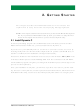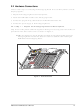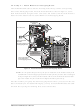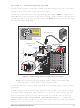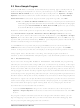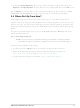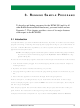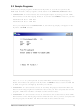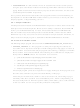20-101-1138 Rabbit Semiconductor, 20-101-1138 Datasheet - Page 16

20-101-1138
Manufacturer Part Number
20-101-1138
Description
RCM4300 RABBITCORE
Manufacturer
Rabbit Semiconductor
Datasheet
1.20-101-1139.pdf
(124 pages)
Specifications of 20-101-1138
Module/board Type
MPU Core Module
Product
Microcontroller Modules
Data Bus Width
8 bit
Core Processor
Rabbit 4000
Clock Speed
58.98 MHz
Interface Type
Ethernet
Flash
2 MBytes
Timers
10 x 8 bit
Operating Supply Voltage
3.3 V
Board Size
72 mm x 47 mm x 21 mm
For Use With/related Products
RCM4300
Lead Free Status / RoHS Status
Lead free / RoHS Compliant
Other names
316-1141
2.3 Run a Sample Program
Once the RCM4300 is connected as described in the preceding pages, start Dynamic C by
double-clicking on the Dynamic C icon on your desktop or in your
Code and BIOS in RAM
Options
Serial Converter
Determine which COM port was assigned to the USB programming cable on your PC.
Open
which COM port is used for the USB connection. In Dynamic C, select
Options
type the COM port number followed by
number is outside the range on the dropdown menu.
Use the
SAMPLES
window will open on your PC and will display a small square bouncing around in a box.
This program shows that the CPU is working. The sample program described in
Section 6.5, “Run the PINGME.C Sample Program,” tests the TCP/IP portion of the board.
2.3.1 Troubleshooting
If you receive the message No Rabbit Processor Detected, the programming
cable may be connected to the wrong COM port, a connection may be faulty, or the target
system may not be powered up. First, check to see that the power LED on the Prototyping
Board is lit. If the LED is lit, check both ends of the programming cable to ensure that it is
firmly plugged into the PC and the programming header on the RCM4300 with the marked
(colored) edge of the programming cable towards pin 1 of the programming header. Ensure
that the module is firmly and correctly installed in its connectors on the Prototyping Board.
If Dynamic C appears to compile the BIOS successfully, but you then receive a communi-
cation error message when you compile and load a sample program, it is possible that your
PC cannot handle the higher program-loading baud rate. Try changing the maximum
download rate to a slower baud rate as follows.
• Locate the
If a program compiles and loads, but then loses target communication before you can
begin debugging, it is possible that your PC cannot handle the default debugging baud
rate. Try lowering the debugging baud rate as follows.
RabbitCore RCM4300 User’s Manual
Options > Project Options
to save.
Control Panel > System > Hardware > Device Manager > Ports
NOTE: The Code and BIOS in RAM BIOS memory compiler option is recommended
File
, then select this COM port on the
menu. Then click on the “Communications” tab and verify that
while debugging for faster download times. Remember to recompile the working appli-
cation using the Code and BIOS in Flash, Run in RAM option once you are ready
to use the RCM4300 in a standalone installation.
folder. Press function key
menu to open the sample program
Serial Options
is selected to support the USB programming cable. Click
on the “Compiler” tab in the Dynamic C
dialog on the “Communications” tab in the Dynamic C
menu. Select a slower Max download baud rate. Click
F9
Enter
to compile and run the program. The
Communications
on your computer keyboard if the COM port
PONG.C
, which is in the Dynamic C
tab, then click
Start
Options > Project
Options > Project
Use USB to
and identify
menu. Select
OK
OK
STDIO
. You may
.
OK
16