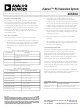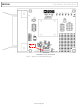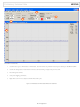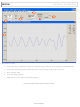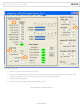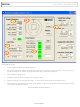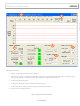ADIS16003PCBZ AD [Analog Devices], ADIS16003PCBZ Datasheet

ADIS16003PCBZ
Related parts for ADIS16003PCBZ
ADIS16003PCBZ Summary of contents
Page 1
Preliminary Technical Data GENERAL DESCRIPTION The ADIS/EVAL is a PC-based evaluation system for all of the SPI-output iSensor™ products designed to work with each product’s evaluation board and comes with a Parallel Interface Board, parallel interface cable, 2 ...
Page 2
ADISEVAL Pin 1 Figure 1 – iSensor™ PC Interface Board Layout Rev. PrA | Page Preliminary Technical Data ...
Page 3
Preliminary Technical Data 12-pin ribbon cables are installed here Figure 2 – iSensor™ PC Interface Board with ADIS16201/PCBZ installed Rev. PrA | Page ADISEVAL ...
Page 4
ADISEVAL J2 1725672 J1 VCC DNI DNI DNI E12 Figure 3 – iSensor™PC Evaluation Board Schematic Rev. PrA | Page Preliminary Technical Data VDD DNI DNI DNI E11 E13 ...
Page 5
Preliminary Technical Data FIGURE FLAG NOTES: 1. Set the Device type to ADIS16003 or ADIS16006. Set the Interface to parallel and set the port address per ReadMeFirst.PDF 2. Set the axis being tested. Test function exercises a ...
Page 6
ADISEVAL FIGURE FLAG NOTES: 1. Set the Device type to ADIS16080 or ADIS16100. Set the Interface to parallel and set the port address per ReadMeFirst.PDF 2. Set the output channel being tested. Test function exercises a self-test ...
Page 7
Preliminary Technical Data FIGURE FLAG NOTES: 1. Perform a single read of the ADIS16201’s output data 2. Start and stop continuous reading of the ADIS16201’s output data. Set the acquisition loop delay time. This provides rough control ...
Page 8
ADISEVAL FIGURE FLAG NOTES: 1. Perform a single read of the ADIS16203’s output data 2. Start and stop continuous reading of the ADIS16203’s output data. Set the acquisition loop delay time. This provides rough control over sample ...
Page 9
Preliminary Technical Data 6 1 FIGURE FLAG NOTES: 1. Perform a single read of the ADIS16250’s output data 2. Start and stop continuous reading of the ADIS16250’s output data. Set the acquisition loop delay time. This provides rough control over ...