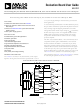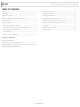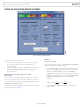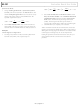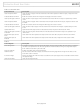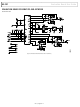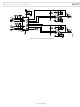EVAL-AD5449SDZ Analog Devices, EVAL-AD5449SDZ Datasheet - Page 4

EVAL-AD5449SDZ
Manufacturer Part Number
EVAL-AD5449SDZ
Description
Data Conversion IC Development Tools evaluation board i.c.
Manufacturer
Analog Devices
Type
DACr
Datasheet
1.EVAL-AD5449SDZ.pdf
(12 pages)
Specifications of EVAL-AD5449SDZ
Rohs
yes
Product
Evaluation Boards
Tool Is For Evaluation Of
AD5449
Interface Type
USB
Operating Supply Voltage
5 V, +/- 12 V
Maximum Operating Temperature
+ 125 C
Minimum Operating Temperature
- 40 C
Factory Pack Quantity
1
For Use With
EVAL-SDP-CB1Z
UG-297
EVALUATION BOARD SOFTWARE
INSTALLING THE SOFTWARE
The
and drivers on CD. To install the software, follow these steps:
1.
2.
3.
4.
5.
EVAL-AD5415/49SDZ
Install the software before connecting the SDP board to the
USB port of the PC.
Start the Windows® operating system and insert the
EVAL-AD5415/49SDZ
Download the
The correct driver, SDPDriversNET, for the SDP board
should download automatically after LabVIEW is
downloaded, supporting both 32- and 64-bit systems.
However, if the drivers do not download automatically, the
driver executable file can also be found in the Program
Files/Analog Devices folder. Follow the on-screen
prompts to install it.
After installation of the software and drivers is complete,
plug the
the SDP board into the PC using the USB cable included in
the box.
When the software detects the evaluation board, proceed
through any dialog boxes that appear to finalize the
installation (Found New Hardware Wizard/Install the
Software Automatically and so on).
EVAL-AD5415/49SDZ
EVAL-AD5415/49SDZ
evaluation kit includes the software
evaluation kit CD.
into the SDP board and
LabVIEW™ software.
Figure 3. Device Manager Showing the SDP Board Connected
Rev. A | Page 4 of 12
RUNNING THE SOFTWARE
To run the evaluation board program, do the following:
1.
2.
Click Start/All Programs/Analog Devices/EVAL-
AD5415/49SDZ.
If the SDP board is not connected to the USB port when
the software is launched, a connectivity error displays (see
Figure 4.). Simply connect the evaluation board to the USB
port of the PC, wait a few seconds, click Rescan, and follow
the instructions.
Evaluation Board User Guide
Figure 4. Connectivity Error