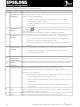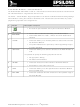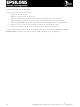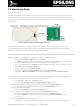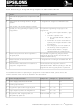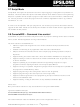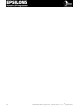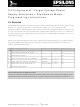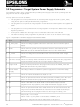EPSILON5(SAM7) Equinox Technologies, EPSILON5(SAM7) Datasheet - Page 44

EPSILON5(SAM7)
Manufacturer Part Number
EPSILON5(SAM7)
Description
ISP PORTABLE HS AT91SAM7 USB
Manufacturer
Equinox Technologies
Series
Epsilon5r
Type
Portable ISPr
Datasheet
1.EPSILON5-A1.pdf
(85 pages)
Specifications of EPSILON5(SAM7)
Contents
Programmer, Software, Cables and Documentation
For Use With/related Products
ATMEL AT91SAM7 devices
Lead Free Status / RoHS Status
Lead free / RoHS Compliant
Other names
483-1015
2.6 Standalone Mode
2.6.1 Overview
In ‘Standalone Mode’, the programmer is not connected to the PC and is controlled via the <YES>
and <NO> push buttons on the front panel instead. This is ideal for both field and production ISP
requirements as the programming data is held locally in FLASH memory on the programmer so a PC
is not required.
The LED Status Indicators are used to display the current status of the programmer. A single
‘Programming Project’ must be uploaded to the programmer using the EQTools ‘Upload Wizard’
before the programmer can be operated in Standalone Mode.
2.6.2 Steps required before operating the programmer in Standalone Mode
Before operating the programmer in Standalone Mode, you will need to:
2.6.3 How to export your Development (EDS) project to Project Builder
To export your Development (EDS) project to Project Builder:
EPSILON5 MKII Programmer - User Guide V1.12 – 1
EDS window will close and your project will be opened by Project Builder
the project will be compiled
your project will be added as an entry in the Project Manager window
the <Upload Wizard> utility will launch
•
•
•
•
•
•
•
•
•
•
•
•
•
Create a Development Mode Project in EDS
Use EDS to test that all the project parameters are correct by attempting to program the
FLASH, EEPROM, Fuses and Security Options of the Target Chip
Once you are happy that the EDS project is working correctly, you then need to export
your EDS project to Project Builder.
Compile the Project in Project Builder
Add the Project to a Project Collection using Project Manager
Upload the Project Collection to the attached programmer using Upload Wizard.
In EDS Mode, select the <Overview> tab
Click the <Open/Modify Base Programming Project> button
On the top icon bar within EQTools, click the <Compile/Build> icon
Select <Add Project to new Project Collection>
Save the Project Collection with a suitable name eg. Myprojects.ppc
Click the <Upload> icon on the icon bar to upload the Project Collection to the
programmer.
Follow the on-screen instructions to upload the Project Collection to the programmer.
st
August 2007
33