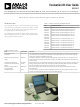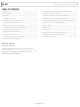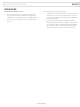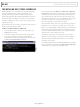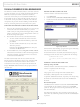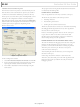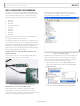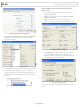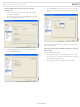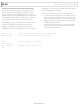EVAL-ADUC842QSZ Analog Devices Inc, EVAL-ADUC842QSZ Datasheet - Page 7

EVAL-ADUC842QSZ
Manufacturer Part Number
EVAL-ADUC842QSZ
Description
Analog MCU Evaluation Board
Manufacturer
Analog Devices Inc
Series
QuickStart™ Kitr
Type
MCUr
Datasheets
1.EVAL-ADUC842QS.pdf
(88 pages)
2.EVAL-ADUC845QSZ.pdf
(16 pages)
3.EVAL-ADUC842QSZ.pdf
(2 pages)
Specifications of EVAL-ADUC842QSZ
Silicon Manufacturer
Analog Devices
Core Architecture
8052
Silicon Core Number
ADuC842
Tool / Board Applications
General Purpose MCU, MPU, DSP, DSC
Mcu Supported Families
ADUC8xx
Contents
Evaluation Board, Power Supply, Cable, Software and Documentation
Development Tool Type
Hardware - Eval/Demo Board
Rohs Compliant
Yes
Lead Free Status / RoHS Status
Lead free / RoHS Compliant
For Use With/related Products
ADuC824
Lead Free Status / RoHS Status
Lead free / RoHS Compliant, Lead free / RoHS Compliant
Evaluation Kit User Guide
USB-EA EMULATOR FOR DEBUGGING
The USB-EA emulator allows nonintrusive debugging of the
ADuC8xx series of devices. The USB-EA pod is either shipped
as part of the Quick Start Plus kits or purchased separately.
The following parts are supported by the USB-EA emulator:
•
•
•
•
•
•
•
•
•
Note that the ADuC812/ADuC814/ADuC816/ADuC824 are
not supported by the USB-EA emulator.
The debugger interfaces to the ADuC8xx via a single pin—the
EA pin of the ADuC8xx part. To enter debug mode, first place
the part into download mode by toggling the RESET pin while
holding the serial download pin low. When using the evalu-
ation boards, this involves keeping the Serial Download button
pressed while toggling the Reset button.
CONNECTING THE USB-EA EMULATOR TO THE
TARGET BOARD
The pod connects to a PC via a standard mini-USB cable. It
connects to a target board via a 2-pin header.
DRIVERS FOR THE USB-EA EMULATOR
If the USB drivers for the USB-EA dongle do not install
automatically on your PC, then download drivers for the
FT245R part for your operating system from the official website
for the Future Technology Devices International Ltd.
ADuC831
ADuC832
ADuC841
ADuC842/ADuC843
ADuC834
ADuC836
ADuC845
ADuC847
ADuC848
Figure 6. Target Board Connected to the USB EA Emulator
Rev. A | Page 7 of 16
When the drivers are installed and the USB-EA dongle is
connected to the PC, it appears as an extra COM port under
the Device Manager window as shown in Figure 7.
The older versions of the Keil tools only work with COM ports
numbered COM8 or lower. If your PC allocates a COM port
number of COM9 or higher, change the COM port number to
a lower number by completing the following steps:
1.
2.
Right-click your mouse on the USB Serial Port entry in
the Device Manager window and then select Properties.
Next, select the Port Settings tab and click Advanced.
Figure 8. Choosing the USB Entry in the Device Manger Window
Figure 7. Device Manager Window
UG-041