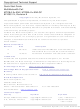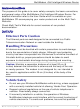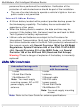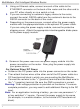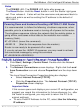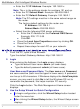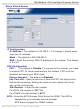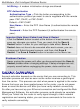MTCBA-G2-EN2-GP Multi-Tech Systems, MTCBA-G2-EN2-GP Datasheet

MTCBA-G2-EN2-GP
Specifications of MTCBA-G2-EN2-GP
Related parts for MTCBA-G2-EN2-GP
MTCBA-G2-EN2-GP Summary of contents
Page 1
MultiModem Intelligent Wireless Router Quick Start Guide ® rCell ...
Page 2
... Copyright and Technical Support Quick Start Guide MultiModem® rCell MTCBA-Xx-EN2, MTCBA-Xx-EN2-GP 82100511L, Revision A Copyright This publication may not be reproduced, in whole or in part, without prior expressed written permission from Multi-Tech Systems, Inc. All rights reserved. Multi-Tech Systems, Inc. makes no representations or warranty with respect to the contents hereof and specifically disclaims any implied warranties of merchantability or fitness for any particular purpose ...
Page 3
... Road safety always comes first. ● If incorrectly installed in a vehicle, the operation of Wireless MultiModem telephone could interfere with the correct functioning of vehicle electronics. To avoid such problems, be sure that qualified Multi-Tech Systems, Inc. Quick Start Guide MultiModem rCell Intelligent Wireless Router 3 ...
Page 4
... Tech Systems for battery replacement. ● Lithium cells and batteries are subject to the Provisions for International Transportation. Multi-tech Systems Inc. confirms that the Lithium batteries used in the Multi-Tech product(s) referenced in this manual comply with Special Provision 188 of the UN Model Regulations, Special Provision A45 of the ICAO-TI/IATA-DGR (Air), Special Provision 310 of the IMDG Code, and Special Provision 188 of the ADR and RID (Road and Rail Europe) ...
Page 5
... If you have the GPS version, connect a suitable GPS antenna to the GPS connector. Ensure that when you position the GPS antenna, that it can see the sky to locate the satellites for accurate values. Multi-Tech Systems, Inc. Quick Start Guide MultiModem rCell Intelligent Wireless Router MTCBA-XX-EN2-GP 5 ...
Page 6
... DC input. Note: For an application involving a battery, you can use permanent “+” or key-switched “+” source. Connect the power supply to its source (for example mobile situation, to the vehicle’s DC fuse/terminal block). 6 Multi-Tech Systems, Inc. Quick Start Guide ...
Page 7
... Then release it. It also will set the username and password back to admin and admin as well as setting the IP address to the default of 192.168.2.1. Powering Down and Hardware Resetting a MTCBA-C1-EN2 Router It is recommended to follow the following shutdown sequence, when possible, prior to a hardware reset or turning off of power to the router. ...
Page 8
... To begin configuration, click the Wizard Setup button located under the menu bar. ● After clicking the Wizard Setup button, the Wizard Setup screen displays Address: 192.168.2.1 Subnet Mask: 255.255.255.0 The User name and Password Multi-Tech Systems, Inc. Quick Start Guide ...
Page 9
... Enter the APN (Access Point Name) for GSM. The APN is assigned by your wireless service provider. APN does not apply for CDMA models. Multi-Tech Systems, Inc. Quick Start Guide MultiModem rCell Intelligent Wireless Router The default is 192.168.2.1. To change it, simply enter The default is Disabled. ...
Page 10
... When you Telnet into the router to verify signal strength, check network registration and roaming status, you can issue commands to the router to verify network connectivity. 10 Click the button corresponding to the Enter the PPP User Name (it authenticates the remote Multi-Tech Systems, Inc. Quick Start Guide ...
Page 11
... Checking Network Registration and Roaming Status Verify that the Router has been registered on the wireless network. Using HyperTerminal, type AT+GREG? for most models. The MTCBA-EV2-EN2 does not support this command, see the Note below for an alternative method the command window, type AT+CREG? 2 ...
Page 12
... Perform the appropriate carrier activation process for the carrier you are connecting to. Refer to the Carrier Activation Notice supplied with your router. Powering Down/Hardware Resetting a MTCBA-C1-EN2 Router It is recommended to follow the following shutdown sequence, when possible, prior to a hardware reset or turning off of power to the router. ...
Page 13
... For detail procedures on carrier activation, please refer to the appropriate carrier activation notice supplied with your router, and the detailed carrier activation process in your MultiModem rCell User Guide contained on your MultiModem CD. Multi-Tech Systems, Inc. Quick Start Guide MultiModem rCell Intelligent Wireless Router 13 ...
Page 14
... MultiModem rCell Intelligent Wireless Router 14 Multi-Tech Systems, Inc. Quick Start Guide ...
Page 15
... Multi-Tech Systems, Inc. Quick Start Guide MultiModem rCell Intelligent Wireless Router 15 ...
Page 16
82100511L ...