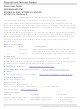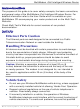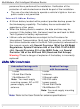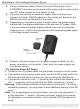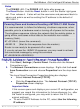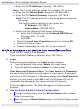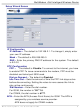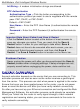MTCBA-G2-EN2-GP Multi-Tech Systems, MTCBA-G2-EN2-GP Datasheet - Page 10

MTCBA-G2-EN2-GP
Manufacturer Part Number
MTCBA-G2-EN2-GP
Description
ROUTER WIRELESS QUAD GPRS GPS
Manufacturer
Multi-Tech Systems
Series
MultiModem® rCellr
Datasheets
1.SF100-G.pdf
(4 pages)
2.MTCMR-E1.pdf
(16 pages)
3.MTCMR-E1.pdf
(79 pages)
4.MTCMR-E1.pdf
(2 pages)
5.MTCMR-E1.pdf
(2 pages)
Specifications of MTCBA-G2-EN2-GP
Function
Transceiver, GPRS, Router
Modulation Or Protocol
GSM, GPRS
Frequency
850MHz, 900MHz, 1.8GHz, 1.9GHz, 1575.42MHz
Applications
General Purpose
Interface
RJ-45, RS-232
Sensitivity
-161dB
Voltage - Supply
9 V ~ 32 V
Package / Case
Module
Lead Free Status / RoHS Status
Lead free / RoHS Compliant
Other names
881-1087
MultiModem rCell Intelligent Wireless Router
Carrier Activation
Account activation depends on the carrier that you are connecting to. This
activation process can start as soon as the router receives a good signal
from the carrier. This process can start when power is applied to the router.
Ensure that once you have applied power to the router, you do not power
down or reset the device until after you have verify network connectivity.
So after you have set up your Ethernet connection and configured the Web
Management Software, this activation process could already be complete.
When you Telnet into the router to verify signal strength, check network
registration and roaming status, you can issue commands to the router to
verify network connectivity.
10
Shutdown Caution
Important Note About Submit and Save & Restart
Init String –
PPP Authentication
Click the Submit button located at the bottom of most screens to
save any changes you make. Then you must click the Save &
Restart button in order for your settings to take effect. Save &
Restart does not have to be executed after each screen; you can
change and Submit several screens, and then click Save &
Restart. The Save & Restart button is located on the Menu bar.
Never unplug the power until after you have performed the Save &
Restart process when changing settings. If setup changes are not
properly saved before unplugging the power, data could be lost.
Default = PAP-CHAP
Authentication Type –
authentication protocol you want to use to negotiate with the remote
peer. PAP, CHAP, or PAP-CHAP.
User Name –
peer).
Password –
peer).
4 modem initialization strings are allowed.
Enter the PPP Password (it authenticates the remote
Enter the PPP User Name (it authenticates the remote
Click the button corresponding to the
Multi-Tech Systems, Inc. Quick Start Guide