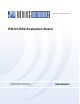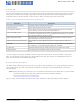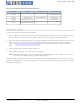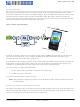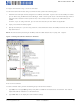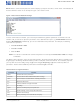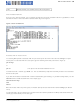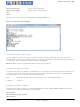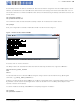RN-XV-RD2 Roving Networks, RN-XV-RD2 Datasheet - Page 5

RN-XV-RD2
Manufacturer Part Number
RN-XV-RD2
Description
WiFi / 802.11 Development Tools XV Relay Board Dual Relay Design
Manufacturer
Roving Networks
Datasheet
1.RN-XV-RD2.pdf
(14 pages)
Specifications of RN-XV-RD2
Product
Evaluation Boards
Tool Is For Evaluation Of
RN-171-XV
Protocol Supported
802.11 b/g
Frequency
2.4 GHz
Interface Type
UART
Operating Supply Voltage
3 V to 3.7 V
Antenna Connector Type
Chip, SMA, U.FL
Dimensions
1150 mm x 960 mm
Maximum Operating Temperature
+ 85 C
Minimum Operating Temperature
- 45 C
Modulation Technique
DSSS, OFDM
For Use With
RN-171-XV
CONFIGURATION
When using the standard WiFly firmware, the module operates in two modes: data mode (default) and command
mode. While in data mode, the module is essentially a data pipe. When the module receives data over Wi-Fi, it strips
the TCP/IP headers and trailers and passes the user data to the UART. When data is written to the UART, the
module constructs the TCP/IP packet and sends it out over Wi-Fi. Thus, the entire process of sending/receiving data
to the host is transparent to the end microprocessor. See Figure 2.
Figure 2. Data & Command Modes
By default, the module is in data mode. Sending the escape sequence $$$ causes the module to enter command
mode. Once in command mode, you can configure the WiFly device using simple ASCII commands. To exit
command mode and return to data mode, type exit <cr>.
Basic configuration only requires the wireless network access point’s name (SSID) and authentication password. The
WiFly module can only associate with one network at a time. Roving Networks recommends that you begin your
evaluation by configuring the WiFly module using an open access point to simplify the setup.
There are two ways to configure the WiFly module:
You need a terminal emulator to complete the setup.
Configuration Using the RS-232 Serial Interface
The USB-to-serial cable allows your computer to communicate with the WiFly module on your evaluation board. The
following instructions describe how to use a terminal emulator to go into configuration mode, send commands to find
networks, associate with an access point, and save your configuration.
www.rovingnetworks.com
•
•
NOTE: Roving Networks suggests using either the TeraTerm (Windows OS) or CoolTerm (Mac OS-X) terminal
Over the UART, which is connected to a computer or microprocessor
Via Wi-Fi using ad hoc networking
emulator program.
Version 1.01 9/28/2012
RN-XV-RD2-EVAL-UM
5