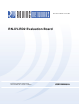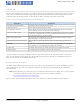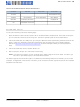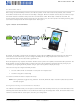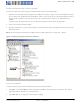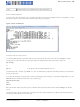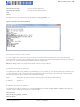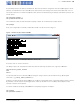RN-XV-RD2 Roving Networks, RN-XV-RD2 Datasheet - Page 6

RN-XV-RD2
Manufacturer Part Number
RN-XV-RD2
Description
WiFi / 802.11 Development Tools XV Relay Board Dual Relay Design
Manufacturer
Roving Networks
Datasheet
1.RN-XV-RD2.pdf
(14 pages)
Specifications of RN-XV-RD2
Product
Evaluation Boards
Tool Is For Evaluation Of
RN-171-XV
Protocol Supported
802.11 b/g
Frequency
2.4 GHz
Interface Type
UART
Operating Supply Voltage
3 V to 3.7 V
Antenna Connector Type
Chip, SMA, U.FL
Dimensions
1150 mm x 960 mm
Maximum Operating Temperature
+ 85 C
Minimum Operating Temperature
- 45 C
Modulation Technique
DSSS, OFDM
For Use With
RN-171-XV
Configure the Module Using a Terminal Emulator
To communicate with the module using a terminal emulator, perform the following steps:
1.
2.
3.
NOTE: The default serial port setting for the WiFly module is 9600 baud, 8 bits, no parity, and 1 stop bit.
Figure 3. Finding the COM Port Number in Windows
Enter Command Mode
To enter command mode, perform the following steps in the terminal emulator:
1.
2.
www.rovingnetworks.com
Determine the COM port that was assigned to the USB-to-serial cable. If you do not know the COM port number,
you can find it using the Windows Device Manager, which is in the system tools. In the Device Manager, browse
and expand the selection for Ports (COM & LPT). In the example shown in Figure 3, the USB serial port is
COM9.
For OS-X, if you are using CoolTerm, you can view and select the port from within the application.
Open your terminal emulation program.
Specify the COM port. If you are using TeraTerm, select Serial and choose the COM port number from the Port
drop-down list box.
Type $$$. You must type $$$ together quickly with no additional characters before or after them. The module
replies with CMD to indicate it is in command mode.
Type show net <cr> to display the current network settings.
Version 1.01 9/28/2012
RN-XV-RD2-EVAL-UM
6