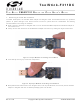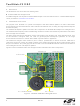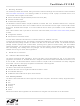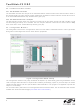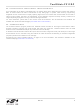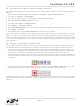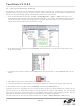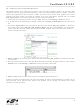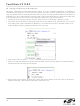TOOLSTICK311DC Silicon Laboratories Inc, TOOLSTICK311DC Datasheet - Page 9

TOOLSTICK311DC
Manufacturer Part Number
TOOLSTICK311DC
Description
TOOLSTICK DAUGHTER CARD
Manufacturer
Silicon Laboratories Inc
Series
ToolStickr
Type
MCUr
Datasheet
1.TOOLSTICK311DC.pdf
(16 pages)
Specifications of TOOLSTICK311DC
Contents
Daughter Card
Processor To Be Evaluated
C8051F311
Interface Type
USB
Operating Supply Voltage
2.7 V to 3.6 V
Lead Free Status / RoHS Status
Lead free / RoHS Compliant
For Use With/related Products
C8051F311
Lead Free Status / Rohs Status
Lead free / RoHS Compliant
6.5. Enabling and Using Watch Windows
The Debug Windows in the View menu are used to view and modify hardware registers. To view and modify
variables in code, the IDE provides Watch Windows. Just as with register debug windows, variables in the watch
windows are updated each time the device is halted. This section of the User’s Guide explains how to add a
variable to the watch window and modify the variable. In the F311_FeatureDemo example code, the variable
Num_LED_Flashes is a counter that stores the number of times the LED blinks.
1. If the device is running, stop execution using the “Stop” button or use the Debug → Stop menu option.
2. In the File View on the left-hand side of the IDE, double-click on F311DC_FeaturesDemo.c to open the source
3. Scroll to the Timer3_ISR function (line 338) and right-click on the variable “Num_LED_Flashes”. In the context
4. Start and stop the device a few times. See that the value of the Num_LED_Flashes is incremented each time
5. When the device is halted, click on the value field in the watch window and change the value to 0. Then click the
6. Start and stop the device a few times to watch the variable increment starting at 0.
Changing the values of variables does not require recompiling the code and redownloading the firmware. At any
time, the device can be halted and the values of the variables can be changed. The firmware will continue
execution using the new values.
file.
menu that appears, select “Add Num_LED_Flashes to Watch” and then choose “Default.” On the right-hand
portion of the IDE, the watch window appears and the variable is added. The current value of the variable is
shown to the right of the name.
the LED blinks.
Refresh button or select Debug → Refresh to write the new value to the device.
Rev. 0.1
ToolStick-F311DC
9