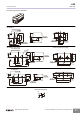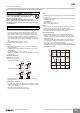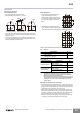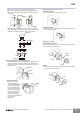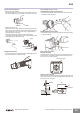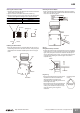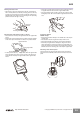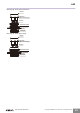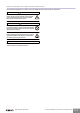A22L-HY-T1-01A Omron, A22L-HY-T1-01A Datasheet - Page 25

A22L-HY-T1-01A
Manufacturer Part Number
A22L-HY-T1-01A
Description
SWITCH PB ILLUM RND ALT SPST YEL
Manufacturer
Omron
Series
A22r
Type
Illuminatedr
Datasheet
1.A22-FA.pdf
(36 pages)
Specifications of A22L-HY-T1-01A
Circuit
SPST-NC
Switch Function
On-Off
Contact Rating @ Voltage
10A @ 110VAC
Actuator Type
Round, Half Guard
Illumination Type, Color
LED, Yellow
Illumination Voltage (nominal)
110 VAC
Mounting Type
Panel Mount
Termination Style
Screw Terminal
Lead Free Status / RoHS Status
Lead free / RoHS Compliant
Other names
A22LHYT101A
Mounting the Switch on the Pushbutton Unit
Removing the Switch
Tighten the mounting nut at a torque of 0.98 to 1.96 N·m.
When using a Lock Ring, replace with the supplied Lock Ring,
insert the projecting part into the lock slot, and then tighten the
mounting nut.
When the panel cutout dimension is 25 dia., remove the supplied
rubber washer and mount the 25-dia. Ring as shown below. (Since the
A22Z-R25 is not attached to the main body, order separately.)
Insert the Pushbutton Unit into the Switch Unit, aligning the arrow
mark inscribed on the Case with the lever on the Switch Blocks,
then move the lever in the direction indicated by the arrow in the
following figure.
Move the lever in the
direction indicated by the
arrow in the following figure,
then pull the Pushbutton
Unit or the Switch Blocks.
Since the lever has a hole
with an inside diameter of
6.5 mm, the lever can be
moved in the specified
direction by inserting a
screwdriver into the hole and
then moving the
screwdriver.
Hold here
Mounting nut
http://www.ia.omron.com/
Lock Ring
Panel
Rubber washer
Panel
Lock Ring
22.3 dia.
22.3 dia.
25 dia.
22 dia.
25 dia.
Mounting nut
25-dia. Ring (A22Z-R25)
Operation Unit
0.5
Operation Unit
Arrow mark
1.3
Projecting
part
Panel
Lever
Lock Ring
Screwdriver
Mounting/Replacing the Color Cap
Projection, Fall-guard
Half-guard Indicators
Assembling the Cap
Lighted Pushbutton Switch
Indicator
Grip and rotate the Color Cap with your fingers.
Put the tips of the Cap Tightening Tool (A22Z-3908) into the Color
Cap slot and turn the Tool.
Mount the Color Cap so that the protrusions inside the cap fit into
the grooves in the Pushbutton Unit.
Mount the Color Cap so that the protrusions inside the Pushbutton
Unit fit into the grooves in the cap.
(c)Copyright OMRON Corporation 2007 All Rights Reserved.
Protrusion
Grooves
Color Cap
Color Cap
Cap
Protrusion
inside cap
A22
25