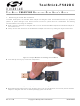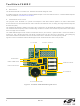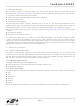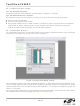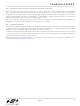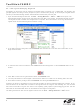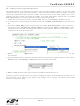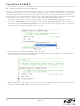TOOLSTICK582DC Silicon Laboratories Inc, TOOLSTICK582DC Datasheet - Page 8

TOOLSTICK582DC
Manufacturer Part Number
TOOLSTICK582DC
Description
DAUGHTER CARD TOOLSTICK F582
Manufacturer
Silicon Laboratories Inc
Series
ToolStickr
Specifications of TOOLSTICK582DC
Accessory Type
Daughter Card
Processor To Be Evaluated
C8051F58
Interface Type
USB
Operating Supply Voltage
2.7 V to 3.6 V
Lead Free Status / RoHS Status
Lead free / RoHS Compliant
For Use With/related Products
*
For Use With
336-1345 - TOOLSTICK BASE ADAPTER336-1182 - ADAPTER USB DEBUG FOR C8051FXXX
Lead Free Status / Rohs Status
Lead free / RoHS Compliant
Other names
336-1584
Available stocks
Company
Part Number
Manufacturer
Quantity
Price
Company:
Part Number:
TOOLSTICK582DC
Manufacturer:
Silicon Labs
Quantity:
135
To olSt ick-F 58 2DC
6.4. Viewing and Modifying Registers
All registers on the device can be viewed and modified when the device is in a halted state. The registers are
grouped together according to which peripheral or part of hardware they belong. As an example, this guide shows
how to open the ADC0 Debug Window and disable the ADC0 directly from the IDE.
1. Open the ADC0 Debug Window from the View Debug Windows SFR’s ADC0 menu option. The
2. In the debug window, change the value of ADC0CN from 0x83 to 0x03. This value turns off the ADC on the
3. To write this new value to the device, select Refresh from the Debug Menu or click the Refresh button in the
4. Click “Go” to resume running the device with the new ADC0CN value.
5. Turn the potentiometer on the daughter card and notice that it has no effect on the blinking rate of the LED.
6. Re-enable the ADC by writing 0x83 to the ADC0CN and clicking the Refresh button.
Changing the values of registers does not require recompiling the code and redownloading the firmware. At any
time, the device can be halted and the values of the registers can be changed. After selecting “Go”, the firmware
will continue execution using the new values. This capability greatly speeds up the debugging process. See the
data sheet for the C8051F582 device for the definitions and usage for all registers.
The debug windows for other sets of registers are found in the View Debug Windows SFR’s menu.
8
ADC0 Debug Window appears on the right-hand side of the IDE. In this window, the ADC0CN register is shown.
This register is used to enable and configure the on-chip ADC. When the firmware is running, the ADC0CN
register reads as 0x83 indicating that the ADC is running.
target microcontroller.
toolbar.
Rev. 0.1