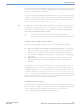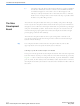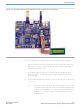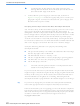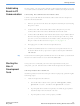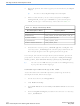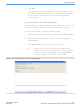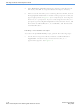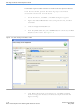DK-NIOS-2S60N Altera, DK-NIOS-2S60N Datasheet - Page 15

DK-NIOS-2S60N
Manufacturer Part Number
DK-NIOS-2S60N
Description
NIOS II KIT W/STRATIX II EP2S60N
Manufacturer
Altera
Series
Stratix® IIr
Type
Nios®IIr
Specifications of DK-NIOS-2S60N
Contents
Eval Board, Design Apps, Software, Cables and Accessories
For Use With/related Products
Stratix ll 2S60N
Lead Free Status / RoHS Status
Lead free / RoHS Compliant
Other names
544-1697
Available stocks
Company
Part Number
Manufacturer
Quantity
Price
Establishing
Board-to-PC
Communication
Starting the
Nios II
Development
Tools
Altera Corporation
May 2007
f
In this section, you will connect the Nios development board to your PC
via a USB cable to establish communication with the development board.
Connecting the USB-Blaster Download Cable
Connect your USB-Blaster download cable to the Nios development
board as instructed below.
1.
2.
3.
4.
5.
For details on installing the USB-Blaster driver for Windows, see the USB
Blaster Download Cable User Guide at www.altera.com.
Once you have connected your Nios development board to your
computer, you can start the Nios II IDE from the Quartus II software.
Starting the Quartus II Software
Start the Quartus II software and open a Nios II project by performing the
following steps:
1.
Remove power from the Nios development board by disconnecting
the power cable.
Connect one end of the USB cable to the USB port on your PC.
Connect the other end to the USB-Blaster download cable.
Connect the USB-Blaster download cable to the 10-pin header J24 on
the Nios development board so that it extends upward away from
you. Pin 1, which is marked on the ribbon cable, should align with
the pin 1 label on the board. See
Re-apply power to the Nios development board.
Install the USB Blaster driver on the host computer. The driver is
located in the directory <Quartus II software install path>\drivers\
usb-blaster.
Launch the Quartus II software.
a.
b.
c.
On the Windows Start menu point to All Programs, Altera,
Quartus II <version>, and then click Quartus II <version>.
If prompted about software updates, click Yes to get updates
automatically from the Altera web site.
If prompted to create a new project, click No.
Nios II Development Kit Getting Started User Guide
Figure 1–1 on page
1–5.
Getting Started
1–7