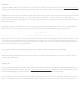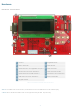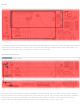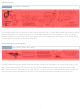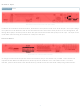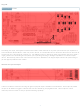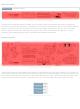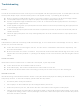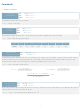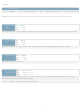DD-DB1-AL202C-GW Matrix Orbital, DD-DB1-AL202C-GW Datasheet - Page 18

DD-DB1-AL202C-GW
Manufacturer Part Number
DD-DB1-AL202C-GW
Description
DEV BD 20X2 LCD GRY TXT WHT BL
Manufacturer
Matrix Orbital
Series
Dev Devilr
Datasheet
1.DD-PASC-PKG.pdf
(47 pages)
Specifications of DD-DB1-AL202C-GW
Main Purpose
Displays, LCD Display
Embedded
Yes, ASIC
Utilized Ic / Part
AL202C
Primary Attributes
20 x 2 Display, Gray Text White Background
Secondary Attributes
GUI, mini USB
Lead Free Status / RoHS Status
Lead free / RoHS Compliant
Other names
635-1038
Troubleshooting
Power
In order for the DevDevil to function correctly, it must be supplied with the appropriate power. If the D10 power LED near
the AC power adapter input is not illuminated, power is not applied correctly. Try following the tips below.
Display
If the DevDevil is powered successfully, the Matrix Orbital logo, or user created screen should display on start up. If this is
not the case, check out these tips.
Communication
When communication of either text or commands is interrupted, try the steps below.
Manual Override
Should the settings of the DevDevil become altered in a way that dramatically impacts usability, the defaults can be
temporarily restored. To override the display, please follow the steps below.
●
●
●
●
●
●
●
●
●
●
●
1. Disconnect power from your DevDevil.
2. Place a jumper on the middle two pins of the keypad header, R5 and C1.
3. Reconnect power to your unit, and wait for the start screen before removing the override jumper.
4. Settings will be temporarily overridden to the defaults listed in Table 12: Manual Override Settings. At this point
When using the mini USB header for power, ensure that no jumper is present on the J6 Input Voltage selection.
The AC power adapter input also requires no jumper on the Input Voltage Select jumper.
If power is applied through the DB9 connector, ensure 'D' is connected and the appropriate 5V or 9-15V Input
Voltage Selection is jumped at J6.
Power applied through the 4 pin power/communication header must also be specified using the appropriate 5V
or 9-15V Voltage selection.
Ensure all the appropriate protocol select switches are pressed up into the on position and all unused protocol
switches are down.
Select the appropriate power source by selecting USB power at J14 for a USB connection or Input power for all
other sources.
Ensure the contrast is not too high or too low. This can result in a darkened or blank screen respectively. See
manual override below.
Make sure that the start screen is not blank. It is possible to overwrite the Matrix Orbital logo start screen, if this
happens the screen may be blank. Try writing to the display to ensure it is functional, after checking the contrast
above.
Ensure the baud rate of the DevDevil and host match.
Unlock the display. See the Set and Save Data Lock command for more info.
Match Rx from the DevDevil to the transmitting pin from your host and the Tx pin to the receiving pin.
any important settings, such as contrast, backlight, or baud rate, should not only be set but saved so they remain
when the override is removed.
16