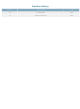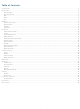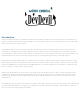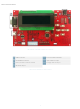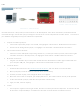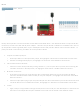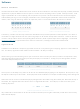DD-DB1-AL202C-GW Matrix Orbital, DD-DB1-AL202C-GW Datasheet - Page 7

DD-DB1-AL202C-GW
Manufacturer Part Number
DD-DB1-AL202C-GW
Description
DEV BD 20X2 LCD GRY TXT WHT BL
Manufacturer
Matrix Orbital
Series
Dev Devilr
Datasheet
1.DD-PASC-PKG.pdf
(47 pages)
Specifications of DD-DB1-AL202C-GW
Main Purpose
Displays, LCD Display
Embedded
Yes, ASIC
Utilized Ic / Part
AL202C
Primary Attributes
20 x 2 Display, Gray Text White Background
Secondary Attributes
GUI, mini USB
Lead Free Status / RoHS Status
Lead free / RoHS Compliant
Other names
635-1038
USB
The USB connection is the quickest, easiest solution for PC development. After driver installation, the DevDevil will be
accessible through a virtual serial port, providing the same result as a serial setup without the cable hassle. To connect to
your DevDevil using USB protocol, please follow the steps below.
Cables Required
1. Prepare the onboard jumpers.
2. Set the Protocol Select switches.
3. Make the connections.
4. Install the drivers.
5. Create.
i.
ii.
i.
i.
i.
ii.
iii. If asked, continue anyway, even though the driver is not signed.
iv. When the driver install is complete, your display will turn on, but communication will not yet be possible.
v.
vi. Again, if asked, continue anyway.
i.
Ensure that Input Select jumper is set to USB, see highlight 6 in Illustration 2: DevDevil Basic Connections..
Disconnect the Voltage Select jumper, see highlight 7 in Illustration 2: DevDevil Basic Connections..
Place the unit into USB protocol by moving switches 4, 5, and 6 up into the on position, while ensuring the
remainder are down in the off position, see highlight 5 in Illustration 2: DevDevil Basic Connections..
Plug the mini-B header of your external mini USB cable into the DevDevil and the regular USB header into
your computer USB jack, see highlight 1 in Illustration 2: DevDevil Basic Connections..
Download the latest drivers at www.matrixorbital.ca/drivers, and save them to a known location.
When prompted, install the USB bus controller driver automatically.
At the second driver prompt, install the serial port driver automatically.
Use uProject or hyperterminal to get started, then move on with your own development. Instructions for the
former and a simple C# example is available for the latter can be located in the Software section.
EXTMUSB3FT
Illustration 3: USB Connection
5
1 2 3 4 5 6 7 8 9 10
X X X
Table 3: USB Protocol Select
X X X
X X X
X