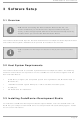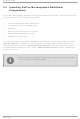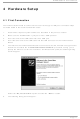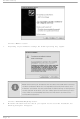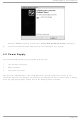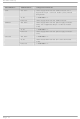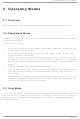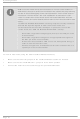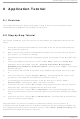DEMO908JL16E Freescale Semiconductor, DEMO908JL16E Datasheet - Page 19

DEMO908JL16E
Manufacturer Part Number
DEMO908JL16E
Description
BOARD DEMO FOR MC908JL16
Manufacturer
Freescale Semiconductor
Type
MCUr
Specifications of DEMO908JL16E
Contents
Board, Cable, CD
Processor To Be Evaluated
MC68HC908JL16
Data Bus Width
8 bit
Interface Type
RS-232, USB
Silicon Manufacturer
Freescale
Core Architecture
HC08
Core Sub-architecture
HC08
Silicon Core Number
HC08JK - JL
Silicon Family Name
HC08JK - JL
Rohs Compliant
Yes
For Use With/related Products
MC908JL16
Lead Free Status / RoHS Status
Lead free / RoHS Compliant
6 Application Tutorial
6.1 Overview
This section will provide a step-by-step guide on how to launch your first project and get
started with the CodeWarrior for HC(S)08 user interface.
6.2 Step-by-Step Tutorial
The sample application is the same as the one described in the “Standalone Mode” section
above.
1.
2.
3.
4.
5.
6.
7.
8.
9.
10.
Congratulations! You have successfully completed this tutorial! You can continue to
experiment with the CodeWarrior user interface and discover by yourself its potentialities. For
an in-depth guide of all of the user interface features, select “Help > CodeWarrior Help” from
CodeWarrior Development Studio’s main menu.
Ensure that the Demonstration Board is connected to the PC (via the USB cable) and
that the board is powered.
Make sure that all of the Demonstration Board jumpers are set to their factory position
(see chapter “7.1 Jumpers” for details)
Start CodeWarrior for HC(S)08 Development Studio by selecting it in the Windows Start
menu.
From the CodeWarrior main menu, choose “File > Open”. Select the “Demo.mcp”
workspace file that is located under the “\Program Files\SofTec Microsystems\
DEMO908JL16\CodeWarrior Examples\C\Demo” directory. Click “Open”. The Project
Window will open.
The C code of this example is contained in the “main.c” file. Double click on it to open
it.
From the main menu, choose “Project > Debug”. This will compile the source code,
generate an executable file and download it to the demo board.
A new debugger environment will open. From the main menu, choose “Run >
Start/Continue”. The program will be executed in real-time.
From the main menu, choose “Run > Halt”. The program execution will stop. The next
instruction to be executed is highlighted in the Source window.
From the main menu, choose “Run > Single Step”. The instruction highlighted in the
Source window will be executed, and the program execution will be stopped immediately
after.
From the main menu, choose “Run > Start/Continue”. The application will restart from
where it was previously stopped.
DEMO908JL16 User's Manual
Page 17