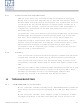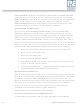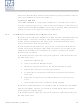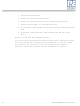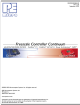DEMO9S08QB8 Freescale Semiconductor, DEMO9S08QB8 Datasheet - Page 43

DEMO9S08QB8
Manufacturer Part Number
DEMO9S08QB8
Description
BOARD DEMO FOR 9S08 QB MCU
Manufacturer
Freescale Semiconductor
Type
MCUr
Specifications of DEMO9S08QB8
Contents
Board, Cable
Silicon Manufacturer
Freescale
Core Architecture
HCS08
Core Sub-architecture
HCS08
Silicon Core Number
MC9S08
Silicon Family Name
S08QB
Kit Contents
Board
Rohs Compliant
Yes
For Use With/related Products
MC9S08QB8
Lead Free Status / RoHS Status
Lead free / RoHS Compliant
10.2
DEMO9S08QB8 User Manual
CodeWarrior Installation Fails (WinDriver Error)
Resources DVD-ROM to make sure all files were properly installed. This may
give some indication of what the problem is.
(D) Using a USB Hub
The DEMO9S08QB8 is a high-power USB device. If a USB Hub is used, it
must be a self-powered hub (i.e., with its own power supply). If the Hub is not
self-powered the DEMO9S08QB8 will not work. In general, USB ports located
directly on the PC are high-power (self-powered) ports.
Q: When I try to install the CodeWarrior or P&E software, installation fails with
this message: “There are currently 2 open applications using WinDriver.
Please close all applications and press Retry. To reload WinDriver, press
Cancel and reboot.“ How do I solve this?
A: Some software applications on your PC are connected to the Windriver
system driver which manages P&E's USB connections. This system driver
needs to be disabled for the installation to continue. Directions to disable
Windriver are as follows:
In Windows Explorer, right-click on My Computer and select Properties from
the drop-down menu.
WinDriver is now disabled and you should be able to complete the installation.
After the installation finishes, you should re-enable the WinDriver system
driver using the following steps:
In Windows Explorer, right-click on My Computer and select Properties from
the drop-down menu.
1. Select the Hardware tab.
2. Click on the Device Manager button.
3. Select the "System Devices" in the Device Manager window.
4. Expand the tree index (+) for System Devices.
5. At the bottom of the System Devices list you should see the Win-
6. Right-click on WinDriver and select Disable from the drop-down
7. Click Yes/OK when the confirmation dialog appears.
Driver item.
menu.
39