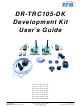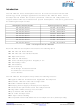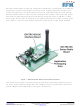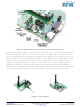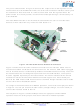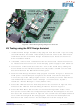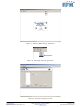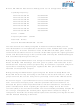TRC105 RFM, TRC105 Datasheet - Page 7

TRC105
Manufacturer Part Number
TRC105
Description
IC TXRX 300MHZ-510MHZ 32TQFN
Manufacturer
RFM
Specifications of TRC105
Frequency
300MHz ~ 510MHz
Data Rate - Maximum
200kbps
Modulation Or Protocol
FSK, OOK
Applications
General Purpose
Power - Output
13dBm
Sensitivity
-112dBm
Voltage - Supply
2.1 V ~ 3.6 V
Current - Receiving
3mA
Current - Transmitting
30mA
Data Interface
PCB, Surface Mount
Antenna Connector
PCB, Surface Mount
Operating Temperature
-40°C ~ 85°C
Package / Case
32-TQFN
Wireless Frequency
300 MHz to 510 MHz
Output Power
13 dBm
Operating Supply Voltage
2.1 V to 3.6 V
Maximum Operating Temperature
+ 85 C
Mounting Style
SMD/SMT
Maximum Supply Current
1.7 mA
Minimum Operating Temperature
- 40 C
Modulation
FSK, OOK
Lead Free Status / RoHS Status
Lead free / RoHS Compliant
Memory Size
-
Lead Free Status / Rohs Status
Lead free / RoHS Compliant
Other names
583-1159-2
Kit Testing using the RFIC Design Assistant
www.RFM.com
©2009-2010 by RF Monolithics, Inc.
1. Install the RFIC Design Assistant utility program from the kit CD. If you are using
2. If installed, remove the 9 volt batteries from the board sets. Install the antennas
3. Connect one of the board sets to the PC. Turn on the board set by sliding the
4. Start the RFIC Design Assistant utility program as shown in Figure 7. Select the
5. Select the TRC105 from the TRC drop-down menu as shown in Figure 8. This
6. Select the Main Menu tab and click on the Read Configuration button. A hex
the USB interface, install the virtual COM port drivers. Refer to the USB Virtual
COM Ports section of the RFIC Design Assistant User’s Guide on the CD for
driver installation details.
as needed and then connect a 4.5 volt wall-plug power supply to each board set.
Power switch on the interface board to the ON position. All LED’s on the radio
board will flash and the MODE LED will be green.
COM port or virtual COM port assigned to the board set from the drop-down
menu at the top of the utility program screen. The COM port can be determined
from Windows® as follows: Start > Settings > Control Panel > System >
Hardware > Device Manager > Ports (COM & LPT).
will launch the TRC105 multi-tab dialog window as shown in Figure 9
dump of the current TRC105 configuration parameters should appear in the text
box above the button as shown in Figure 9. This confirms the development board
set is communicating with the utility program. Test the other development kit
board set in the same manner. The development kit is now ready to use.
Figure 6 - Initial Testing Using Range Test Function
Technical support +1.800.704.6079
E-mail:
info@rfm.com
DR-TRC105-DK - 04/05/10
Page 7 of 27