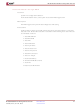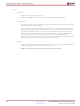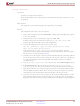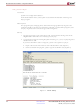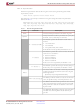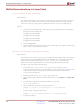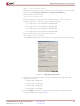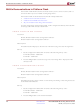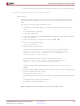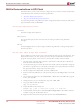HW-V5-ML505-UNI-G Xilinx Inc, HW-V5-ML505-UNI-G Datasheet - Page 23

HW-V5-ML505-UNI-G
Manufacturer Part Number
HW-V5-ML505-UNI-G
Description
KIT, EVAL PLATFORM, VIRTEX-5 LXT, ML505
Manufacturer
Xilinx Inc
Datasheet
1.HW-V5-ML505-UNI-G.pdf
(31 pages)
Specifications of HW-V5-ML505-UNI-G
Kit Contents
RoHS Compliant
Svhc
No SVHC (15-Dec-2010)
Development Tool Type
Hardware / Software - Evaluation Kit
Silicon Manufacturer
Xilinx
Core Architecture
Virtex
Silicon Family Name
Virtex-5
Features
Linear Flash,
Rohs Compliant
Yes
ML505/ML506/ML507 Getting Started Tutorial
UG348 (v3.0.3) June 18, 2009
My Own ACE File
R
Location
Description
Setup
System ACE configuration address 6.
From the Bootloader menu, select option 6 to start the demonstration of the My own ACE
file program.
This program is a placeholder design to be replaced by a user design.
Take a bitstream and make your own ACE file:
1.
2.
3.
4.
5.
6.
7.
8.
Open a DOS command shell. Click Start Menu → Run, then enter cmd as the program
to run, and click OK.
Change directory to your lab directory. Type cd <LAB_DIR>.
In this directory, there is a bitstream called button_led_test_hw.bit. This
program tests the GPIO DIP switches and pushbuttons.
Convert this bitstream to an ACE file. On one line, type:
xmd -tcl ./genace.tcl -jprog -hw button_led_test_hw.bit -board
ml505 -ace my_button_led_test_hw.ace
This creates the my_button_led_test_hw.ace file. The System ACE File
Generator (GenACE) chapter in the Embedded System Tools Reference Manual contains
details on how to create ACE files.
Carefully remove the System ACE CF card from the ML50x board (preferably with the
power off). Open the CF card on your computer. This requires either a PC card adapter
or a USB CompactFlash reader (not included with ML50x board, but available at
computer stores).
Copy my_button_led_test_hw.ace to the CF card into the ML50X/cfg6 directory.
In the ML50X/cfg6 directory on the CF card, rename system_my_ace.ace to
system_my_ace.bak. This ensures that there is only one ACE file in this directory.
Eject the CF card from your computer (right-click on the CF card in Windows Explorer
and click Eject). This shuts down the CF card to prevent data corruption. Carefully
reinsert the CF card into the ML50x board (preferably with the power off).
Turn the power back on, if necessary, and press the SYSACE RESET button to restart
the Bootloader. Select Option 6 to start the My own ACE file program. In this design,
flipping a GPIO DIP switch or pressing a GPIO button will light a corresponding LED.
www.xilinx.com
[Ref 16]
ML50x Demonstrations in System ACE CF
23