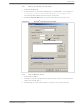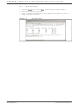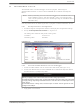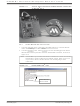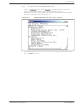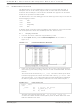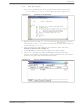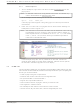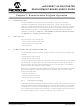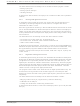DM300019 Microchip Technology, DM300019 Datasheet - Page 28

DM300019
Manufacturer Part Number
DM300019
Description
BOARD DEMO DSPICDEM 80L STARTER
Manufacturer
Microchip Technology
Type
MCUr
Specifications of DM300019
Contents
Board, CD, Sample Part
Processor To Be Evaluated
dsPIC30F and dsPIC33F
Interface Type
RS-232
Silicon Manufacturer
Microchip
Silicon Core Number
DsPIC30F6014A, DsPIC33FJ256GP710
Silicon Family Name
DsPIC30F And DsPIC33F
Kit Contents
Development Board And Docs On CD
Rohs Compliant
Yes
Lead Free Status / RoHS Status
Lead free / RoHS Compliant
For Use With/related Products
dsPIC30F, dsPIC33F
Lead Free Status / Rohs Status
Lead free / RoHS Compliant
Available stocks
Company
Part Number
Manufacturer
Quantity
Price
Company:
Part Number:
DM300019
Manufacturer:
Microchip Technology
Quantity:
135
Company:
Part Number:
DM300019
Manufacturer:
MICROCHIP
Quantity:
12 000
dsPICDEM™ 80-Pin Starter Development Board User’s Guide
2.8
DS51584B-page 24
SUMMARY
2.7.3
1. To set a breakpoint, right click a code line and select Set Breakpoint from the
2. Press <F9> to run the code. The program halts on the instruction following the
FIGURE 2-17:
This tutorial demonstrates the main features of MPLAB IDE and MPLAB ICD 2 as they
are used with the dsPICDEM 80-Pin Starter Development Board. Upon completing this
tutorial, you should be able to:
• Create a project using the Project Wizard
• Assemble and link the code and set the Configuration bits
• Set up MPLAB IDE to use MPLAB ICD 2
• Program the chip with MPLAB ICD 2
• View the code execution in program memory and source code
• View registers in a Watch window
• Set a breakpoint and make the code halt at a chosen location
• Use the function keys to Reset, Run, Halt and Single Step the code
Note:
Note:
pop-up menu.
As an example, find the following line of code and set a breakpoint on this line:
Again:
A red stop sign should appear in the gutter (gray bar on the left) of the source
code window.
breakpoint as shown in Figure 2-17.
In this example, every time <F9> is pressed to run the code, it sends one
character to the display and stops at the breakpoint. After the first four spaces,
the characters will start to appear on the LCD display.
Set Breakpoint
An alternate method is to simply double click the line. This feature may
need to be enabled in the Edit>Properties menu.
The instruction on which the code halts could be elsewhere in the code if
the breakpoint is set on a branch or call instruction. Refer to Section 12
titled “Important Notes” in the Readme for MPLAB ICD 2.txt file located
in the C:\MPLAB IDE\READMES directory for additional operational
information on the MPLAB ICD 2.
btss
SETTING BREAKPOINT
PORTA,#S1
© 2006 Microchip Technology Inc.