45181 Parallax Inc, 45181 Datasheet - Page 18
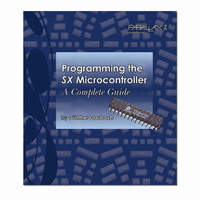
45181
Manufacturer Part Number
45181
Description
SX TECH TOOL KIT NO POWER
Manufacturer
Parallax Inc
Series
SXr
Type
Microcontrollerr
Datasheet
1.45180.pdf
(184 pages)
Specifications of 45181
Contents
SX Book, SX Key, SX Tech Board, Samples, Resonators, Cable and Manual
Product
Microcontroller Basic Stamps
Operating Supply Voltage
5 V
For Use With/related Products
SX MCUs
Lead Free Status / RoHS Status
Lead free / RoHS Compliant
- Current page: 18 of 184
- Download datasheet (2Mb)
3 Quick Start Instruction
2) Connect the SX-Key/Blitz to a serial cable, and the serial cable to the serial (COM) port on the PC
3) Connect the SX-Key/Blitz to the 4-pin programming header with the VSS, VDD, OSC2 and OSC1
4) Insert one end of a 470 ohm resister into the RC7 socket (next to the upper left side of the
5) Insert the shorter leg of an LED into the breadboard hole that is closest (horizontally) to the resister
6) Plug the power supply into the SX Tech board and into an available wall outlet. (The power
7) If it is not still active, start the SX-Key Editor now.
8) In the SX-Key Editor window, pull down the File menu and select “Open” (or press Ctrl-O). In the
9) Pull down the Run menu and select Run (or press Ctrl-R). (The SX-Key software should assemble
Congratulations! You have just programmed the SX microcontroller with the SX-Key/Blitz
Development System. The program in the SX microcontroller should start running. The LED should
flash on and off (if wired correctly).
In case you get an error message after you have selected the “Run” option, make sure that you did not
modify the source code text in the editor window. If you did, simply re-load the original text by
opening it again, and then repeat the steps described above.
Should an error message like “SX-Key not found on COMx” appear, check that you have selected the
right serial port for communication with the SX-Key/Blitz, and that the serial cable is correctly
connected to the PC, and to the SX-Key/Blitz on the other end. Also make sure that the SX-Key/Blitz is
correctly placed on the 4-pin programming header, and that the SX Tech board is powered, i.e. the
power indicator LED is active.
Page 18 SX-Key/Blitz Development System Manual 2.0 Parallax, Inc.
that you have selected in the “Configure” dialog of the SX-Key/Blitz software.
indicators lining up with the same indicators on the board Note that the programming header is not
indexed. Therefore, double-check the correct orientation of the SX-Key/Blitz.
breadboard). Insert the other end of the resister into any hole in the breadboard.
leg. Insert the other leg of the LED into one of the VDD sockets (next to the top side of the bread-
board).
indicator should light up).
browser window that appears, select and open the led28.src file. (The led28.src source code should
appear in the SX-Key code window).
the code and begin the programming process).
Related parts for 45181
Image
Part Number
Description
Manufacturer
Datasheet
Request
R

Part Number:
Description:
Terminals 3 Pin Single Row Header (long)
Manufacturer:
Parallax Inc

Part Number:
Description:
Headers & Wire Housings 16 Pin Single Row Header
Manufacturer:
Parallax Inc

Part Number:
Description:
Microcontroller Modules & Accessories DISCONTINUED BY PARALLAX
Manufacturer:
Parallax Inc

Part Number:
Description:
BOOK UNDERSTANDING SIGNALS
Manufacturer:
Parallax Inc
Datasheet:

Part Number:
Description:
COMPETITION RING FOR SUMOBOT
Manufacturer:
Parallax Inc
Datasheet:

Part Number:
Description:
TEXT INFRARED REMOTE FOR BOE-BOT
Manufacturer:
Parallax Inc
Datasheet:

Part Number:
Description:
Microcontroller Modules & Accessories DISCONTINUED BY PARALLAX
Manufacturer:
Parallax Inc

Part Number:
Description:
BOOK UNDERSTANDING SIGNALS
Manufacturer:
Parallax Inc
Datasheet:

Part Number:
Description:
BOARD EXPERIMENT+LCD NX-1000
Manufacturer:
Parallax Inc
Datasheet:

Part Number:
Description:
IC MCU 2K FLASH 50MHZ SO-18
Manufacturer:
Parallax Inc
Datasheet:













