45181 Parallax Inc, 45181 Datasheet - Page 36
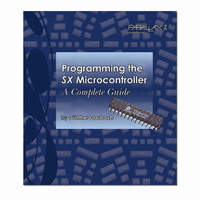
45181
Manufacturer Part Number
45181
Description
SX TECH TOOL KIT NO POWER
Manufacturer
Parallax Inc
Series
SXr
Type
Microcontrollerr
Datasheet
1.45180.pdf
(184 pages)
Specifications of 45181
Contents
SX Book, SX Key, SX Tech Board, Samples, Resonators, Cable and Manual
Product
Microcontroller Basic Stamps
Operating Supply Voltage
5 V
For Use With/related Products
SX MCUs
Lead Free Status / RoHS Status
Lead free / RoHS Compliant
- Current page: 36 of 184
- Download datasheet (2Mb)
5 The SX-Key Debugger
5.1.5
Any register, bits within registers, or flags can be modified using the mouse and keyboard (see Table 3
– Register Editing Keys for a summary of the editing keys). To modify a register (in hexadecimal), first
click on it or use the tab and cursor keys to move the focus to that register. (The focus is indicated by a
blinking, black highlight within the register). Next, type in the new hexadecimal value on the keyboard
and press the enter, space, backspace or arrow keys to write the value to the register. The new value
will appear in the selected register, highlighted in red to indicate a change.
To change a bit or flag in the binary registers, simply click the mouse on the appropriate bit. The bit will
toggle to the opposite state and will be highlighted in red to indicate a change. Click on the INT or SKIP
flags to toggle their state. The INT and SKIP flags, unlike registers, do not indicate a change with a red
highlight. Instead, a blue color indicates the flag is set, while a white color indicates the flag is cleared.
If a register’s contents are changed by accident, press the ESC (escape) key to restore its previous value.
Page 36 SX-Key/Blitz Development System Manual 2.0 Parallax, Inc.
Cursor Keys
Backspace
Key
Space
Enter
TAB
ESC
Jump to Reset Line: Scrolls the window to display the line of code that will be executed upon
reset. This line will be highlighted blue.
Jump to Code: Scrolls the window to display the first line that assembles into CPU instructions.
Jump to Breakpoint: Scrolls the window to display the line with the breakpoint. This line will be
highlighted red. When no breakpoint is defined, this button is inactive.
Jump to “Next Run” Line: Scrolls the window to display the next line of code that will be
executed. The line will be highlighted blue.
Jump to Main: Scrolls the window to display the label called “Main”, if there is one.
Modifying registers during debugging
Function
Move focus to new control block and ignore any changes to previous register.
Move focus to new register within control and write any changes to previous register.
Same as cursor down.
Same as cursor up.
Write changes to register.
Changes register value to previous value, if it has been changed by the user. This will not work if the enter,
space, backspace or cursor keys have been pressed first.
Table 3 – Register Editing Keys
Related parts for 45181
Image
Part Number
Description
Manufacturer
Datasheet
Request
R

Part Number:
Description:
Terminals 3 Pin Single Row Header (long)
Manufacturer:
Parallax Inc

Part Number:
Description:
Headers & Wire Housings 16 Pin Single Row Header
Manufacturer:
Parallax Inc

Part Number:
Description:
Microcontroller Modules & Accessories DISCONTINUED BY PARALLAX
Manufacturer:
Parallax Inc

Part Number:
Description:
BOOK UNDERSTANDING SIGNALS
Manufacturer:
Parallax Inc
Datasheet:

Part Number:
Description:
COMPETITION RING FOR SUMOBOT
Manufacturer:
Parallax Inc
Datasheet:

Part Number:
Description:
TEXT INFRARED REMOTE FOR BOE-BOT
Manufacturer:
Parallax Inc
Datasheet:

Part Number:
Description:
Microcontroller Modules & Accessories DISCONTINUED BY PARALLAX
Manufacturer:
Parallax Inc

Part Number:
Description:
BOOK UNDERSTANDING SIGNALS
Manufacturer:
Parallax Inc
Datasheet:

Part Number:
Description:
BOARD EXPERIMENT+LCD NX-1000
Manufacturer:
Parallax Inc
Datasheet:

Part Number:
Description:
IC MCU 2K FLASH 50MHZ SO-18
Manufacturer:
Parallax Inc
Datasheet:













