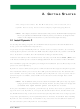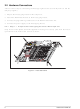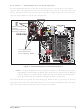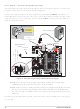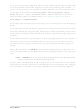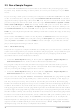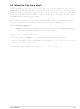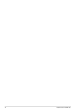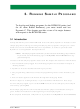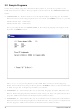20-101-1105 Rabbit Semiconductor, 20-101-1105 Datasheet - Page 16

20-101-1105
Manufacturer Part Number
20-101-1105
Description
MODULE RCM4100 RABBITCORE
Manufacturer
Rabbit Semiconductor
Datasheet
1.20-101-1093.pdf
(112 pages)
Specifications of 20-101-1105
Module/board Type
MPU Core Module
Data Bus Width
8 bit
For Use With/related Products
RCM4100
Lead Free Status / RoHS Status
Lead free / RoHS Compliant
Other names
316-1121
2.3 Run a Sample Program
Once the RCM4100/RCM4110 is connected as described in the preceding pages, start
Dynamic C by double-clicking on the Dynamic C icon on your desktop or in your
menu.
If you are using a USB port to connect your computer to the RCM4100/RCM4110, click
on the “Communications” tab and verify that
support the USB programming cable. Click
port was assigned to the RS-232/USB converter. Open
ware > Device Manager > Ports
nection. In Dynamic C, select
the
Enter
down menu.
Now find the file
gram, open it with the
selecting
play a small square bouncing around in a box.
2.3.1 Troubleshooting
If Dynamic C appears to compile the BIOS successfully, but you then receive a communi-
cation error message when you compile and load a sample program, it is possible that your
PC cannot handle the higher program-loading baud rate. Try changing the maximum
download rate to a slower baud rate as follows.
• Locate the
If a program compiles and loads, but then loses target communication before you can
begin debugging, it is possible that your PC cannot handle the default debugging baud
rate. Try lowering the debugging baud rate as follows.
• Locate the
If you receive the message
may be connected to the wrong COM port, a connection may be faulty, or the target sys-
tem may not be powered up. First, check to see that the power LED on the Prototyping
Board is lit and that the jumper across pins 5–6 of header JP10 on the Prototyping Board is
installed. If the LED is lit, check both ends of the programming cable to ensure that it is
firmly plugged into the PC and the programming header on the RCM4100 with the marked
(colored) edge of the programming cable towards pin 1 of the programming header. Ensure
that the module is firmly and correctly installed in its connectors on the Prototyping Board.
If there are no faults with the hardware, select a different COM port within Dynamic C as
explained for the USB port above. Press
BIOS. If Dynamic C still reports it is unable to locate the target system, repeat the above
steps for another available COM port. You should receive a
fully
12
Communications
Communications
Communications
on your computer keyboard if the COM port number is outside the range on the drop-
message once this step is completed successfully.
Run
Serial Options
Serial Options
in the
PONG.C
Run
menu. Select a slower Max download baud rate.
menu. Choose a lower debug baud rate.
File
tab, then click
menu. The
, which is in the Dynamic C
No Rabbit Processor Detected
menu, compile it using the
Options > Project Options
dialog in the Dynamic C
dialog in the Dynamic C
and identify which COM port is used for the USB con-
STDIO
OK
. You may type the COM port number followed by
<Ctrl-Y>
OK
window will open on your PC and will dis-
Use USB to Serial Converter
. You may have to determine which COM
to force Dynamic C to recompile the
Compile
SAMPLES
Control Panel > System > Hard-
Options > Project Options >
Options > Project Options >
, then select this COM port on
Bios compiled success-
menu, and then run it by
folder. To run the pro-
, the programming cable
RabbitCore RCM4100
is selected to
Start