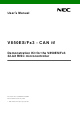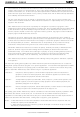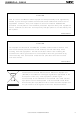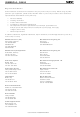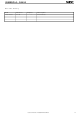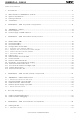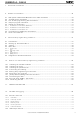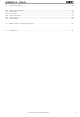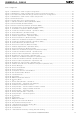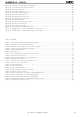V850FX3-CANIT NEC, V850FX3-CANIT Datasheet

V850FX3-CANIT
Specifications of V850FX3-CANIT
Related parts for V850FX3-CANIT
V850FX3-CANIT Summary of contents
Page 1
... User’s Manual V850ES/Fx3 - CAN it! Demonstration Kit for the V850ES/Fx3 32-bit RISC microcontroller Document No. U18560EE1V0UM00 Date Published January 2007 © NEC Electronics (Europe) GmbH ...
Page 2
... NEC Electronics does not assume any liability for infringement of patents, copyrights or other intellectual property rights of third parties by or arising from the use of NEC Electronics products listed in this document or any other liability arising from the use of such NEC Electronics products. No license, express, implied or otherwise, is granted under any patents, copyrights or other intellectual property rights of NEC Electronics or others. ・ ...
Page 3
... All test and measurement tool including the workbench must be grounded. The user/operator must be grounded using the wrist strap. The connectors and/or device pins should not be touched with bare hands. Redemption of Waste Electrical and Electronic Equipment ...
Page 4
... V850ES/Fx3 – CAN it! Regional Information Some information contained in this document may vary from country to country. Before using any NEC product in your application, please contact the NEC office in your country to obtain a list of authorized representatives and distributors. They will verify: • Device availability • ...
Page 5
V850ES/Fx3 – CAN it! Revision History Date Revision 12-01-2007 V1.00 Chapter Description --- First release User’s Manual U18560EE1V0UM00 5 ...
Page 6
... External LED’s D1–D4 ................................................................................................................... 22 4. V850ES/Fx3 – CAN it! CPU module components ............................................................23 4.1 V850ES/Fx3 – CAN it! CPU module................................................................................................ 23 4.1.1 External connector CN7 and CN8 .................................................................................................. 24 4.2 High Speed CAN connector CN6 ................................................................................................... 24 4.3 CAN connectors, CN3 and CN4...................................................................................................... 25 4.4 External power supply input, CN5 ................................................................................................. 25 4.4.1 N-Wire connector CN9 ................................................................................................................... 26 5 ...
Page 7
... How to use FPL FLASH programming software............................................................60 10.1 Installing the FPL GUI software ................................................................................................... 60 10.2 Installing the driver........................................................................................................................ 60 10.3 Installing the parameter file.......................................................................................................... 60 10.4 Connecting and starting ............................................................................................................... 61 10.5 Setting the programming environment ....................................................................................... 62 10.6 Selecting a user program ............................................................................................................. 65 10.7 [Autoprocedure(EPV)] command execution............................................................................... 66 10.8 Terminating the GUI ...................................................................................................................... 66 10.9 Execute “ ...
Page 8
V850ES/Fx3 – CAN it! 13. Sample programs .............................................................................................................78 13.1 General Introduction ..................................................................................................................... 78 13.2 ADC demo ...................................................................................................................................... 79 13.3 CAN demo ...................................................................................................................................... 79 13.4 ReacTime demo ............................................................................................................................. 79 13.5 Timer demo .................................................................................................................................... 80 13.6 UART demo .................................................................................................................................... 80 14. USB ...
Page 9
... V850ES/Fx3 – CAN it! List of Figures Figure 1: V850ES/Fx3 – CAN it! system configuration ...............................................................................14 Figure 2: V850ES/Fx3 – CAN it! baseboard connectors, switches and LED’s ...........................................15 Figure 3: Connector CN6, USB Mini-B Type Host Connector Pin Configuration........................................18 Figure 4: V850ES/Fx3 – CAN it! CPU module components .......................................................................23 Figure 5: CAN transceivers .........................................................................................................................25 Figure 6: Configuration for On-Chip debugging ...
Page 10
... Table 3: TK-V850 / FPL mode selection switch SW4/S2 ............................................................................17 Table 4: UART/ LIN mode selection SW4/S3 .............................................................................................17 Table 5: User switch SW4/S4......................................................................................................................17 Table 6: LIN plug JP1 ..................................................................................................................................17 Table 7: Pin Configuration of USB Connector CN6 ....................................................................................18 Table 8: CN4, PG-FP4 connector ...............................................................................................................19 Table 9: SW4 configuration when using PG-FP4........................................................................................19 Table 10: Display connections ....................................................................................................................20 Table 11: Distribution of temperature factor k Table 12: LED D1– ...
Page 11
... N-Wire debugging The V850ES/Fx3 – CAN it! is prepared to be equipped with a 20-pin connector in order to connect the QB-V850MINI-EE On-Chip debug emulator to use On-Chip debug function of the V850ES/FG3 device. Please note, the QB-V850MINI-EE is separate product from NEC and it is not included in this starterkit package. • ...
Page 12
... V850ES/Fx3 – CAN it! V850ES/Fx3 – CAN it! is not intended for code development. NEC does not allow and does not support in any way any attempt to use V850ES/Fx3 – CAN it commercial or technical product. User’s Manual U18560EE1V0UM00 12 ...
Page 13
... Updates of the IAR Embedded Workbench for V850, FP3 FLASH programming software, documentation and/or utilities for V850ES/Fx3 – CAN it!, if available, may be downloaded from the NEC WEB page(s) at 1.4 Trademarks IAR Embedded Workbench, visualSTATE, IAR MakeApp and C-SPY are registered trademarks of IAR Systems AB ...
Page 14
... V850ES/Fx3 – CAN it! V850ES/Fx3 – CAN it demonstration kit for the V850ES/FG3 32-Bit RISC microcontroller. The V850ES/Fx3 – CAN it! board is connected to the host system via a USB interface cable. The host system may be used for On-Board debugging of application software by using the IAR C-SPY debugger or the programming of the V850ES/FG3 internal FLASH memory by using the FPL programming GUI, to allow execution of application programs on the V850ES/Fx3 – ...
Page 15
... Some of the V850ES/Fx3 – CAN it! components are free for user application hardware and software. Please read the user’s manual of the V850ES/FG3 device carefully to get information about the electrical specification of the available I/O ports before you connect any external signal to the V850ES/Fx3 – CAN it! board. ...
Page 16
... V850ES/Fx3 – CAN it! 3.1 RESET button SW1 SW1 is a reset button. It activates the power on reset connected to the reset input of the V850ES/FG3 CPU module. 3.2 User button SW2 SW2 is a push button connecting V to port P913 of the V850ES/FG3 device. The port may be programmed to generate interrupt INTP4. The necessary initialisation for this purpose is described in the user’ ...
Page 17
... On-Board debugging or FLASH programming and can not be used by a user program. 3.4.4 User switch SW4/S4 SW4 switch S4 is connected to port P911 of the V850ES/FG3 device. This switch can be freely used by the user software. Switching SW4/ applies V SW4, S4 OFF ON 3 ...
Page 18
... SW4 accordingly to use this mode. Figure 3: Connector CN6, USB Mini-B Type Host Connector Pin Configuration For connection with the host machine, use a USB cable (Mini-B type). For confirmation, NEC Electronics used only the USB cable delivered with the V850ES/Fx3 – CAN it! board ...
Page 19
... CN4 connector (not assembled) allows connecting the PG-FP4 flash programmer to V850ES/Fx3 – CAN it! board in order to program application software into the FLASH memory of the V850ES/FG3 device. Please note, PG-FP4 is a separate product from NEC and it is not included in this package. When using PG-FP4, the programming interface to the V850ES/FG3 device must be set to clock serial interface, CSI. Set configuration of switch SW4 of the V850ES/Fx3 – ...
Page 20
... User’s Manual “WH1202A-NFA-ET.pdf” located in the /doc folder of the V850ES/Fx3 – CAN it!. 3.10 External Potentiometer R14 A 47K potentiometer R14 is connected between Vcc and ground. The potentiometer arm is connected to port P713 of V850ES/FG3 device. This is equal to the ANI13 analogue input. 3.11 AD converter reference voltage input A 1 ...
Page 21
... V850ES/Fx3 – CAN it! 3.12 Temperature sensor For temperature measurement and primarily as an application example a silicon temperature sensor KTY13-5 is connected to the ANI15 analogue input, equal to port P715 of V850ES/FG3 device. The temperature sensor has a resistor range of R centigrade, with I = 1mA. The distribution of the temperature factor k ...
Page 22
... with: with: 3.13 External LED’s D1–D4 LED’ are connected to port PCT of the V850ES/FG3 device. A low signal output at each port switches the corresponding LED on. α² β β α² β β β β ...
Page 23
... V850ES/Fx3 – CAN it! 4. V850ES/Fx3 – CAN it! CPU module components The V850ES/FG3 CPU module is equipped with 2 connectors CN7 and CN8 in order to be connected to user defined hardware. Additionally the V850ES/FG3 CPU module contains about connector CN9 (not assembled) for N-Wire debugging and connectors CN3, CN4 and CN6 for CAN communication purpose. ...
Page 24
... Table 14: Connector CN8 4.2 High Speed CAN connector CN6 CN6 is a D-SUB 9 connector for High Speed CAN with CiA standard pin assignment. The used CAN transceiver is the PCA82C250 with bus termination. The transceiver is connected to the CAN0 interface of the V850ES/FG3 device per default, whereby the standby mode control is selected by port P915. ...
Page 25
... CAN connectors, CN3 and CN4 By closing the connectors CN3 and CN4 (not assembled) both CAN macros of the V850ES/FG3 device are connected via a PCA82C250 CAN transceiver each. Within this mode a simple CAN network with two CAN nodes can be simulated. The CAN0 interface of the V850ES/FG3 device is connected to transceiver IC3, whereby the standby ...
Page 26
... N-Wire connector CN9 Connector CN9 (not assembled) allows connecting the QB-V850MINI-EE On-Chip debug emulator to the V850ES/Fx3 – CAN it! board in order to use the N-Wire debug function of the V850ES/FG3 device. QB-V850MINI- separate product from NEC and it is not included in this starterkit package. CN9 1 ...
Page 27
... The V850ES/Fx3 – CAN it! board offers two possibilities to use On-Chip debugging. The TK-V850 debug function of V850ES/Fx3 – CAN it! allows On-Chip debugging without a need of external debug hardware. Within this mode the default USB / UART connection to the Host computer is used as debug interface. All standard debug functions are available in the On-Board debugging mode like FLASH programming / downloading, code execution, single stepping, breakpoints, memory manipulation etc. Additionally V850ES/Fx3 – ...
Page 28
V850ES/Fx3 – CAN it! 5.2 OCD via N-Wire debugging To operate the V850ES/Fx3 – CAN it! board together with the QB-V850MINI-EE On-Chip debug emulator, configure switch SW4 as following: Table 20: SW4 configuration for N-Wire debugging SW4 Setting S1 OFF ...
Page 29
... Doc FPL Drivers FPL PRM IAR Embedded Workbench V850 SamplePrograms TK-V850 Driver DDF DEVICES NEC Table 21: V850ESFx3 – CAN it! CD-ROM directory structure CD-ROM ROOT - Acrobat Reader for 32Bit Windows OS - Documentation - FPL FLASH programming software … USB driver … FPL setup directory … ...
Page 30
... Hardware installation After unpacking V850ES/Fx3 – CAN it!, connect the board to your host computer using the provided USB interface cable. When V850ES/Fx3 – CAN it! is connected, the USB driver needs to be installed on the host machine. Please refer to the following CHAPTER 8 SOFTWARE INSTALLATION. ...
Page 31
... Installation on Windows 2000 ................ Page 33 Installation on Windows XP ................... Page 39 8.5.1 Installation on Windows 98SE/Me 1. When the V850ES/Fx3 – CAN it! board is connected with the host machine, the board is recognized by Plug and Play, and the wizard for adding new hardware is started. Click Next>. 2. The window below is displayed. So, check that "Search for a suitable driver ..." is selected, then click Next> ...
Page 32
... V850ES/Fx3 – CAN it! 3. Check the Files\NECTools32\FPL\DRIVER" in the address bar, then click Next>. <1> Check "Specify a location" only. <2> Enter "C:\Program Files\NECTools32\FPL\DRIVER". 備考 3.1 ソフトウエアのインストール先のフォルダを変更した場合は, ...
Page 33
... Finish. The installation of the USB Serial Port driver is then automatically performed. 8.5.2 Installation on Windows 2000 1. When the V850ES/Fx3 – CAN it! board is connected with the host machine, the board is recognized by Plug and Play, and the wizard for finding new hardware is started. Click Next>. ...
Page 34
V850ES/Fx3 – CAN it! 2. The window below is displayed. So, check that "Search for a suitable driver ..." is selected, then click Next>. Check that "Search for a suitable driver ..." is selected. 3. Check the "Specify a location" ...
Page 35
... V850ES/Fx3 – CAN it! 4. Enter "C:\Program Files\NECTools32\FPL\DRIVER" in the address bar, then click OK. Enter "C:\Program Files\NECTools32\FPL\DRIVER". Remark If the installation destination folder is changed at the time of GUI software installation, enter "new-folder\FPL\DRIVER". 5. Click Next>. Figure 15: Address Specification 1 (Windows 2000) Figure 16: Driver File Search 1 (Windows 2000) User’ ...
Page 36
V850ES/Fx3 – CAN it! 6. Click Finish to complete the installation of the USB driver. 7. Proceed to the installation of the USB Serial Port driver. Click Next>. Figure 17: USB Driver Installation Completion 1 (Windows 2000) Figure 18: Found ...
Page 37
V850ES/Fx3 – CAN it! 8. The window below is displayed. So, check that "Search for a suitable driver ..." is selected, then click Next>. Check that "Search for a suitable driver ..." is selected. 9. Check the "Specify a location" ...
Page 38
... V850ES/Fx3 – CAN it! 10. Enter "C:\Program Files\NECTools32\FPL\DRIVER" in the address bar, then click OK. Remark If the installation destination folder is changed at the time of GUI software installation, enter "new-folder\DRIVER". 11. Click Next>. Figure 22: Driver File Search 2 (Windows 2000) Figure 21: Address Specification 2 (Windows 2000) Enter "C:\Program Files\NECTools32\FPL\DRIVER". ...
Page 39
... Figure 23: USB Driver Installation Completion 2 (Windows 2000) 8.5.3 Installation on Windows XP 1. When the V850ES/Fx3 – CAN it! board is connected with the host machine, the board is recognized by Plug and Play, and the wizard for finding new hardware is started. Check that "Install from a list or specific ..." is selected, then click Next>. ...
Page 40
... V850ES/Fx3 – CAN it! 2. Check that "Search for the best driver in these locations." is selected. Check the "Include this location Files\NECTools32\FPL\DRIVER" in the address bar, then click Next>. <1> Check that "Search for the best driver in these locations." is selected. <2> Check " ...
Page 41
V850ES/Fx3 – CAN it! 4. When the window below is displayed, the installation of the USB driver is completed. Click Finish. 5. Proceed to the installation of the USB Serial Port driver. Click Next>. Check that "Install from a list ...
Page 42
... Check that "Search for the best driver in these locations." is selected. <2> Check "Include this location in the search:" only. <3> Enter "C:\Program Files\NECTools32\FPL\DRIVER" shown below, "has not passed Windows Logo testing to verify its compatibility with Windows XP." is displayed. Click Continue Anyway. Click. ...
Page 43
V850ES/Fx3 – CAN it! 8. When the window below is displayed, the installation of the USB driver is completed. Click Finish. Figure 31: USB Serial Port2 Driver Installation Completion (Windows XP) User’s Manual U18560EE1V0UM00 Click. 43 ...
Page 44
V850ES/Fx3 – CAN it! 8.6 Confirmation of USB Driver Installation After installing the two types of drivers, check that the drivers have been installed normally, according to the procedure below. When using the V850ES/Fx3 – CAN it! board in combination ...
Page 45
... Use the procedure below for driver uninstallation. 1. When using Windows XP, log on as the computer administrator. When using Windows 2000, log on as the Administrator. 2. Double-click in the order from "My Computer" to "(C:)" to "Program Files" to "NECTools32" to "FPL" to "DRIVER". "Ftdiunin.exe" is displayed. Double-click "Ftdiunin.exe". 3. Click Continue. Figure 33: Driver Uninstallation Double-click ...
Page 46
V850ES/Fx3 – CAN it! 4. Click Finish to complete driver uninstallation. Caution If the GUI software is uninstalled earlier, "Ftdiunin.exe" is also deleted. At this time, delete "USB Serial Port (COM?)" and "USB High Speed Serial Converter" from Device Manager ...
Page 47
... GUI, folder <FPL install-path>\PRM. Nevertheless, newest version of parameter file for the µPD70F3377 device can by download from the NEC Electronics Web site. Download the parameter file for the PG-FP4 from the following NEC Electronics Web site: Copy the parameter file downloaded from the NEC Electronics Web site into sub-directory < ...
Page 48
V850ES/Fx3 – CAN it! This window consists of the following items: Name Menu bar (displayed at the top) Toolbar (displayed under the menu bar) Action log window (displayed under the toolbar) Programmer parameter window (displayed to the right of the ...
Page 49
V850ES/Fx3 – CAN it! 9.4 Menu Bar Depending on the actual device status and device type, some menu items may be enabled or disabled. 9.4.1 [File] menu Clicking the [File] menu displays the pull-down menu as shown below. This menu ...
Page 50
... Check] command The [Blank Check] command allows you to make a blank check on the target device connected to the FPL. If the flash memory of the target device is erased, a blank check is terminated normally. If the flash memory is not completely erased, the indication "not blank" is provided. memory of the target device. ...
Page 51
... This command is not supported. (6) [Checksum] command The [Checksum] command reads the checksum value of the target device connected with the FPL. This value differs from the value displayed in the parameter window of the main window. (7) [Autoprocedure(EPV)] command The [Autoprocedure(EPV)] command executes the [Erase] command, [Program] command and [Verify] command in succession ...
Page 52
V850ES/Fx3 – CAN it! (9) [Setup] command The [Setup] menu allows you to make settings related to flash memory rewriting according to the user environment and to set command options. Each time the GUI software is started, the most recently ...
Page 53
V850ES/Fx3 – CAN it! <1> Parameter file This file holds parameters and timing data required to rewrite the flash memory of the target device. Do not modify the data in the parameter file because the data is related to the ...
Page 54
V850ES/Fx3 – CAN it! <2> Communication interface to device "Communication interface to device" is used to select a channel for communication between the V850ES/Fx3 – CAN it! board and host machine. [Port list box] Select a channel for communication between ...
Page 55
V850ES/Fx3 – CAN it! <4> Operation Mode The setting of "Operation Mode" may divide the flash memory of some target devices into blocks or areas. This menu is used to select an operation mode of the flash memory. Some devices ...
Page 56
V850ES/Fx3 – CAN it! (b) Advance setup The Advance setup menu is used to specify the command options and security flag settings. When "Advance" is clicked, the following window is displayed: <1> Command options This dialog box is used to ...
Page 57
V850ES/Fx3 – CAN it! 9.4.3 [View] menu Clicking the [View] menu displays the pull-down menu shown below. This menu contains commands for setting whether to display the toolbar and status bar. (1) [Toolbar] command Checking the [Toolbar] command displays the ...
Page 58
V850ES/Fx3 – CAN it! 9.4.4 [Help] menu Clicking the [Help] menu displays the following pull-down menu: (1) [About FPL] command The [About FPL] command opens the program entry window as shown below and indicates the version. Clicking OK terminates the ...
Page 59
... Updated after [Setup] command execution to display information about a read parameter file. [Load file] Updated after [Load] command execution to select information about a selected program file. [Connection to device] Updated after [Setup] command execution to display information about the connection with the target device. Figure 52: Programmer Parameter Window User’s Manual U18560EE1V0UM00 ...
Page 60
... GUI, folder <FPL install-path>\PRM. Nevertheless, newest version of parameter file for the μPD70F3377 device can by download from the NEC Electronics Web site. Download the parameter file for the PG-FP4 from the following NEC Electronics Web site: Copy the parameter file downloaded from the NEC Electronics Web site into sub-directory < ...
Page 61
... OFF S4 Don’t care <2> <Plug and Play> Connect the V850ES/Fx3 – CAN it! board with the host machine via the USB cable. If the connection was already done, press the reset button SW1 to release the FLASH programming mode. User’s Manual U18560EE1V0UM00 ...
Page 62
V850ES/Fx3 – CAN it! <3> Start the FPL GUI. 10.5 Setting the programming environment <1> Select [Device] → [Setup] from the menu bar. <2> The Standard dialog box for device setup is activated. Figure 54: <Standard Device Setup> Dialog Box ...
Page 63
... Select the parameter file “70F3377.prm” then click Open. <4> From the Port list box, select the communication port that matches the host machine being used. Select the communication speed of the Host connection. Remark Selectable ports can be checked using Device Manager. For details, refer to CHAPTER 8 ...
Page 64
V850ES/Fx3 – CAN it! <5> Set "Supply oscillator" according to the specifications of the V850ES/Fx3 – CAN it! board, “Frequency = 4.00 MHz” and “Multiply rate = 8.00”. In "Operation Mode", please specify the “Chip” mode. The following figure shows ...
Page 65
V850ES/Fx3 – CAN it! <7> Click the OK button. The GUI software sets the parameters. When the settings have been completed, the following screen is displayed: Figure 59: Completion of Parameter Setting "PRM File Read OK." is displayed. The display ...
Page 66
V850ES/Fx3 – CAN it! 10.7 [Autoprocedure(EPV)] command execution Select [Device] → [Autoprocedure(EPV)] from the menu bar. When the [Autoprocedure(EPV)] command is executed, Blank Check → Erase → Program and FLASH Internal Verify are executed sequentially for the μPD70F3377 device. Figure ...
Page 67
... Disconnect the USB connector, then insert the USB connector again. • Connect the USB connector to another port of the USB hub. If the same symptom occurs, do not use the USB hub, but directly connect the connector to the USB port of the personal computer. ...
Page 68
... The V850ES/Fx3 – CAN it! board is operating in normal mode. Action: Set the board to the FLASH programming mode by setting SW4 switches S1 and and connect UARTD0 signals to the FTDI USB/UART chip by switching SW4/S3 to OFF. Cause: The PRM file selected in [Device Setup] may be incorrect. Action: Use the corresponding PRM file that matches the target device ...
Page 69
... USB driver first. The V850ES/Fx3 – CAN it! starterkit uses a monitor program for debugging purpose. The communication between the starterkit and the IAR C-SPY debugger - that is running on the personal computer - is done via the standard UART / USB connection. The monitor program is automatically downloaded to the starterkit in that case when the V850ES/FG3 internal FLASH memory was erased by the user i ...
Page 70
V850ES/Fx3 – CAN it! 12.1 Monitor resources The debugging feature of the V850ES/Fx3 – CAN it! starterkit has been realized by a monitor program that is running on the V850ES/FG3 device. Therefore, the following resources are reserved by monitor and ...
Page 71
... After the user program execution is restarted (debugger go command) the monitor restores the previous CPU operation clock setting. Note: Do not change the frequency of the external oscillator connected to the X1 and X2 pins. The baud rate calculation for UARTD0 is based MHz input frequency, otherwise no communication to the V850ES/Fx3 – CAN it! starterkit can be established. ...
Page 72
V850ES/Fx3 – CAN it! 12.2 IAR sample session When everything is set up correctly the IAR Embedded Workbench can be started so, start the Embedded Workbench from Windows “Start” menu > “Programs” > folder “IAR Systems” > “IAR ...
Page 73
V850ES/Fx3 – CAN it! After the demo workspace has been opened the projects contained in the workspace are displayed. Now click on the little “+” sign next to the “ADC_demo” project to show files that were part of the project. ...
Page 74
... V850ES/Fx3 – CAN it! Before using the On-Board debug function it is necessary to set the corresponding USB serial COM port of the host computer. To set the COM port, please select the category “TK-V850” and choose the corresponding serial port. Next the correct linker settings of the demo project will be checked. This can be done in the “Linker” ...
Page 75
V850ES/Fx3 – CAN it! Now after everything has been setup correctly it’s time to compile and link the demonstration project. Close the Options menu and select “Rebuild All” from the “Project” menu. If the project is compiled and linked without ...
Page 76
V850ES/Fx3 – CAN it! Now the debugger is started and the demo project is downloaded to the V850ES/Fx3 – CAN it! board. In other words, the FLASH memory of the V850ES/FG3 device is reprogrammed with the user application. The progress ...
Page 77
V850ES/Fx3 – CAN it! After the download was completed all debug features of IAR C-SPY debugger are available, i.e. Single Stepping (Step Over/-In/-Out), Go, Stop, Breakpoints, Register / Memory view etc. To get more details on the debugger configuration and ...
Page 78
... Intel HEX file, for programming the V850ES/FG3 internal FLASH memory. All output files of the development tools for the corresponding target are generated in the directories /Debug and /Release. For details of using the IAR Embedded Workbench and the IAR C-SPY debugger please refer to the “V850 IAR Embedded Workbench IDE User Guide” ...
Page 79
... CAN channel 0 to CAN channel 1 each 500ms. The transmit and receive status is shown on the LC display. Please close connectors CN3 and CN4 two connect both CAN transceivers and to allow communication. In case of an error frame or missing acknowledgement a fast recovery of the CAN channel is done. The communication can be restarted by pressing button SW3 ...
Page 80
... This sample program realizes a temperature meter with serial communication channel. The sample program does a cyclic measurement of the input voltage of ANI15 analogue input, equal to port P715 of V850ES/FG3 device, connected to the temperature sensor KTY13-5. The temperature is calculated and the result is transferred via UARTD2 to a terminal program running on the host machine. The data transfer speed is set to 9600 bps per default ...
Page 81
V850ES/Fx3 – CAN it! 14. USB interface cable (Mini-B type) Figure 70: USB interface cable (Mini-B type) User’s Manual U18560EE1V0UM00 81 ...
Page 82
V850ES/Fx3 – CAN it! 15. Schematics Figure 71: V850ES/Fx3 – CAN it! baseboard schematics User’s Manual U18560EE1V0UM00 82 ...
Page 83
V850ES/Fx3 – CAN it! Figure 72: V850ES/Fx3 – CAN it! CPU module schematics User’s Manual U18560EE1V0UM00 83 ...
Page 84
V850ES/Fx3 – CAN it! [MEMO] User’s Manual U18560EE1V0UM00 84 ...