122-32000 Parallax Inc, 122-32000 Datasheet - Page 53
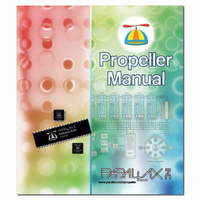
122-32000
Manufacturer Part Number
122-32000
Description
MANUAL PROPELLER
Manufacturer
Parallax Inc
Specifications of 122-32000
Accessory Type
Manual
Lead Free Status / RoHS Status
Lead free / RoHS Compliant
For Use With/related Products
Propeller Education (PE) Kit
Lead Free Status / Rohs Status
Lead free / RoHS Compliant
- Current page: 53 of 438
- Download datasheet (5Mb)
2: Using the Propeller Tool
Work Folder
The Work Folder (yellow) is the folder where the top object file exists. Every project has
one, and only one, work folder.
Library Folder
The Library Folder (blue) is where the Propeller Tool’s library objects exist, such as those
that came with the Propeller Tool software. The Library Folder is always the folder that the
Propeller Tool executable started from, and every object (file with .spin extension) within it is
considered to be a library object.
Striped Folders
Objects with striped icons indicate that an object from the work folder and an object from the
library folder each refer to a sub-object of the same name and that sub object happens to exist
in both the work and library folders. This same-named object may be: 1) an exact copy of the
same object, 2) two versions of the same object, or 3) two completely different objects that
just happen to have the same name. Regardless of the situation, it is recommended that you
resolve this potential problem as soon as possible since it may lead to problems later on, such
as not being able to use the Archive feature.
Hollow Folders
Objects with hollow icons indicate that the object was created in the editor and has never
been saved to any folder on the hard drive. This situation, like the one mentioned above, is
not an immediate problem but can lead to future problems if it is not addressed soon.
Using the mouse to point at and select objects can provide additional information as well.
Clicking on an object within the Object View opens that object into the Editor pane. Left-
clicking opens that object in Full Source view, right-clicking opens it in Documentation view
and double-clicking opens it, and all its sub-objects, in Full Source view. If the object was
already open, the Editor pane simply makes the related edit tab active and switches to the
appropriate view; Full Source for a left-click or double-click, or Documentation for a right-
click.
Propeller Manual v1.0 · Page 53
Related parts for 122-32000
Image
Part Number
Description
Manufacturer
Datasheet
Request
R

Part Number:
Description:
MANUAL FOR SUMOBOT
Manufacturer:
Parallax Inc
Datasheet:

Part Number:
Description:
GUIDE STUDENT PROCESS CONTROL
Manufacturer:
Parallax Inc
Datasheet:

Part Number:
Description:
GUIDE STUDENT SMART SENSORS
Manufacturer:
Parallax Inc
Datasheet:

Part Number:
Description:
LEAD WIRES FLYING CABLE III/IV
Manufacturer:
Xilinx Inc
Datasheet:

Part Number:
Description:
BOARD ADAPTER AND FLY LEADS
Manufacturer:
Xilinx Inc
Datasheet:

Part Number:
Description:
PLATFORM CABLE USB II
Manufacturer:
Xilinx Inc
Datasheet:

Part Number:
Description:
KIT STARTER COOLRUNNER-II BUNDLE
Manufacturer:
Xilinx Inc
Datasheet:

Part Number:
Description:
Microcontroller Modules & Accessories DISCONTINUED BY PARALLAX
Manufacturer:
Parallax Inc

Part Number:
Description:
Microcontroller Modules & Accessories DISCONTINUED BY PARALLAX
Manufacturer:
Parallax Inc

Part Number:
Description:
BOOK UNDERSTANDING SIGNALS
Manufacturer:
Parallax Inc
Datasheet:

Part Number:
Description:
BOARD EXPERIMENT+LCD NX-1000
Manufacturer:
Parallax Inc
Datasheet:

Part Number:
Description:
IC MCU 2K FLASH 50MHZ SO-18
Manufacturer:
Parallax Inc
Datasheet:












