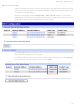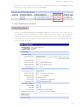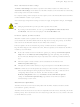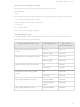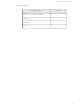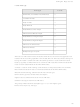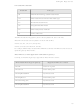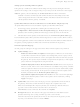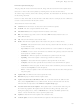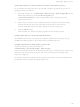X8-A11-E-A Digi International, X8-A11-E-A Datasheet - Page 139

X8-A11-E-A
Manufacturer Part Number
X8-A11-E-A
Description
CONNECTPORT X8 2.4GHZ
Manufacturer
Digi International
Series
ConnectPort™ X8r
Specifications of X8-A11-E-A
Function
Transceiver, Xbee, Gateway
Modulation Or Protocol
UDP/TCP, DHCP, SNMPv1
Frequency
2.4GHz
Applications
General Purpose
Interface
RJ45, DB-9, 2 USB
Sensitivity
-93dBm
Power - Output
15dBm
Data Rate - Maximum
54Mbps
Voltage - Supply
12VDC
Wireless Frequency
2.4 GHz
Interface Type
RS-232, Ethernet, USB
Modulation
BPSK, CCK, DBPSK, DQPSK, QPSK
Security
256 bit AES, 3DES, DES, SSL Tunnel
Operating Voltage
9 V to 30 V
Output Power
3.1 W
Antenna
4 in Dipole with 2 ft Cable
Operating Temperature Range
- 30 C to + 60 C
Lead Free Status / RoHS Status
Lead free / RoHS Compliant
Features
-
Lead Free Status / Rohs Status
Lead free / RoHS Compliant
Other names
602-1171
- Current page: 139 of 254
- Download datasheet (3Mb)
Firmware Update Status page
This page lists all nodes on the XBee network, along with their current firmware update status.
Select one or more nodes to be updated by checking the box to the left of the nodes.
To select a range of nodes, click on the starting check box, then hold down the Shift key and click
on the ending check box.
Click on a value in the table to select all nodes with that value. For example, click on a firmware
version to select all nodes with the same version.
These fields are shown in the table:
Check box: Check this box to select the node for a firmware update.
Node ID: The user assigned identifier of the node.
Extended Address: The unique 64-bit MAC address of the node.
HW: The hardware type and version of the node. XBP indicates that the node is an
XBee-PRO module.
FW: The current firmware version of the node.
Status: The firmware update status of the node. It may be one of these values:
–
–
–
–
–
–
–
–
–
Update File: The firmware file used to update the node.
Refresh: Display the latest firmware update status.
Update selected nodes with firmware file: To use the file listed in the table for each
node, choose Update File. To use a different file, choose a firmware file from the list
Firmware files are uploaded on the Firmware Update Setup page.
Use this router node as the updater: The updater node is a router within radio range of
the node being updated. The updater sends the firmware image directly to the node
during the update process. Choose Automatic to use the best available updater node.
Choose a router from the list to use a specific updater node.
Update: Schedule a firmware update of the selected nodes.
Cancel Update: Cancel a scheduled firmware update of the selected nodes.
Unknown: The current firmware version has not yet been read from the node, or cannot
be read from the node.
Up to date: The node is running the latest firmware version available on the gateway.
Available: A newer version of firmware is available on the gateway. Select the node and
click Update to schedule an update.
Scheduled: A firmware update is scheduled to be performed on this node.
Updating: A firmware update is now being performed on this node.
Updated: A successful firmware update has been performed on this node.
Complete: The node has rejoined the network after a successful firmware update.
Cancelled: A firmware update for this node has been cancelled by the user. Select the
node and click Update to restart the update.
Error: A firmware update on this node has failed. Select the node and click Update to
retry the update.
C o n f i g u r e D i g i d e v i c e s
1 3 9
Related parts for X8-A11-E-A
Image
Part Number
Description
Manufacturer
Datasheet
Request
R

Part Number:
Description:
Zigbee / 802.15.4 Modules & Development Tools Connect port IP/Xbee RF/DiN Products
Manufacturer:
Digi International
Datasheet:

Part Number:
Description:
Zigbee / 802.15.4 Modules & Development Tools Connect port IP/Xbee RF/DiN Products
Manufacturer:
Digi International
Datasheet:

Part Number:
Description:
Zigbee / 802.15.4 Modules & Development Tools Connect port IP/Xbee RF/DiN Products
Manufacturer:
Digi International
Datasheet:

Part Number:
Description:
Zigbee / 802.15.4 Modules & Development Tools Connect port IP/Xbee RF/DiN Products
Manufacturer:
Digi International
Datasheet:

Part Number:
Description:
KIT JUMP START ME 9210 NET+OS 7
Manufacturer:
Digi International
Datasheet:

Part Number:
Description:
KIT JUMP START ME 9210 LINUX
Manufacturer:
Digi International
Datasheet:

Part Number:
Description:
KIT INTEGRATION ME MOD S MODELS
Manufacturer:
Digi International
Datasheet:

Part Number:
Description:
KIT DEV SP ADPT NO RAVEN
Manufacturer:
Digi International
Datasheet:

Part Number:
Description:
KIT DEV SP ADAPTER
Manufacturer:
Digi International
Datasheet:

Part Number:
Description:
DIGI CONNECT 4MB FLASH 8MB RAM
Manufacturer:
Digi International
Datasheet:

Part Number:
Description:
IC ARM MICROPROCESSOR 177BGA
Manufacturer:
Digi International
Datasheet:

Part Number:
Description:
DIGI CONNECT 4MB FLASH 8MB RAM
Manufacturer:
Digi International
Datasheet:

Part Number:
Description:
ME 8MB SDRAM 2MB FLASH SINGLE
Manufacturer:
Digi International
Datasheet:

Part Number:
Description:
ME 8MB SDRAM 2MB FLASH SINGLE
Manufacturer:
Digi International
Datasheet:

Part Number:
Description:
MODULE 9P 8MB SDRAM 4MB FLASH
Manufacturer:
Digi International/Maxstream
Datasheet: