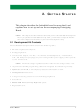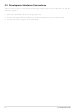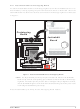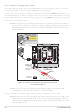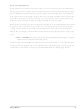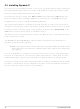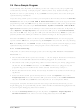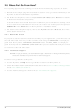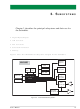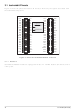20-101-0356 Rabbit Semiconductor, 20-101-0356 Datasheet - Page 17

20-101-0356
Manufacturer Part Number
20-101-0356
Description
COMPUTER SINGLE-BOARD BL1800
Manufacturer
Rabbit Semiconductor
Datasheet
1.20-101-0356.pdf
(94 pages)
Specifications of 20-101-0356
Module/board Type
Single Board Computer Module
Product
Modules
Data Bus Width
8 bit
Processor Type
Rabbit 2000
Sram
128 KB
Flash
256 KB
Timers
8 bit, 10 bit
Number Of I/os
14
Backup Battery
3 V Lithium Coin Type
Operating Voltage
8 V to 40 V
Power Consumption
1.2 W
Board Size
89 mm x 64 mm x 19 mm
Description/function
Computer Module
For Use With/related Products
BL1800
Lead Free Status / RoHS Status
Lead free / RoHS Compliant
Other names
316-1079
2.4 Run a Sample Program
If you already have Dynamic C installed, you are now ready to test your programming
connections by running a sample program. Start Dynamic C by double-clicking on the
Dynamic C icon on your desktop or in your
specified during installation.
If you are using a USB port to connect your computer to the BL1810, click on the
nications
programming cable. Click
the RS-232/USB converter. Open
ager > Ports
select
tab, then click
puter keyboard if the COM port number is outside the range on the dropdown menu.
Find the file
open it with the
Run
square bouncing around in a box. This program shows that the CPU is working.
2.4.1 Troubleshooting
If Dynamic C cannot find the target system (error message
Detected."
• Check that the BL1810 is powered correctly — the AC adapter should be connected to
• Check both ends of the programming cable to ensure that they are firmly plugged into
• Ensure that the BL1810 is firmly and correctly installed in its sockets on the Prototyp-
• Select a different COM port within Dynamic C. From the
If a program compiles and loads, but then loses target communication before you can
begin debugging, it is possible that your PC cannot handle the default debugging baud rate.
Try lowering the debugging baud rate as follows.
• Locate the
User’s Manual
header J1 on the Jackrabbit board
the PC and that the
programming port on the BL1810 with the colored side lined up with pin 1.
ing Board.
Project Options
tab, then click
Communications
in the
Options > Project Options
tab and verify that
Run
PONG.C
and identify which COM port is used for the USB connection. In Dynamic C,
):
Serial Options
OK
File
menu. The
OK
. You may type the COM port number followed by
, then select another COM port from the list on the
menu, compile it using the
. Press
, which is in the Dynamic C
menu. Choose a lower debug baud rate, then click
PROG
OK
STDIO
<Ctrl-Y>
Use USB to Serial Converter
.You may have to determine which COM port was assigned to
connector, not the
dialog in the Dynamic C
Control Panel > System > Hardware > Device Man-
, then select this COM port on the
window will open on your PC and will display a small
and should be plugged in to a wall outlet.
to force Dynamic C to recompile the BIOS.
Start
Compile
DIAG
SAMPLES
menu. Dynamic C uses the serial port
connector, is plugged in to the
Options > Project Options >
menu, and then run it by selecting
"No Rabbit Processor
folder. To run the program,
is selected to support the USB
Options
Communications
Enter
menu, select
Communications
OK
.
on your com-
Commu-
13