IPR-POSPHY4 Altera, IPR-POSPHY4 Datasheet - Page 20
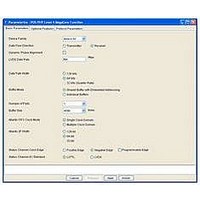
IPR-POSPHY4
Manufacturer Part Number
IPR-POSPHY4
Description
IP CORE Renewal Of IP-POSPHY4
Manufacturer
Altera
Type
MegaCorer
Specifications of IPR-POSPHY4
Software Application
IP CORE, Interface And Protocols, COMMUNICATION
Supported Families
Arria GX, Cyclone, HardCopy, Stratix
Core Architecture
FPGA
Core Sub-architecture
Arria, Cyclone, Stratix
Rohs Compliant
NA
Function
POS-PHY Level 4 Interface, Link-Layer/PHY Layer
License
Renewal License
Lead Free Status / RoHS Status
na
Lead Free Status / RoHS Status
na
- Current page: 20 of 144
- Download datasheet (3Mb)
2–4
POS-PHY Level 4 MegaCore Function User Guide
Use the Testbench with the ModelSim Simulator
Use the Testbench with NativeLink
f
c
Altera provides models you can use for functional verification of the POS-PHY Level
4 MegaCore function within your design. A Verilog HDL testbench, including scripts
to run it, is also provided. This testbench, for use with the ModelSim-Altera simulator
or other simulator tools via NativeLink, demonstrates how to instantiate a model in a
design.
This section tells you how to use the testbench with the ModelSim simulator or with
other simulators via NativeLink.
For a list of the simulators that you can use with NativeLink, refer to the
Altera IP in Third-Party Simulation Tools
The testbench is in Verilog HDL, so you require a license to run mixed language
simulations to run the testbench with the VHDL model. If you edit any of your
variation’s clear-text Verilog HDL files, you must update the IP functional simulation
model before running the simulator. To update the model, run the quartus_sh -t
<variation_name>_refresh_model.tcl script in the Quartus II software.
To use the testbench with IP functional simulation models in the ModelSim simulator,
follow these steps:
1. Start the ModelSim simulator.
2. In the simulator, change the working directory to the location of the
3. To run the script type the following command at the simulator command prompt:
To use the testbench with third-party IP functional simulation models using
NativeLink, follow these steps:
1. Create a new custom variation in your Quartus II project. Generate your
2. Check that the absolute path to your third-party simulation tool is set. Set the path
3. On the Processing menu, point to Start and click Start Analysis & Elaboration.
4. On the Assignments menu, click Settings. The Settings dialog box appears.
<variation_name>_run_modelsim.tcl file.
source <variation_name>_run_modelsim.tcl
MegaCore function for this variation using the IP Toolbench.
from EDA Tool Options in the Options dialog box (Tools menu).
1
Expand EDA Tool Settings and select Simulation.
If the analysis and elaboration is not successful, fix the error before moving
to the next step.
chapter in volume 3 of the Quartus II Handbook.
December 2010 Altera Corporation
Chapter 2: Getting Started
Simulate the Design
Simulating
Related parts for IPR-POSPHY4
Image
Part Number
Description
Manufacturer
Datasheet
Request
R

Part Number:
Description:
IP NIOS II MEGACORE RENEW
Manufacturer:
Altera
Datasheet:

Part Number:
Description:
IP CORE Renewal Of IP-XAUIPCS
Manufacturer:
Altera
Datasheet:

Part Number:
Description:
IP CORE Renewal Of IP-10GETHERNET
Manufacturer:
Altera
Datasheet:

Part Number:
Description:
IP CORE Renewal Of IP-ASI
Manufacturer:
Altera
Datasheet:

Part Number:
Description:
IP CORE Renewal Of IP-CIC
Manufacturer:
Altera
Datasheet:

Part Number:
Description:
IP CORE Renewal Of IP-CRC
Manufacturer:
Altera
Datasheet:

Part Number:
Description:
IP CORE Renewal Of IP-ED8B10B
Manufacturer:
Altera
Datasheet:

Part Number:
Description:
CPLD, EP610 Family, ECMOS Process, 300 Gates, 16 Macro Cells, 16 Reg., 16 User I/Os, 5V Supply, 35 Speed Grade, 24DIP
Manufacturer:
Altera Corporation
Datasheet:

Part Number:
Description:
CPLD, EP610 Family, ECMOS Process, 300 Gates, 16 Macro Cells, 16 Reg., 16 User I/Os, 5V Supply, 15 Speed Grade, 24DIP
Manufacturer:
Altera Corporation
Datasheet:

Part Number:
Description:
Manufacturer:
Altera Corporation
Datasheet:










