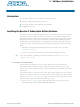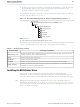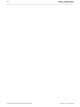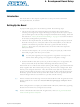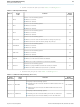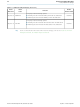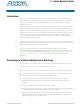DK-DEV-2AGX260N Altera, DK-DEV-2AGX260N Datasheet - Page 20

DK-DEV-2AGX260N
Manufacturer Part Number
DK-DEV-2AGX260N
Description
KIT DEV FPGA 2AGX260 W/6.375G TX
Manufacturer
Altera
Series
Arria II GXr
Type
FPGAr
Specifications of DK-DEV-2AGX260N
Contents
Board, Cables, CD, DVD, Power Supply
Silicon Manufacturer
Altera
Core Architecture
FPGA
Core Sub-architecture
Arria
Silicon Core Number
EP2
Silicon Family Name
Arria II GX
Rohs Compliant
Yes
For Use With/related Products
EP2AGX260
Lead Free Status / RoHS Status
Lead free / RoHS Compliant
Other names
544-2696
Available stocks
Company
Part Number
Manufacturer
Quantity
Price
Company:
Part Number:
DK-DEV-2AGX260N
Manufacturer:
Altera
Quantity:
135
5–2
Using the Board Update Portal to Update User Designs
Arria II GX FPGA Development Kit, 6G Edition User Guide
f
1
1
5. Click Arria II GX FPGA Development Kit, 6G Edition on the Board Update
You can also navigate directly to the
page of the Altera website to determine if you have the latest kit software.
The Board Update Portal allows you to write new designs to the user hardware 1
portion of flash memory. Designs must be in the Nios II Flash Programmer File
(.flash) format.
Design files available from the
of the Altera website include .flash files. You can also create .flash files from your
own custom design. Refer to
page A–2
To upload a design over the network into the user portion of flash memory on your
board, perform the following steps:
1. Perform the steps in
2. In the Hardware File Name field specify the .flash file that you either downloaded
3. Click Upload. The progress bar indicates the percent complete.
4. To configure the FPGA with the new design after the flash memory upload process
As long as you don’t overwrite the factory image in the flash memory device, you can
continue to use the Board Update Portal to write new designs to the user hardware 1
portion of flash memory. If you do overwrite the factory image, you can restore it by
following the instructions in
page
Portal web page to access the kit’s home page. Visit this page occasionally for
documentation updates and additional new designs.
the Board Update Portal web page.
from the Altera website or created on your own. If there is a software component
to the design, specify it in the same manner using the Software File Name field,
otherwise leave the Software File Name field blank.
is complete, set the USR LOAD switch (SW4.4) to the on position and power cycle
the board, or press the IMAGE SEL button (PB6) until the CONFIG1 LED (D12)
illuminates and then press the LOAD IMAGE button (PB5). Refer to
page 6–5
A–4.
for information about preparing your own design for upload.
for information about the CONFIG LEDs.
“Connecting to the Board Update Portal Web Page”
“Restoring the Flash Device to the Factory Settings” on
“Preparing Design Files for Flash Programming” on
Arria II GX FPGA Development Kit, 6G Edition
Arria II GX FPGA Development Kit, 6G Edition
Using the Board Update Portal to Update User Designs
Chapter 5: Board Update Portal
July 2010 Altera Corporation
Table 6–1 on
to access
page