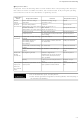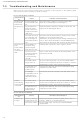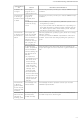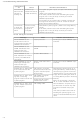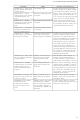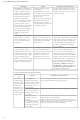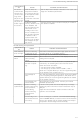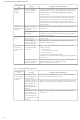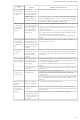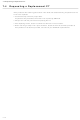NS5-MQ10B-V2 Omron, NS5-MQ10B-V2 Datasheet - Page 259

NS5-MQ10B-V2
Manufacturer Part Number
NS5-MQ10B-V2
Description
5 Mono Tchsrn,Serial+USB,Bk 60
Manufacturer
Omron
Datasheet
1.NS12-TS01B-V2.pdf
(334 pages)
Specifications of NS5-MQ10B-V2
Lead Free Status / Rohs Status
Lead free / RoHS Compliant
- Current page: 259 of 334
- Download datasheet (7Mb)
The numerical
and character
string update
is slow.
Some objects
in the screen
configuration
are not dis-
played.
The Log Flag
display does
not match the
actual log tim-
ing.
Cannot input
numerical
values.
Cannot input
for some func-
tional objects.
Cannot input
to any func-
tional object.
Cannot move
to System
Menu.
The list selec-
tion and bit-
map object are
blank.
Symptoms at
PT
The host is
processing a large
volume of data and
the cycle time is
long.
The message
communications
interval is too long.
A communications
error has occurred.
The control flags
set in the object
include Hide Dis-
play Flags.
The communica-
tions address set
for the event of log
timing is turning ON
and OFF at high
speed.
The numerical
value input upper
and lower limit
check function is
running.
The control flags
set in the objects
include Input Pro-
hibit Flags.
A password has
been set.
PT is set to input
prohibit mode.
Moving to System
Menu is prohibited.
There is no refer-
ence file.
The number of rows
specified in the first
row of the list selec-
tion is above the
maximum.
Cause
Shorten the host cycle time.
In the CX-Designer, select PT - Communication Setting,
click the Comm-All Tab, and set a shorter communications
interval. (For details, refer to System Settings and Project
Properties in the CX-Designer’s Online Help.)
Check the communications settings again.
Display the control flags for the objects set to be not dis-
played, as follows:
Display the Expansion Tab from the functional object prop-
erty setting using the CX-Designer. Select Display from Dis-
play/Hide in the Control Flags Tab Page.
Turn ON the indirect address of the control flag set for the
object.
Set the ON/OFF cycle of the communications address for
events to a longer time.
Display the Expansion Tab from the functional object prop-
erty setting using the CX-Designer. Check the set values in
the Input Upper and Lower Limits Tab Page and correct if
necessary.
Display the Expansion Tab from the functional object prop-
erty settings using the CX-Designer. Select Enable for Input
in the Control Flag Tab Page.
Turn ON the indirect address of the control flag set for the
object.
Input the password in the password input dialog box that is
displayed.
Set system memory bit $SB19 to OFF.
Touch the screen and input the password to cancel dis-
abling inputs.
Turn ON or OFF the touch switch lock control flag to enable
input. (Whether ON or OFF enables input depends on the
settings.)
Set system memory bit $SB3 to OFF.
Use the CX-Designer to check whether the folder storing
project data contains a reference file, and resend the screen
data to the PT.
Set the number of rows to less than the maximum.
Possible countermeasure
7-3 Troubleshooting and Maintenance
7-13
Related parts for NS5-MQ10B-V2
Image
Part Number
Description
Manufacturer
Datasheet
Request
R

Part Number:
Description:
5 Mono Tchsrn, Serial+USB, Iv
Manufacturer:
Omron
Datasheet:

Part Number:
Description:
G6S-2GLow Signal Relay
Manufacturer:
Omron Corporation
Datasheet:

Part Number:
Description:
Compact, Low-cost, SSR Switching 5 to 20 A
Manufacturer:
Omron Corporation
Datasheet:

Part Number:
Description:
Manufacturer:
Omron Corporation
Datasheet:

Part Number:
Description:
Manufacturer:
Omron Corporation
Datasheet:

Part Number:
Description:
Manufacturer:
Omron Corporation
Datasheet:

Part Number:
Description:
Manufacturer:
Omron Corporation
Datasheet:

Part Number:
Description:
Manufacturer:
Omron Corporation
Datasheet:

Part Number:
Description:
Manufacturer:
Omron Corporation
Datasheet: