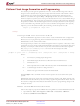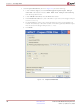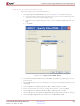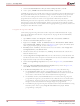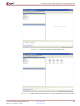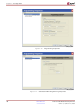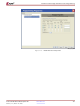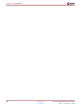HW-V5-PCIE2-UNI-G Xilinx Inc, HW-V5-PCIE2-UNI-G Datasheet - Page 101

HW-V5-PCIE2-UNI-G
Manufacturer Part Number
HW-V5-PCIE2-UNI-G
Description
KIT DEV PCIEXPRESS GTX VIRTEX5
Manufacturer
Xilinx Inc
Series
Virtex™ -5r
Type
FPGAr
Datasheets
1.XC5VLX30-1FFG324C.pdf
(91 pages)
2.XC5VLX30-1FFG324C.pdf
(13 pages)
3.HW-V5-PCIE2-UNI-G.pdf
(108 pages)
Specifications of HW-V5-PCIE2-UNI-G
Contents
Board, CD
For Use With/related Products
Virtex™-5 FPGA
Lead Free Status / RoHS Status
Lead free / RoHS Compliant
Available stocks
Company
Part Number
Manufacturer
Quantity
Price
Platform Flash Image Generation and Programming
Virtex-5 FPGA ML555 Development Kit
UG201 (v1.4) March 10, 2008
promgen –w –p mcs –c FF –o .//ml555xcf32p –ver 0 .\design1.bit –ver 1 .\design2.bit –x xcf32p
Setup
R
Creating a PROM File in Command Line Mode
iMPACT and PROMGEN Wizard GUI Mode
This section provides general guidelines on how to create a PROM image file with two
design revisions (bitstreams) using the Configuration File Wizard in the iMPACT FPGA
programming tool. Online documentation from the Configuration File Wizard and
iMPACT is available through the Help -> Help Topics menu selection in iMPACT. The
Xilinx Development System Reference Guide provides details on how to create a PROM image
file using PROMGen. The Development System Reference Guide provides details on bitstream
file options available with the BitGen application. For example, the FPGA CCLK frequency
can be controlled using a BitGen option. To select a 20 MHz configuration clock (CCLK)
frequency (versus the default 2 MHz), the following command syntax is used:
The Xilinx PROMGEN application can be used to create a PROM file from configuration
BIT files for use in programming XCF32P Platform Flash devices on the ML555 board.
PROMGEN is run in command line mode.
This design example assumes two ML555 design BIT files are copied to a directory where
output files are to be stored and that the PROMGEN application is invoked from this same
directory. An example command line entry to take two XC5VLX50T-FF1136 design BIT
files, design1.bit and design2.bit and create an MCS output file called
ml555xcf32p is as follows:
Where:
Enter promgen in the command window with no options to see the command syntax
options.
PROMGEN creates four output files with file extensions of MCS, CFI, PRM, and SIG. The
MCS and CFI files should always be used when programming the Platform Flash. The CFI
file contains configuration information that iMPACT uses for programming designs with
multiple revisions.
Follow these steps to prepare the PROM files using iMPACT and the PROMGEN Wizard:
1.
2.
-ver x
-w
-p
-o
-x
-c
bitgen -g ConfigRate:20 <input file>
Open iMPACT: Start → All Programs → Xilinx ISE → Accessories → iMPACT.
Double-click PROM File Formatter.
overwrites any existing output design files
is the PROM output file format. Use MCS format for XCF32P devices.
is fill data of 0xFF
is the output file name created in the directory from which PROMGEN is called
is the device type of XCF32P used on the ML555 board
is either design revision 0 or design revision 1
www.xilinx.com
Platform Flash Image Generation and Programming
101